According to TechSpot, the “Run as Administrator” mode provides a higher integrity level thus gives clearance for features that may require additional access.
That being said, not all programs need to be run using “Administrator” privilege. Some are just okay to run under a regular integrity and security level.
Luckily, you can always disable the Run as Administrator feature on any application on Windows 10, though the process should be the same for Windows 7 and Windows 8.
Table of Contents
How to disable “Run as Administrator” on Windows 10
In this guide, you will learn how to disable the “Run as Administrator” mode for a specific application (executable file) on Windows 10. That way, the program would run almost instantaneously without confirmation.
1. Locate the executable program you want to disable its “Run as Administrator status. It usually marked as an “Application” under the Type tag.
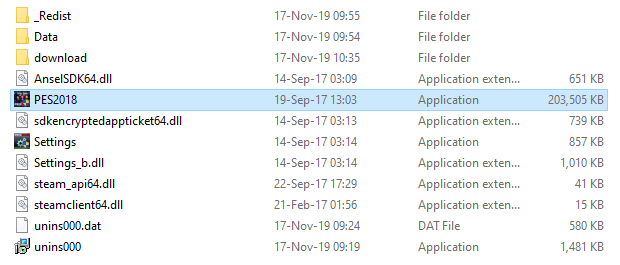
2. Right-click on it, and select Properties.
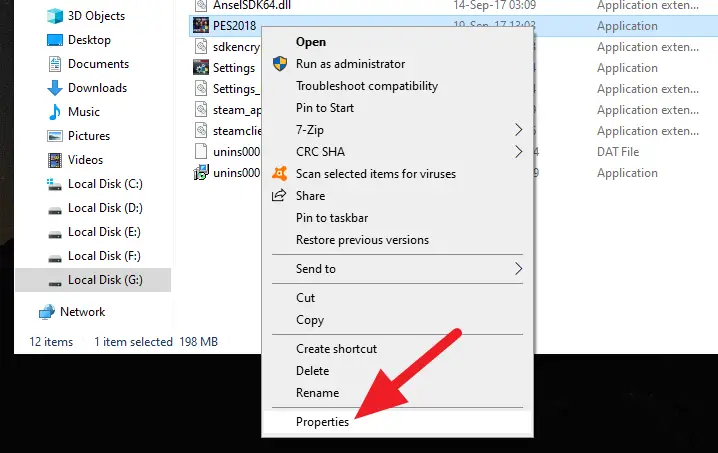
3. Go to the Compatibility tab.
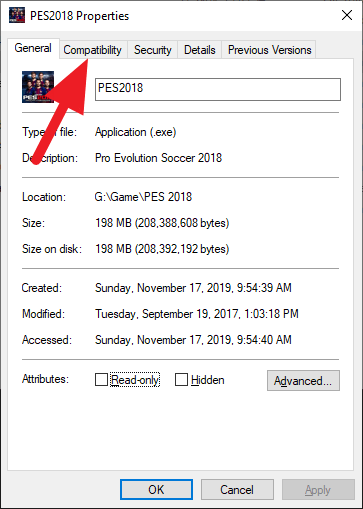
4. Uncheck the Run this program as an administrator.
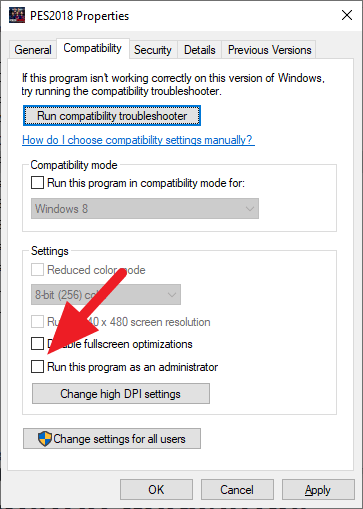
5. Click OK and run the program to see the result.
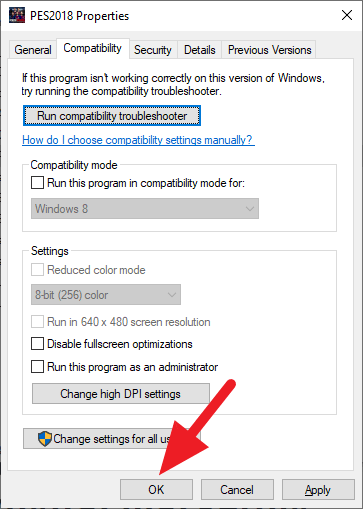
Now the program will run without Administrator confirmation. However, you probably notice the program’s icon still contains an Administrator shield logo. It will disappear once you restart the computer.
If you want to run the program using Administrator privilege again, just right-click on the program and Run as administrator.
Potential drawbacks when disabling Administrator
While limiting admin rights improves security, it can also cause problems for some programs.
Software that depends on elevated privileges to function may not work properly after disabling “Run as administrator”. Make sure to test programs after making changes.
Some apps like virus scanners may require full system access to operate effectively. Please use caution when restricting admin rights for security software.
Conclusion
Disabling “Run as administrator” for programs that don’t need elevated privileges enhances your system’s security posture. Restrict admin access judiciously after testing programs to avoid functionality issues.
With some care, disabling unnecessary admin rights can harden your system against malware and unwanted changes.
Alright! That’s it. I hope it helps. Please let me know if there is something you want to ask.
FAQs
How do I disable run as administrator in Windows 10?
To disable ‘Run as Administrator’ in Windows 10, right-click on the program’s shortcut or .exe file, select ‘Properties’, switch to the ‘Compatibility’ tab, and uncheck the box next to ‘Run this program as an administrator’. Click ‘Apply’ and ‘OK’
How do I turn off administrator permission for a program?
To turn off administrator permission for a program, follow the same steps as above. This will prevent the program from running with administrator privileges
How do I stop apps from running as administrator in Windows 10?
To stop apps from running as administrator in Windows 10, you can adjust the User Account Control settings. Go to ‘Start’, open ‘Control Panel’, select ‘System and Security’, under ‘Security and Maintenance’, select ‘Change User Account Control settings’
How do I remove a program from running as administrator?
To remove a program from running as administrator, right-click on the program’s shortcut or .exe file, select ‘Properties’, switch to the ‘Compatibility’ tab, and uncheck the box next to ‘Run this program as an administrator’. Click ‘Apply’ and ‘OK’
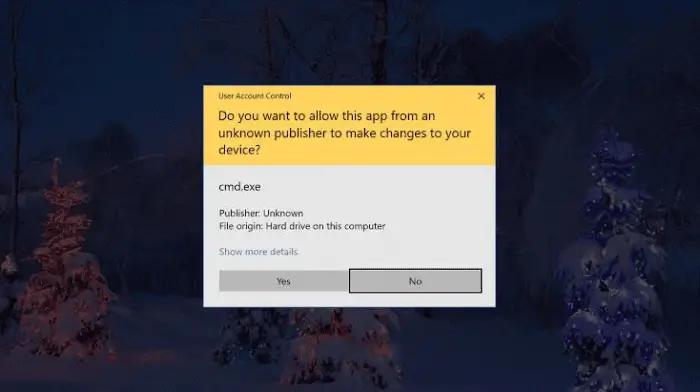
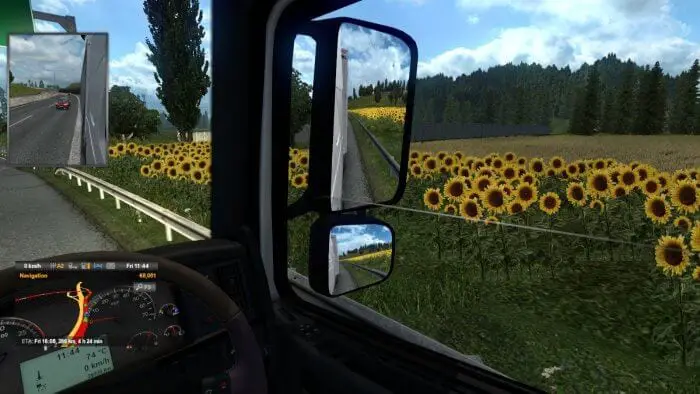



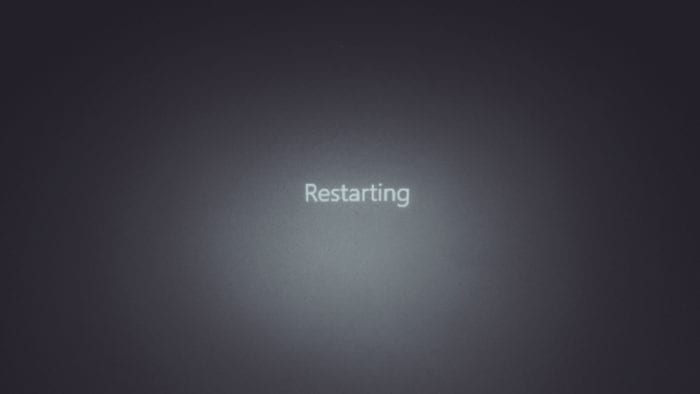


“Run as administrator” in properties is grayed out. How do you get around that?
yes you can select change settings for all users
Same problem, Changing the settings when Greyed out.