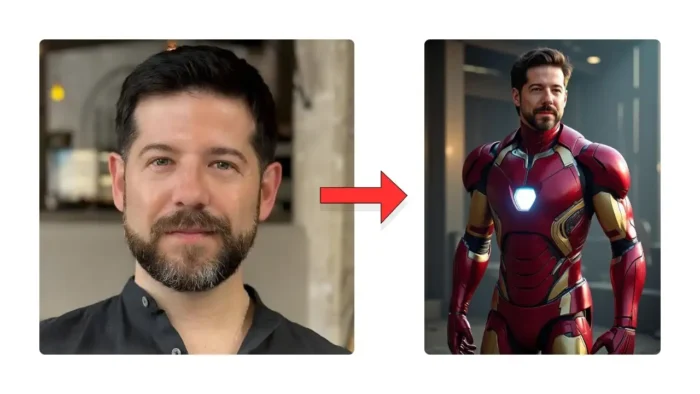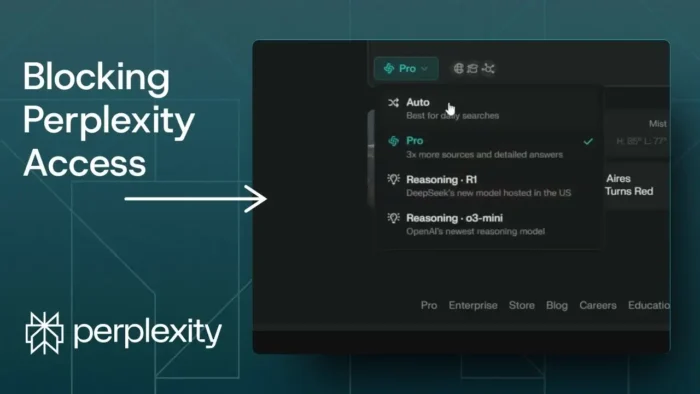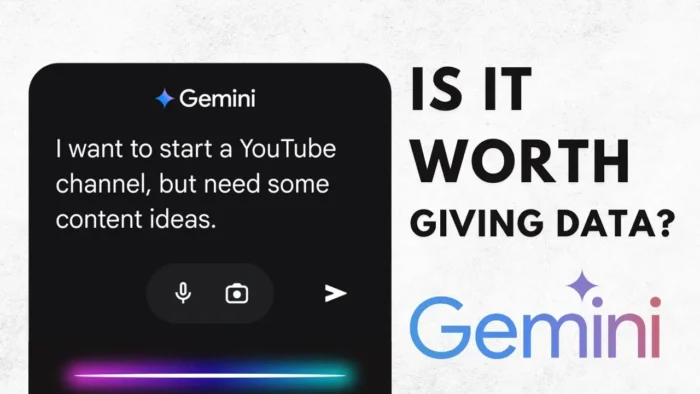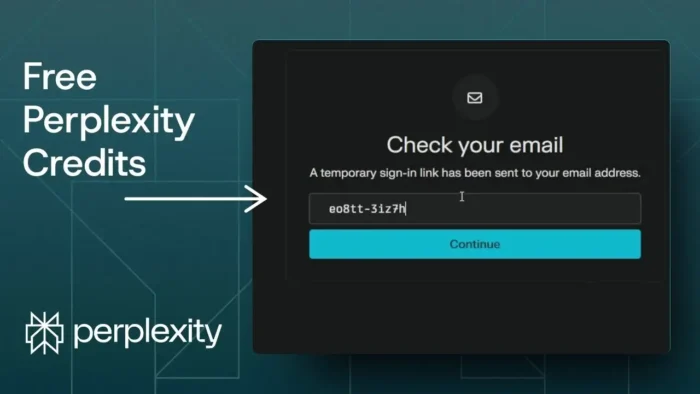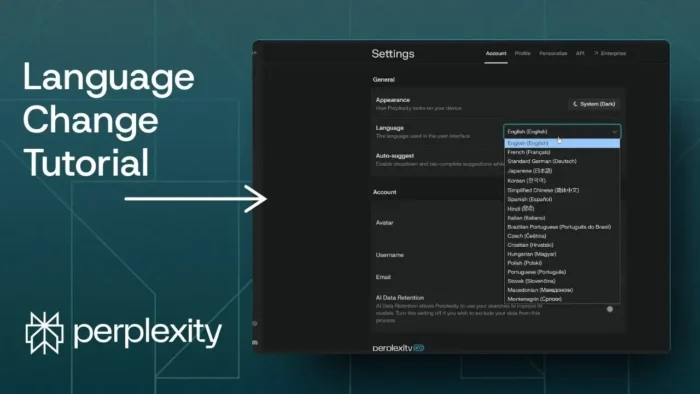Key takeaways:
- Use Infinite on Hugging Face for free AI photo edits
- Only one photo needed, no payment required
- Pick realism or accuracy, then prompt and generate
Ever wanted to see yourself in a wild new scene, but don’t want to pay for those pricey AI photo tools? I get it. Most options out there need your cash upfront, and some even ask for a bunch of your selfies. That’s not my vibe. Here’s how you can make your own AI photo for free, no strings attached.
The trick? A tool called Infinite on Hugging Face. It’s totally free, and you don’t need to upload a dozen selfies. Just one is enough. You can make yourself look like you’re on stage, traveling, or even just rocking a new outfit. I’ll walk you through the whole thing, step by step.
Table of Contents
- Why most AI photo tools want your money or tons of data
- Meet Infinite—the free AI photo editor from Bytedance
- How to get started with Infinite on Hugging Face
- Prepping your photo—what works best
- Choosing the right model version for your needs
- Crafting your prompt—what do you want to see?
- Generating your AI photo—what to expect
- Reviewing the result—how close does it get?
- Using your new AI photo—get creative
- Tips if you want even more realism or edits
- Troubleshooting—what if it’s not working?
- FAQs
- How many photos do I need to upload?
- Do I have to pay for anything?
- What if my AI photo doesn’t look like me?
- Can I use my AI photo on social media?
- What if I want to edit my AI photo more?
Why most AI photo tools want your money or tons of data
Most of the big AI photo editors—think faiI.ai or those viral apps—charge for every training session. Usually, you need to pay just to see if it works, and the results can be hit or miss. Some want five bucks for a single try, and if you want it to really look like you, you might have to pay more. That’s not for me.
Meet Infinite—the free AI photo editor from Bytedance
Bytedance (the company behind TikTok) dropped a model called Infinite on Hugging Face. This tool lets you upload your own photo and then use prompts to change the scene, outfit, or activity. It’s wild how flexible it is, and the best part—it’s free.
- No credit card needed
- No need to upload 20 selfies
- Just sign up for a free Hugging Face account
How to get started with Infinite on Hugging Face
Go to the Infinite page on Hugging Face. You’ll need to make a free account if you don’t have one. Hugging Face is a hub for all sorts of AI tools, and registration is quick.
If you’re not sure how to upload or save images on your computer, check out how to save images from Instagram PC or how to save a YouTube video to Google Drive.
Prepping your photo—what works best
You only need one photo. That’s it. No need for a whole album. Pick a clear, front-facing shot. If you want to up the realism, enable realism LoRA in the settings. This makes the generated photo look more natural.
If you need to resize your photo or crop it, here’s a quick guide: how to resize picture on PC.
Choosing the right model version for your needs
Infinite gives you two options:
| Model Version | What it does best |
|---|---|
| sim stage one | Makes the result look more aesthetic and pleasing |
| as stage two | Focuses on keeping your facial features accurate |
If you want the photo to really look like you, go for as stage two. If you want something more stylized, pick sim stage one.
Crafting your prompt—what do you want to see?
This is the fun part. You just type what you want to see in the photo. Want to look like you’re singing at a concert? Just write “singing or playing guitar in a concert.” Want a different background, outfit, or activity? Just describe it.
If you’re new to prompts, keep it simple. The AI is pretty smart, but clear instructions help.
Generating your AI photo—what to expect
After you upload your photo and set your prompt, hit generate. Since this is a free tool, you might have to wait a minute or two for the server to process your request. It’s worth the wait.
If you’re on a slow connection or have trouble downloading your new photo, check out how to fix Chrome goes fullscreen when pressing keyboard keys.
Reviewing the result—how close does it get?
The finished photo will pop up right on the page. Sometimes, the face might look a little off, but for just one photo and zero cost, it’s pretty solid. If it’s not what you want, change your prompt and try again.
Want to edit your AI photo even more? You can use free editors. Here’s top free simple video editor software for beginner or how to make a brush in Photoshop.
Using your new AI photo—get creative
Download your new AI photo and use it anywhere—profile pics, memes, or just for fun. If you want to send your photo as a sticker on WhatsApp, check out send your photo as sticker WhatsApp.
Want to upload your AI photo to Instagram from your PC? Here’s a quick guide: how to upload photo to Instagram from PC.
Tips if you want even more realism or edits
- Use a high-quality, well-lit photo
- Try different prompts for different effects
- If you want to tweak the result, run it through another editor
If you want to compress your photo for sharing, see compress photo online.
Troubleshooting—what if it’s not working?
If the server is busy, just wait a bit and try again. Sometimes the AI might not get your face right—try a different photo or prompt. If you run into file size issues, see how to fix file too large for USB drive.
FAQs
How many photos do I need to upload?
Just one. That’s all you need for Infinite to work.
Do I have to pay for anything?
Nope, it’s totally free.
What if my AI photo doesn’t look like me?
Try the as stage two model for better facial accuracy, or upload a clearer photo.
Absolutely. Download and post it anywhere you want.
What if I want to edit my AI photo more?
Use free editors like Photoshop or online compressors for extra tweaks.
Ready to see yourself in a whole new way? Go try Infinite and let your creativity run wild. 🚀