Table of Contents
Introduction
OpenSea is the largest NFT marketplace where users can buy, sell, and trade NFTs. To use OpenSea, you need to connect a crypto wallet like MetaMask which allows you to store NFTs and make transactions on the Ethereum blockchain.
This article provides a step-by-step guide on how to connect your MetaMask wallet to OpenSea marketplace.
Prerequisites
Before connecting your MetaMask wallet to OpenSea, make sure you have:
- Installed the MetaMask browser extension or mobile app
- Created a MetaMask wallet
- Funded your wallet with ETH to pay gas fees
If you don’t have a MetaMask wallet yet, check out this guide to set one up.
Steps to Connect MetaMask to OpenSea
Follow these simple steps to link your MetaMask wallet with OpenSea:
1. Access the OpenSea Website
Go to OpenSea.io and click on the profile icon in the top right corner.
2. Choose MetaMask
A list of supported wallets will appear. Click on MetaMask to continue.
3. Select Account
Choose the MetaMask account you want to connect by clicking on it. Then click Next.

4. Confirm Connection
Check the details and click Connect to approve the connection.

Once connected, you will see your account address on OpenSea.
Setting Up OpenSea Profile
After connecting MetaMask, set up your OpenSea profile:
- Add a profile picture – Click on the default avatar and upload a custom profile picture.
- Edit profile details – Add your name, bio, Twitter/Instagram handles etc.
- Verify your email – Enter and verify your email to secure your account.

And you’re all set! You can now use OpenSea seamlessly with your MetaMask wallet.
Buying and Selling NFTs
Here are some things you can do with a connected MetaMask wallet:
- Buy NFTs – Browse NFTs on OpenSea and purchase them directly through MetaMask.
- Sell NFTs – List NFTs from your MetaMask wallet for auction or at a set price.
- Make offers – Send offers to NFT owners from your wallet.
- View portfolio – See all your purchased NFTs in My Collection.
Make sure your wallet has sufficient ETH balance to cover gas fees for transactions.
Tips and Common Questions
Here are some helpful tips and answers to common questions about connecting MetaMask wallet to OpenSea:
Ensure Wallet Security
- Set up wallet security like transaction signing to prevent unauthorized access.
- Never share your seed phrase with anyone to maintain full ownership of your funds.
Check Gas Fees
- Ethereum network transaction fees or gas fees vary with traffic.
- Check the gas fees before making a transaction to avoid failed transactions.
What if I Want to Change the Connected Wallet?
- Click on the profile icon > settings > connected wallets to disconnect MetaMask.
- You can then connect a different wallet by selecting it from the list.
Is MetaMask the Only Option?
No, OpenSea also supports WalletConnect, Formatic, Coinbase Wallet, Fortmatic and more.
Can I Use Multiple Wallets Together?
Yes, you can connect multiple wallets to the same OpenSea account.
I hope you found this guide useful. Connecting MetaMask wallet is easy and opens up the world of NFTs for you through OpenSea. Let me know if you have any other questions!
