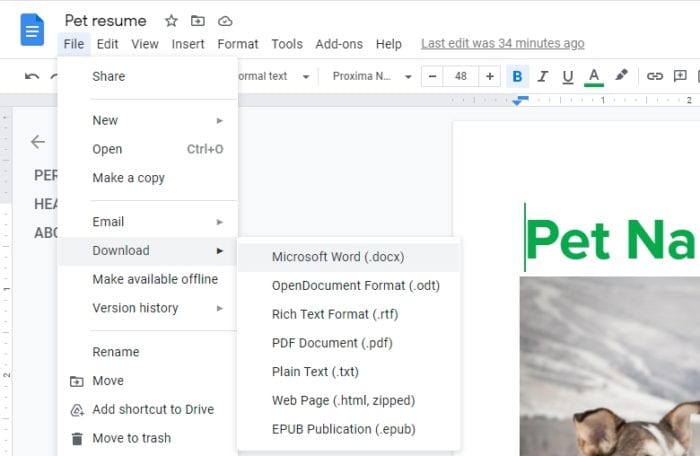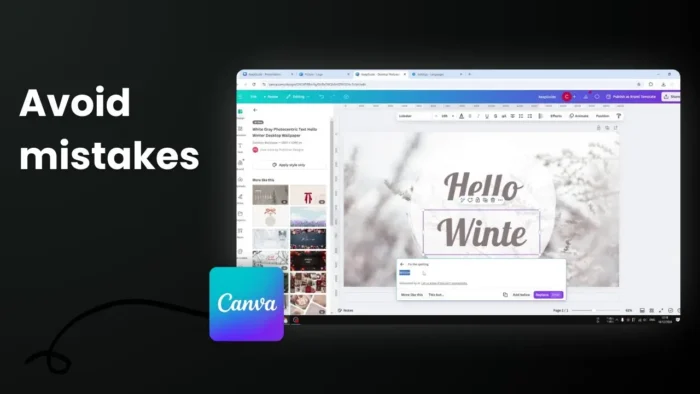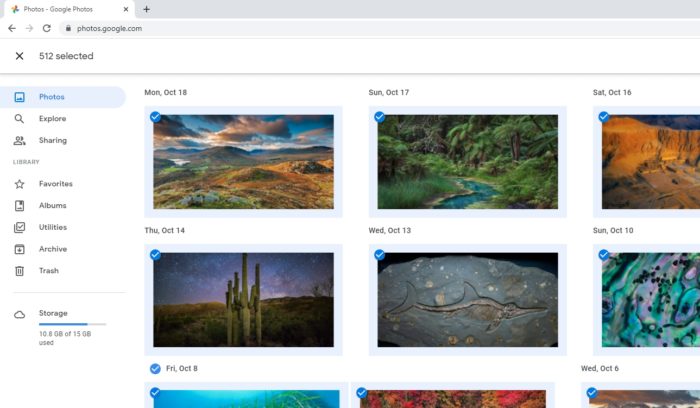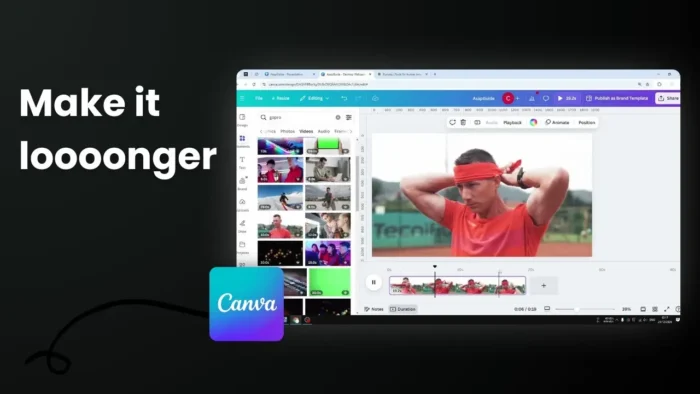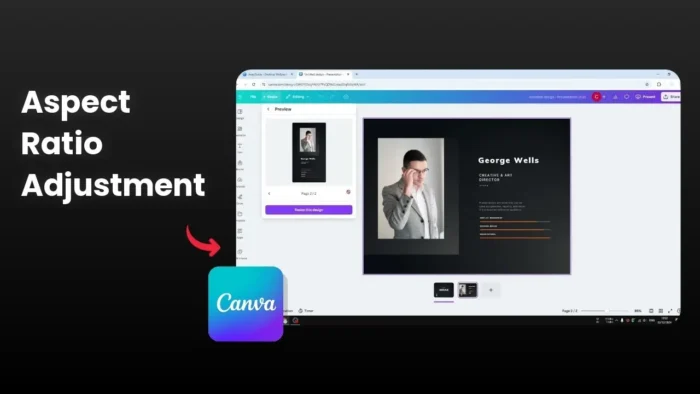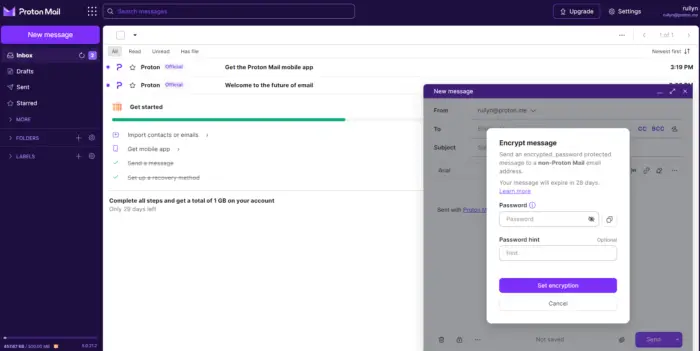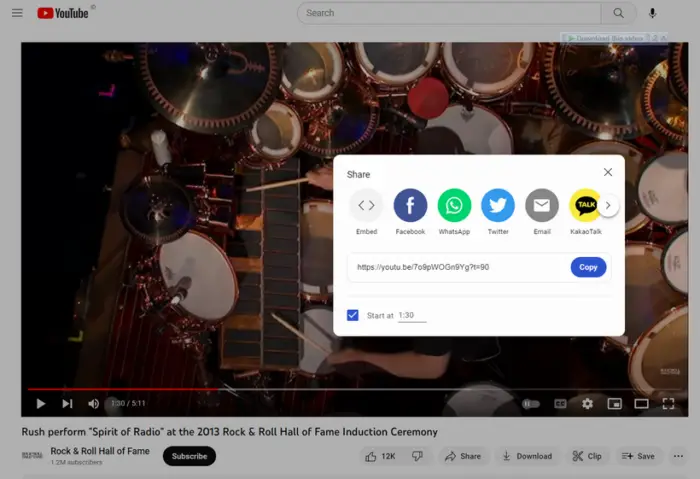PDF is a document format invented by Adobe and to unlock its full potential, you may pay at least $14,99 to be able to use Adobe Acrobat Pro. This program lets you do a lot of stuff around the format, including converting a PDF document into a Microsoft Word format (docx).
Fortunately, such capability doesn’t need you to open your wallet. Google Docs in particular can be a good alternative to convert PDF to Word in an instant — and you don’t have to pay a dime for it.
The following guide will teach you how to upload a PDF file to Google Docs and convert it to DOCX. The method is only possible via a desktop device (I tried on Google Docs Android but seems to be absent).
1. First, we need to upload the PDF to Google Drive. Click New > File upload.
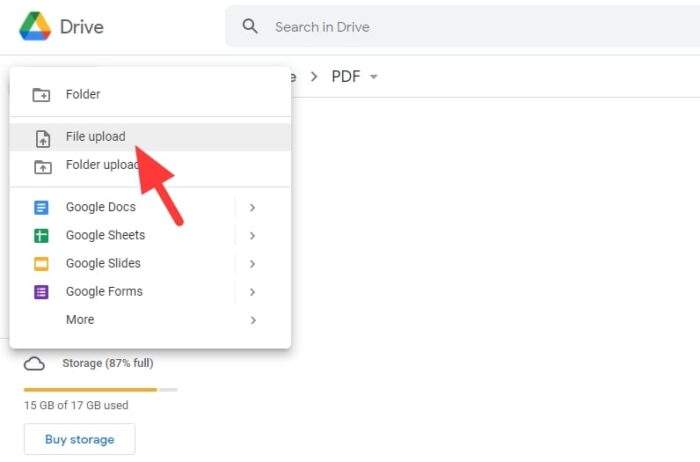
2. Select the PDF file and hit Open. You may upload multiple files at a time.
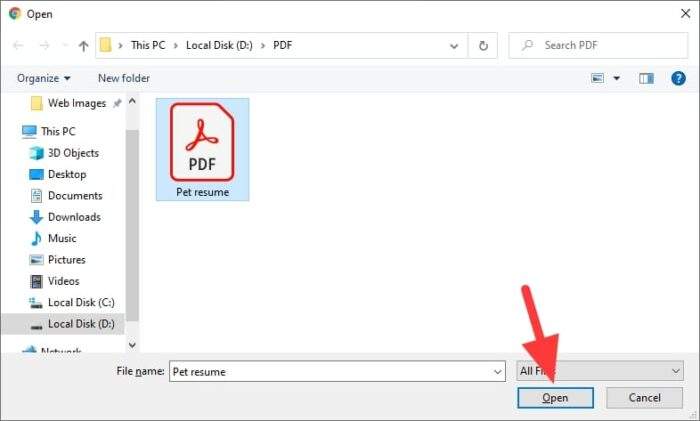
3. Right-click on the document > Open with > Google Docs.
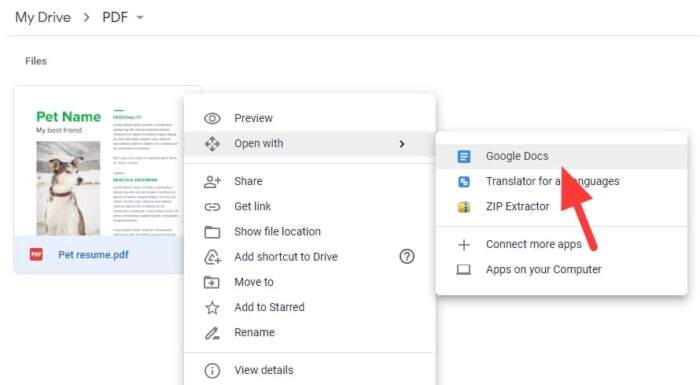
4. A new page will open containing the document. Now head to File > Download > Microsoft Word (.docx).
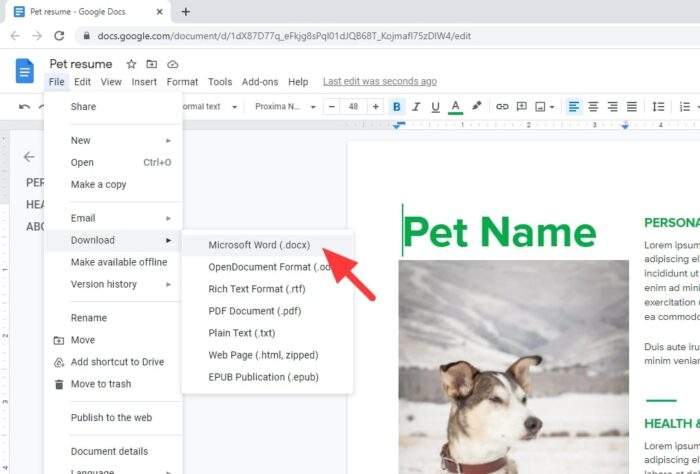
5. The converted document will be downloaded automatically.
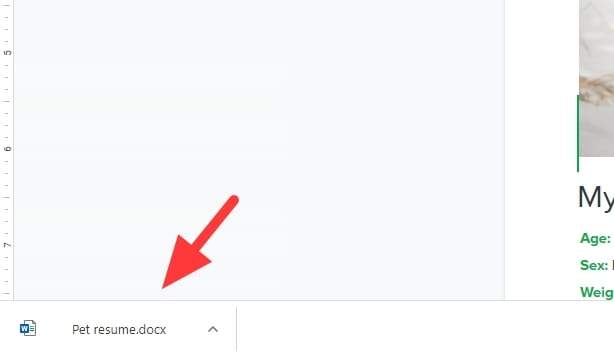
As PDF and DOCX are quite different formats, sometimes you need to make an adjustment before downloading the document in a new format. Either way, I hope you find this guide helpful. Thank you for reading.
Table of Contents
Alternative Tools for PDF to Word Conversion
If Google Docs doesn’t meet your needs or you’re looking for other options, there are several free tools available online that can simplify the process. These platforms offer quick and reliable PDF to Word conversion without requiring additional software installations.
Free Online Converters
- Smallpdf: A user-friendly tool that allows you to convert PDFs to Word documents while maintaining formatting. It’s accessible via any browser and supports batch conversions for multiple files.
- DocFly: Offers accurate conversions with secure file uploads. It’s particularly useful if you need to retain the original layout of your PDF.
- Nitro PDF to Word Converter: A fast and secure option for converting PDFs into editable Word files. Nitro also provides a free trial of its Pro version for advanced features.
Desktop Applications
For those who prefer offline tools:
- LibreOffice: This open-source suite includes a feature to export PDFs into Word-compatible formats. It’s a great choice for users who value privacy and flexibility.
- Microsoft Word: If you have access to Microsoft 365, you can drag and drop a PDF into Word, which automatically converts it into an editable document. Note that some formatting adjustments may be necessary.
Pro Tip
When using any converter, always review the output file for formatting inconsistencies, especially if your PDF contains complex layouts or images. Tools like Smallpdf or DocFly excel in preserving formatting, but minor tweaks might still be required.
By exploring these alternatives, you can find a solution that fits your workflow without spending a dime. Whether you choose an online platform or a desktop application, converting PDFs to Word has never been easier!