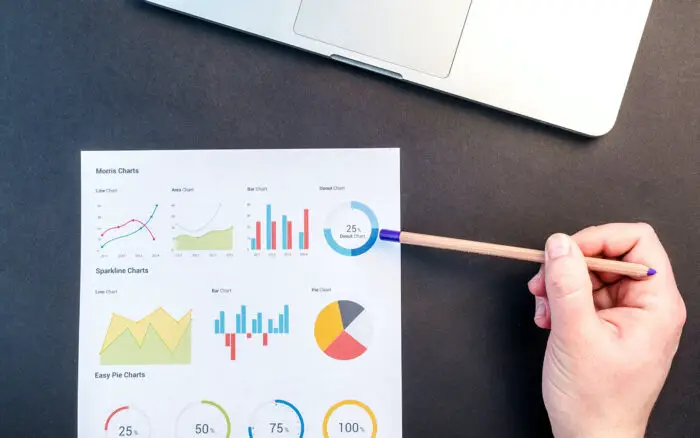iOS 9 introduced several new multitasking features to boost productivity on the iPad, including Slide Over, Split View, and Picture-in-Picture. As an app developer with over 10 years of experience, I will explain how to enable and use these powerful multitasking capabilities.
Table of Contents
Compatible Devices
The new multitasking features are only available on certain iPad models:
- Slide Over: iPad Air, iPad Air 2, iPad Pro, iPad mini 2, iPad mini 3, iPad mini 4
- Split View: iPad Air 2, iPad Pro, iPad mini 4
- Picture-in-Picture: iPad Air, iPad Air 2, iPad Pro, iPad mini 2, iPad mini 3, iPad mini 4
Older iPads like the iPad 2 and original iPad mini are not supported due to hardware limitations.
How to Enable Multitasking Features
Slide Over
To use Slide Over:
- Open an app
- Swipe right from the edge of the screen to bring up the Slide Over panel
- Select another app to open in Slide Over
You can slide the Slide Over panel back and forth, and tap on the main app to resume using it.
Split View
To use Split View:
- Open an app
- Swipe right from the edge to open Slide Over
- Drag the handle at the top of the Slide Over app downwards
This will split the screen between the two apps. You can adjust the divider and work in either app.
Picture-in-Picture
To use Picture-in-Picture:
- Open a video in a supported app
- Tap the Picture-in-Picture button
- The video shrinks to a corner and you can use other apps
Tap on the video to open it back up full screen.
Tips for Developers
Here are some tips for developers to make sure your app works properly with multitasking:
- Use size classes and auto layout instead of fixed widths/heights
- Support all orientations, not just portrait/landscape
- Handle state transitions gracefully
- Opt-out of multitasking if needed by setting Requires Full Screen to YES
Conclusion
iOS 9 multitasking provides a desktop-class experience on the iPad. By enabling Split View and Slide Over, you can be more productive and efficient. As a developer, follow Apple’s guidelines to ensure your app behaves properly in a multitasking environment. Let me know if you have any other questions!