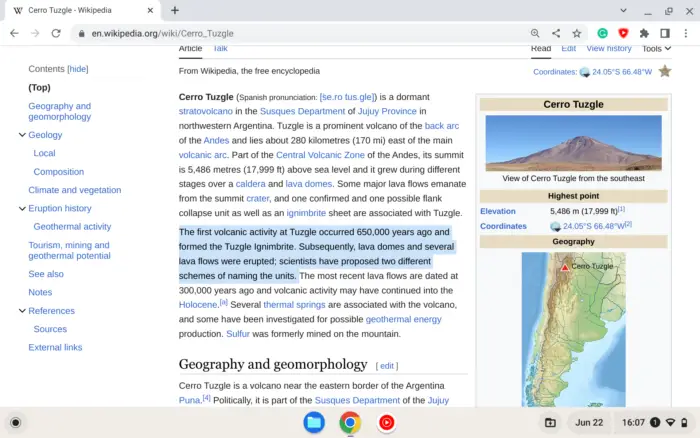As someone who uses Chromebook almost daily, highlighting or selecting text is a simple thing to do. Highlighting text on a Chromebook can be done in several ways, including using a touchpad, mouse, touchscreen, or keyboard.
In this article, I will share my tips and tricks on how to highlight text on Chromebook. Whether you’re a student, writer, or just someone who frequently reads and takes notes on their Chromebook, this article will help you save time and improve your productivity.
Table of Contents
Highlighting text using the touchpad
1. Move the cursor to the beginning of the text you want to highlight.
2. Tap the touchpad twice but don’t release it yet.
3. Now, move the cursor. It should start highlighting the text.
4. Once you are done, you can release your finger from the touchpad and the text would remain selected.
Highlighting text using a mouse

1. Place the cursor at the beginning of the text.
2. Press and hold the left-click button.
3. Then, start moving the cursor to highlight the text.
4. Once finished, you can release the click.
Highlighting text using a touchscreen
1. Touch and hold the beginning of the text.
2. Two selection icons would appear on opposite ends.
3. You can then drag these icons to cover the area you want to highlight.
Highlighting text using the keyboard
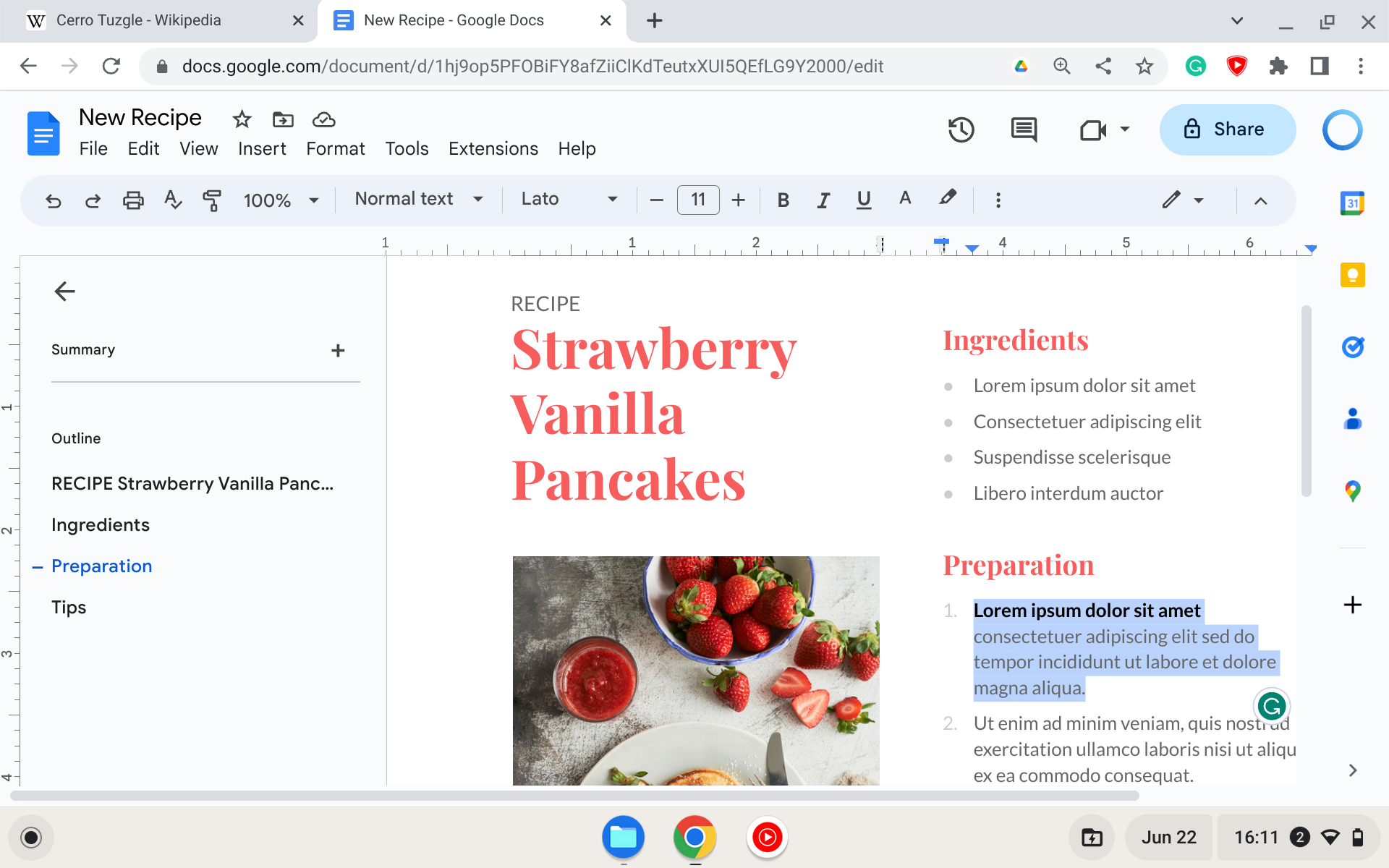
Highlighting on the keyboard is primarily used when editing a document. Here are a few shortcuts you can use.
- Shift+Arrow keys to highlight an individual character or line.
- Ctrl+Shift+Arrow keys to highlight text word by word.
- Ctrl+A to select all text.
Now that the text is selected, there are plenty of things you can do. You can perform copy and paste, cut, delete, and many more. In conclusion, highlighting text on a Chromebook can be done in several ways, including using a touchpad, mouse, touchscreen, or keyboard.
With these methods, you can easily highlight text on your Chromebook and make your work more efficient and organized.