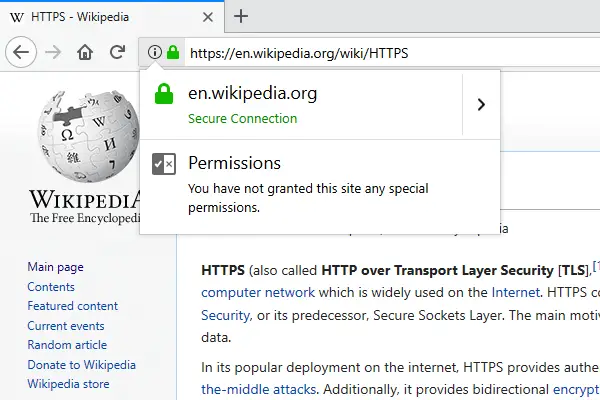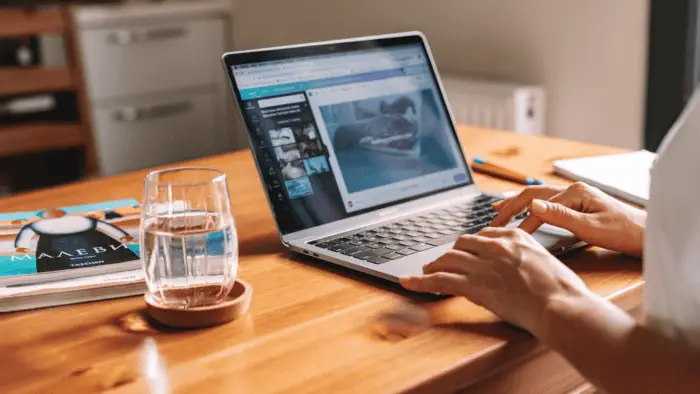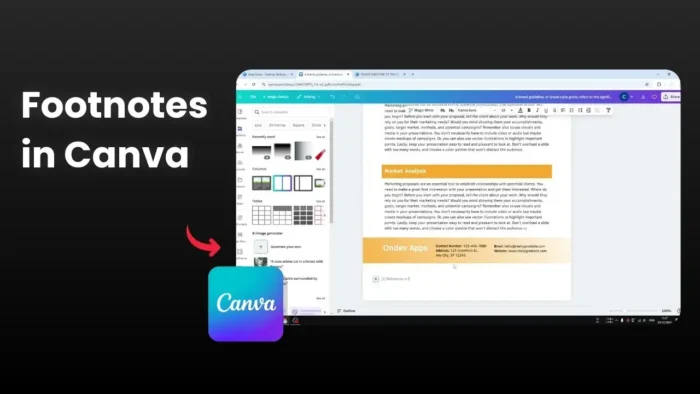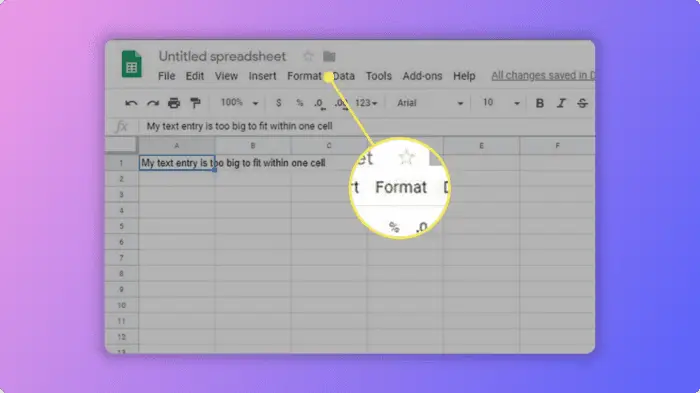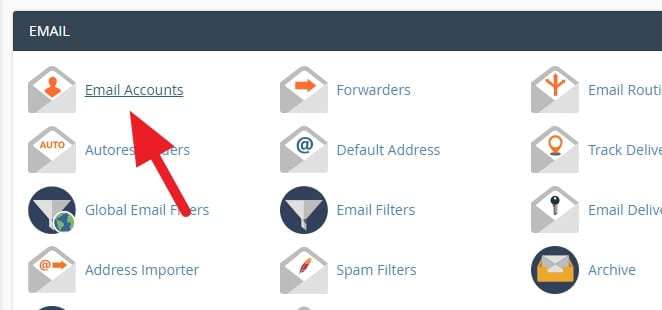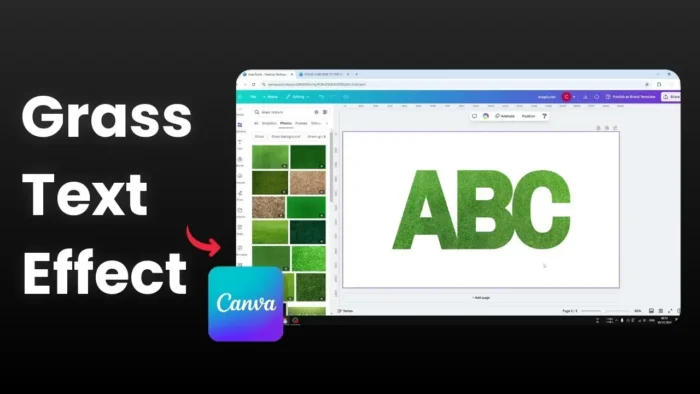When a WordPress site is no longer needed or has done its task, then it best to remove it from the server to free up some space and performance.
Deleting a WordPress site is fairly easy. It should take less than five minutes and doesn’t require any technical knowledge. Check out how to uninstall a WordPress site from cPanel.
1. Login to your cPanel account. It’s often can be accessed via yourdomain.com/cpanel. For more details, contact your hosting provider.
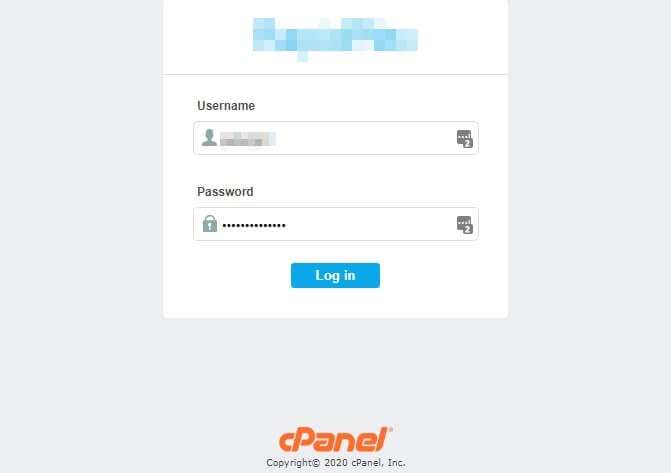
2. Find WordPress on the menu. Each hosting provider may have a different installer software, but there’s almost always WordPress there.
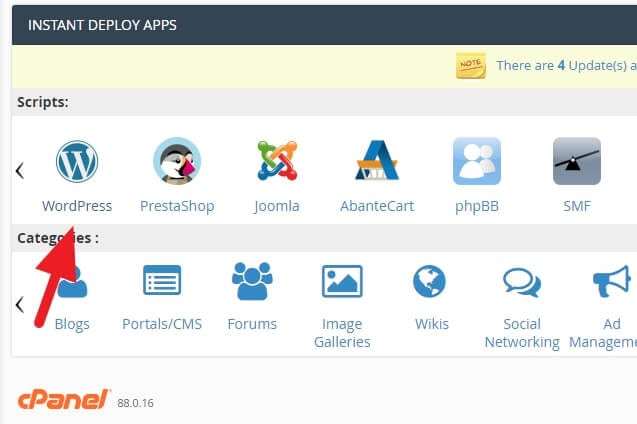
3. Click the red X button on the site you want to delete.
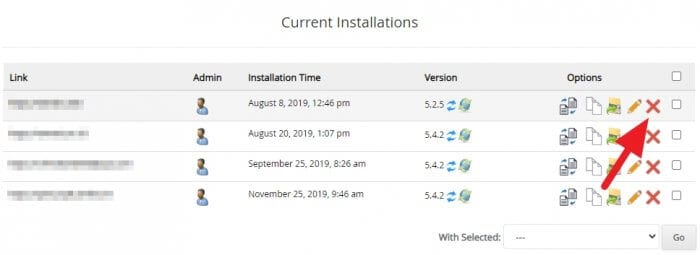
4. Click Remove Installation to confirm.
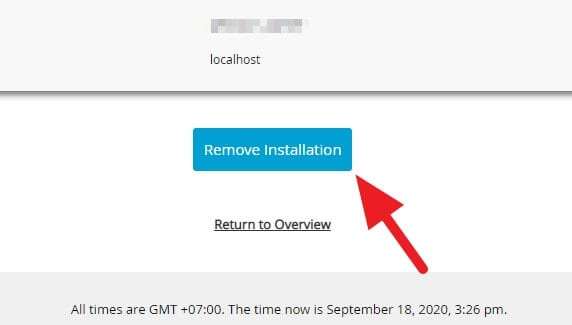
5. Click OK to proceed.
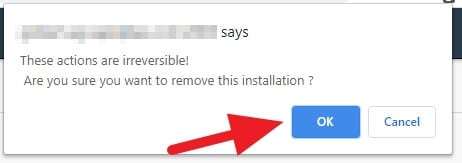
6. Wait until the process finished.
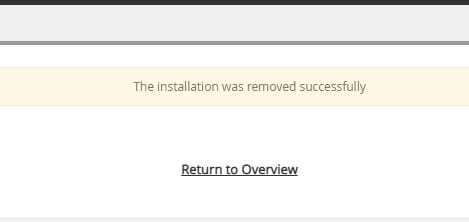
After that, you can ‘Return to Overview’ or go back to cPanel. The uninstalled site will be gone inaccessible for visitors. If you think this was a mistake, then contact your hosting provider. They usually have a backup to revive your deleted site.