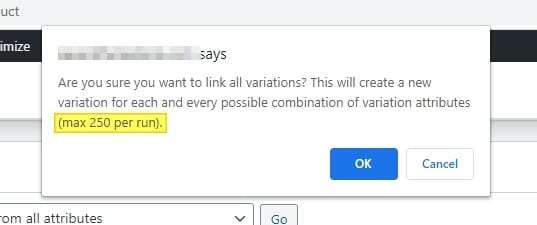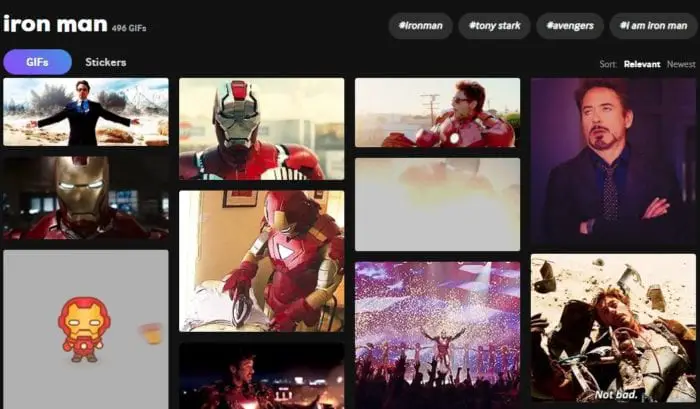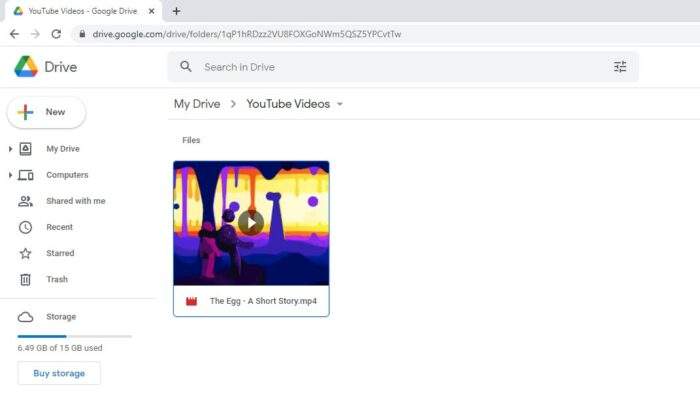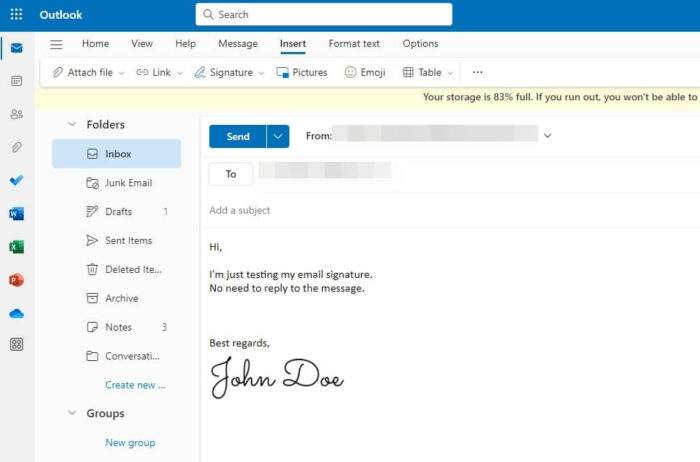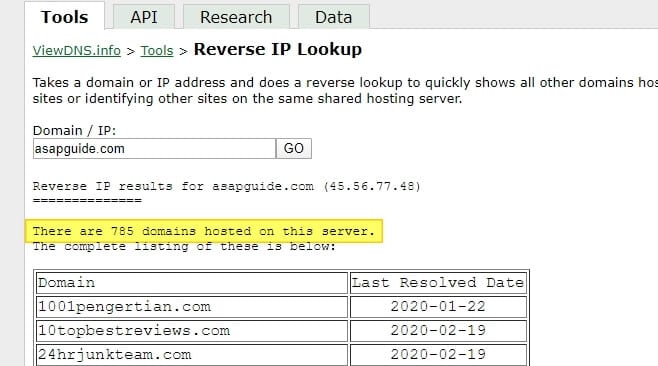Most web hosting providers have an offer where you can create an email account in cPanel with the domain you purchased. The email address would be based on your domain, for example, [email protected]. It looks more professional than conventional Gmail or Yahoo domain and easier to remember.
However, how to make such email? And how much I have to pay?
Luckily, creating a new email account based on your website domain is relatively easy and you don’t have to pay extra money for that. Check out the guide below!
1. Log in to your cPanel account. Usually, the cPanel page can be accessed via yourdomain.com/cpanel or through the hosting provider’s dashboard.
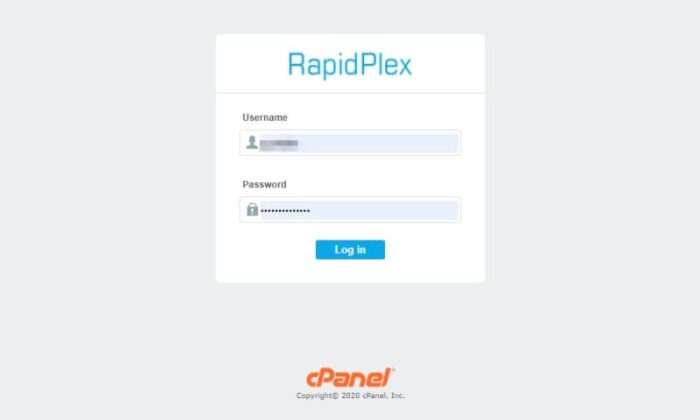
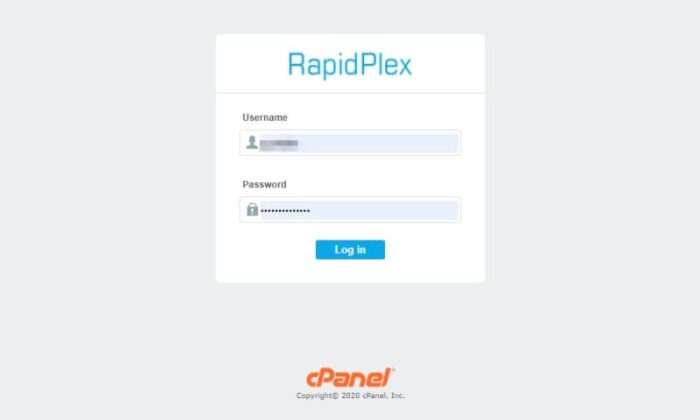
2. Click the Email Accounts menu.
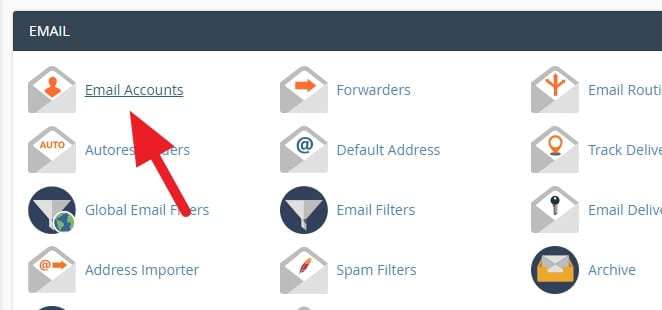
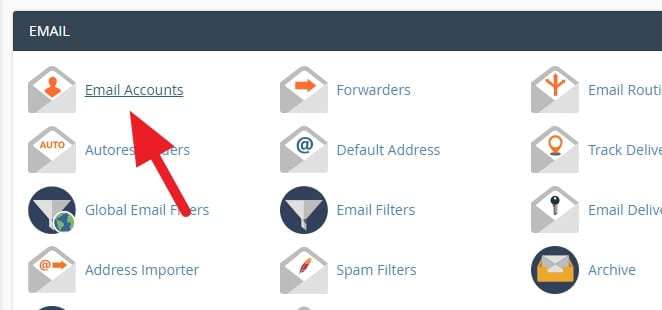
3. Now, select the corresponding Domain, Username, and Password.
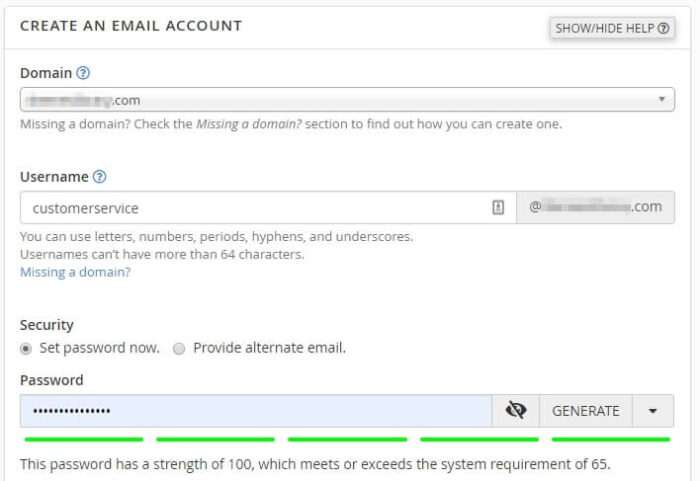
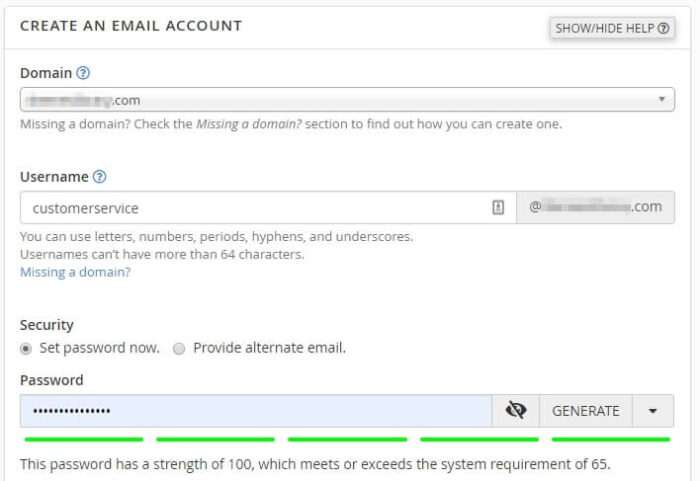
4. After that, set the Storage Space. This option is very dependent on your hosting capacity. Then, click Create.
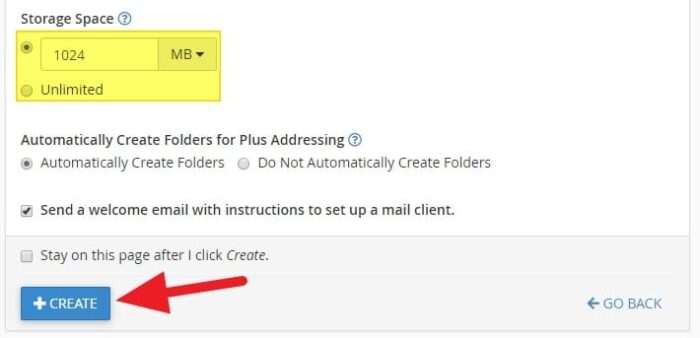
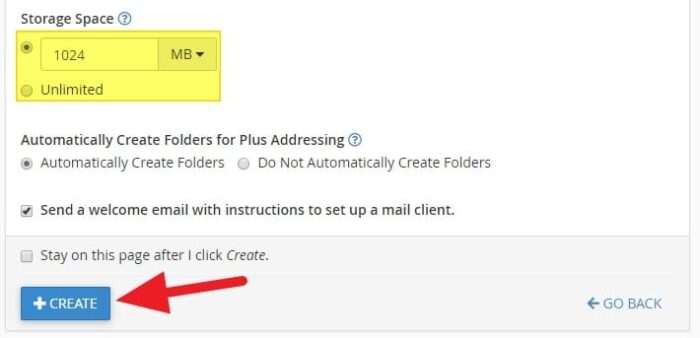
5. Now your email has been created. Click Check Email to see how it looks.
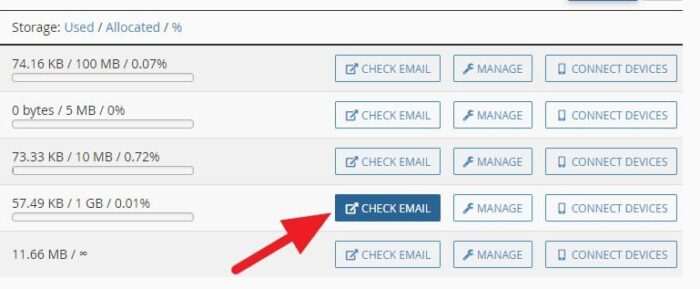
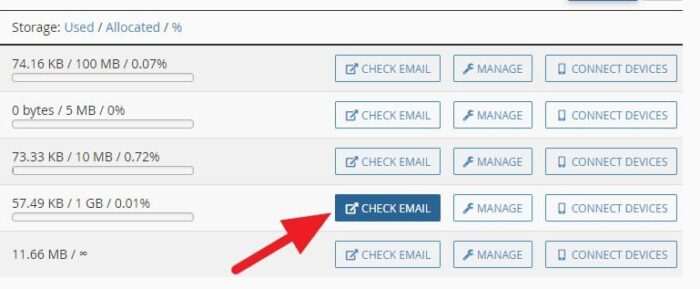
6. On many hosting providers, you need to choose your webmail service. RoundCube is the most popular one, but you are free to choose others.
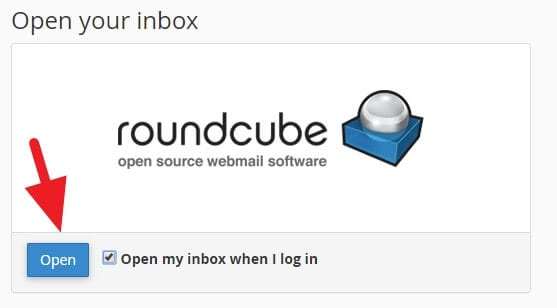
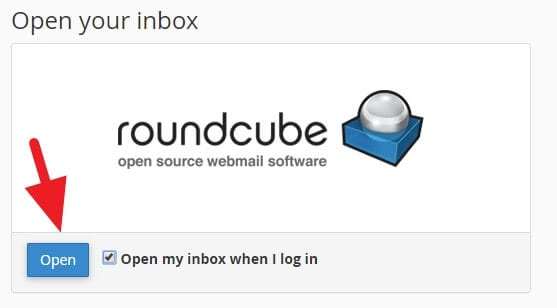
7. You will be redirected to your email account. From here, you can use the email to send and receive messages.
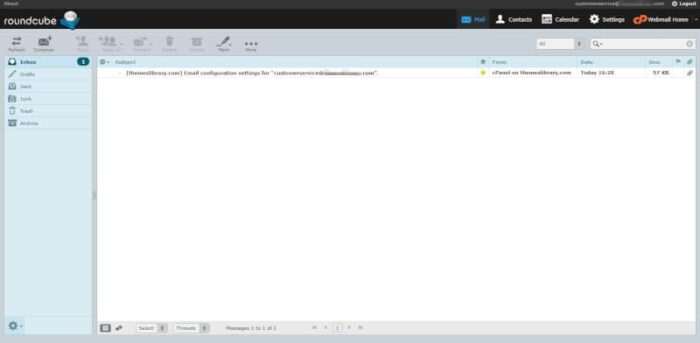
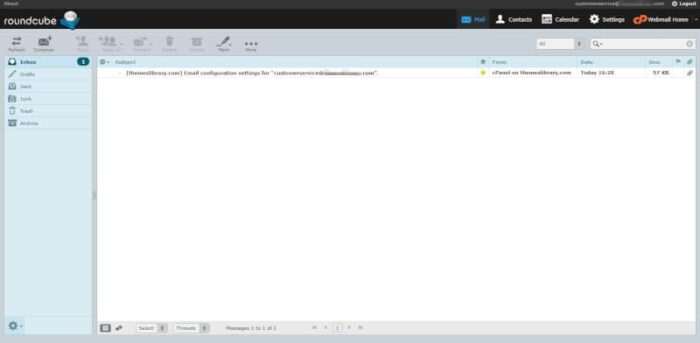
How to login to webmail?
The easiest way to login to webmail is through yourdomain.com/webmail. From there, type a registered email address and its password, then click Login.
You can also login via cPanel > Email Accounts > Check Email. This option definitely takes more steps and probably less convenient for some users. However, accessing the account via cPanel eliminates the need of entering the account’s password.
How to forward webmail to my personal email?
You can auto-forward incoming emails to Gmail, Yahoo, Outlook, and other email services. All you need to do is go to cPanel > Forwarders > Add Forwarder > Select the origin and destination > Click Add Forwarder button > Done.
More information about webmail forwarding available in this article.
Although you can receive and read emails from the forwarded account, make sure to always reply from the original recipient. Otherwise, you would confuse the sender as they receive a message from an unexpected address.
Okay. That’s how to create an email account in cPanel. You can add more emails as long as there’s capacity available. It best to keep the hosting running under optimal conditions since your email performance depends on it.