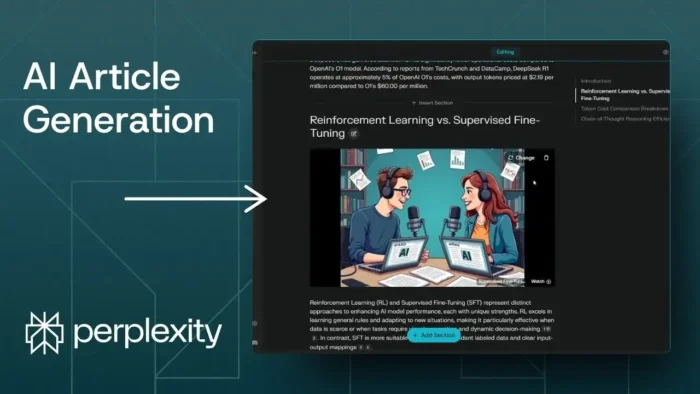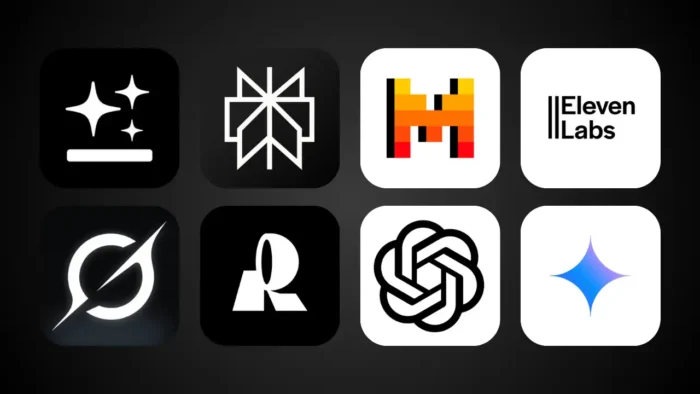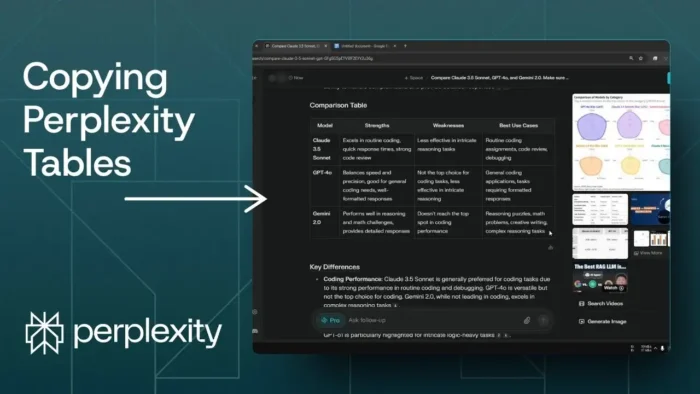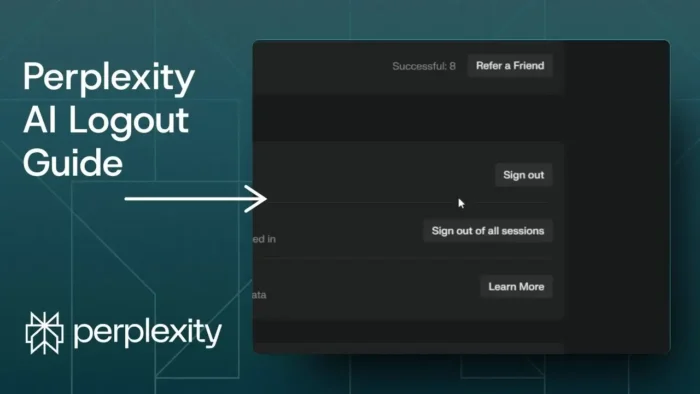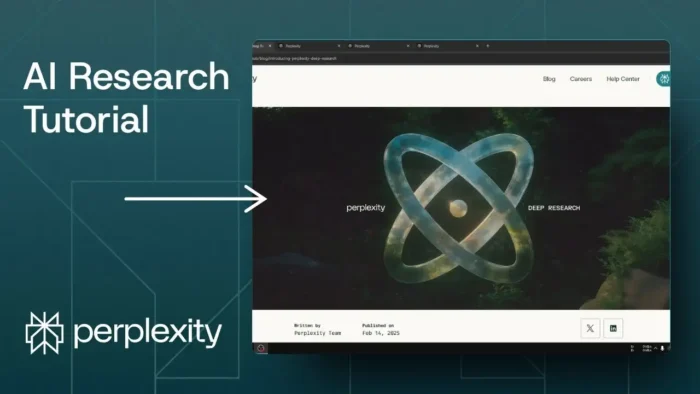Key takeaways:
- Perplexity Pages lets you make public AI-generated articles fast
- Only available for Pro subscribers
- You can add sections, images, and links easily
Ever wanted to create a solid article or blog post without spending hours typing it out? With Perplexity Pages, you just give a prompt and let the AI do the heavy lifting. This feature is built right into Perplexity for Pro users, and it’s pretty much like having a mini Wikipedia builder at your fingertips.
No more blank-page anxiety. I’ll walk you through the process, so you can start publishing AI-powered content that looks professional and is easy to share with anyone.
Table of Contents
- What Perplexity Pages Is and Why It’s Useful for Fast Article Creation
- Getting Started: Who Can Use Perplexity Pages and How to Access It
- Creating Your First AI Article: Step-by-Step Walkthrough
- Customizing Your Article: Adding Images, Sections, and More
- Publishing and Sharing: Making Your Page Public
- Real-World Uses: Reports, Blogs, and Knowledge Bases
- Tips for Better Results: Prompts, Editing, and Style
- How Perplexity Pages Compares to Other AI Writing Tools
- Troubleshooting: Common Issues and How to Fix Them
- Staying Organized: Managing Your Pages Library
- FAQs
- How do I access Perplexity Pages?
- Can I add my own images to the article?
- Can I edit my article after publishing?
- Is the article private or public?
- What if the AI-generated content isn’t accurate?
What Perplexity Pages Is and Why It’s Useful for Fast Article Creation
Perplexity Pages is all about speed and simplicity. You just type in a topic, pick your audience (general, beginner, or expert), and the AI writes a structured article for you. It even adds sections, images, and links automatically. The result? Something that looks like a Wikipedia entry, but it’s public and shareable.
If you’re tired of traditional writing tools or want to publish something fast, this is a game changer. The AI handles research, structure, and even visuals. You can focus on your ideas, not formatting.
Getting Started: Who Can Use Perplexity Pages and How to Access It
Here’s the catch: Perplexity Pages is only available for Pro subscribers. If you’re on the free plan, you won’t see the option. If you’re thinking about upgrading, sometimes there are discount codes floating around for the first month—worth checking out.
Once you’re a Pro subscriber, just open Perplexity, go to the Library, then hit Page. That’s your starting point.
Creating Your First AI Article: Step-by-Step Walkthrough
So, you want to generate an article? Here’s how I do it:
- Open Perplexity and head to the Library.
- Click on Page.
- Enter your topic. For example, I once asked why DPS R1 is cheaper than OpenAI models.
- Pick your audience—anyone, beginner, or expert.
- Hit Send. The AI starts building your article right away.
You’ll see the draft appear in real time, with sections, links, and even a cover image. It’s wild how fast it comes together.
Customizing Your Article: Adding Images, Sections, and More
The first draft is just a starting point. Want to add your own flair? Here’s what you can do:
- Add images: Click the Add media button. You can upload your own, use AI-generated images, or let the system pull something relevant from the web.
- Change the cover image: Just click on the cover and swap it out. You can prompt the AI for a new one or pick from existing images.
- Add new sections: If you want to go deeper, add more sections. You can prompt the AI for ideas or specify exactly what you want.
- Choose layout: Make sections as tables, bullet points, or regular text. You can even combine media and text for a richer look.
Editing is super flexible. If you want to tweak a section, just jump in and edit. You’re not locked into the first draft.
Publishing and Sharing: Making Your Page Public
Once you’re happy with your article, hit Publish. The page goes live, and you get a shareable link. Anyone can read it, no account needed.
If you want to update your article later, just go back to your Library, find your page, and hit Edit. You can add more info, swap images, or restructure the whole thing.
Real-World Uses: Reports, Blogs, and Knowledge Bases
I’ve seen people use Perplexity Pages for all sorts of things:
- Quick reports for work or school
- Public blog posts
- Knowledge base articles
- Summaries of complex topics
The AI’s ability to pull in references and links makes it feel legit. And since you can add your own images or sections, it doesn’t have to look generic.
Tips for Better Results: Prompts, Editing, and Style
- Be specific with your prompt. The more detail you give, the better the article.
- Edit for clarity. The AI does a good job, but a human touch makes it shine.
- Use sections wisely. Break up long articles for easier reading.
- Mix in your own media. Custom images or charts make your page stand out.
- Link out to your other content. If you have related guides, like how to export WordPress site to zip file, drop those links in for extra value.
How Perplexity Pages Compares to Other AI Writing Tools
Perplexity Pages is unique because it’s built for public sharing and structured articles. Most AI writing tools just spit out text, but here you get:
- Built-in sections and navigation (like a Wikipedia sidebar)
- Easy media integration
- Public, shareable links
- Ongoing editing after publishing
If you’re used to copying AI text into a blog editor, this saves you a ton of time.
Troubleshooting: Common Issues and How to Fix Them
- Can’t find Pages? Make sure you’re on a Pro account.
- Images not relevant? Try changing the prompt or uploading your own.
- Article too short? Add more sections or ask the AI to elaborate.
- Formatting off? Use the layout options to switch between bullets, tables, or text.
If you need to work with images elsewhere, check out how to resize pictures on PC or how to add a picture to Outlook email.
Staying Organized: Managing Your Pages Library
Your Library keeps all your pages in one spot. From there, you can:
- Edit or update existing articles
- Delete old drafts
- Copy links for sharing
If you ever need to move content between platforms, see how to migrate WordPress posts with images for some extra workflow tips.
FAQs
How do I access Perplexity Pages?
You need a Pro subscription. Once you’re signed in, go to the Library and click on Page.
Can I add my own images to the article?
Yes, you can upload your own images or use the built-in AI image generator.
Can I edit my article after publishing?
Absolutely. Just go back to your Library, find the article, and hit Edit.
Is the article private or public?
By default, published pages are public and anyone with the link can view them.
What if the AI-generated content isn’t accurate?
Always review and edit the draft. Add your own insights or correct any mistakes before publishing.
👨💻✍️