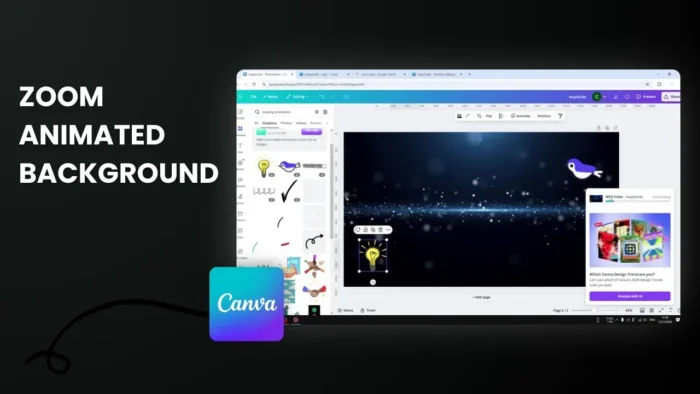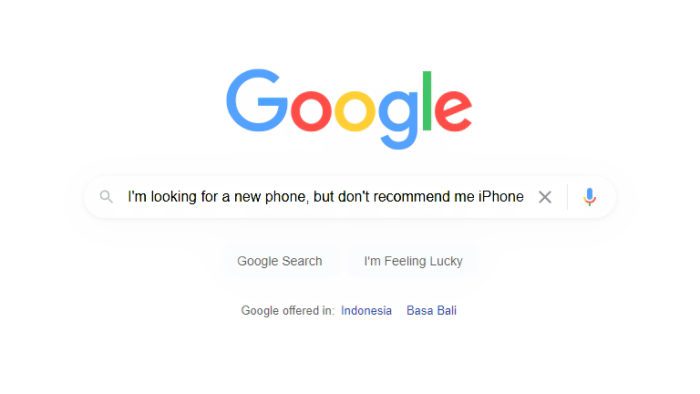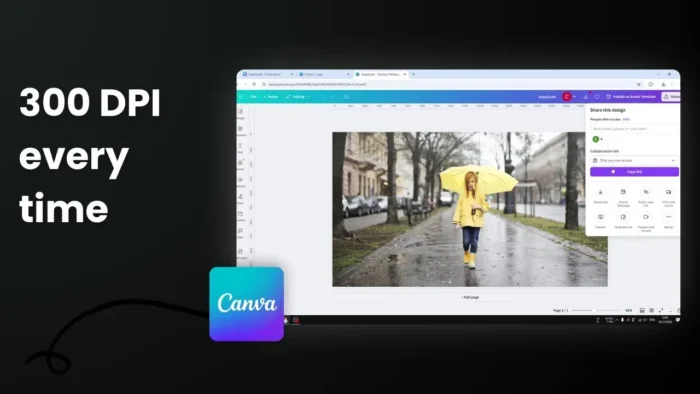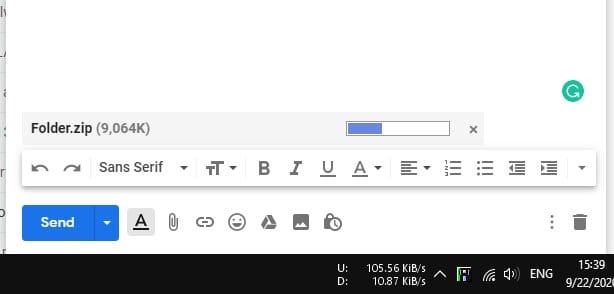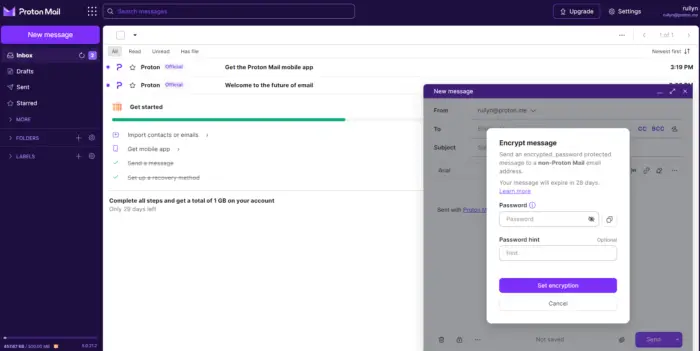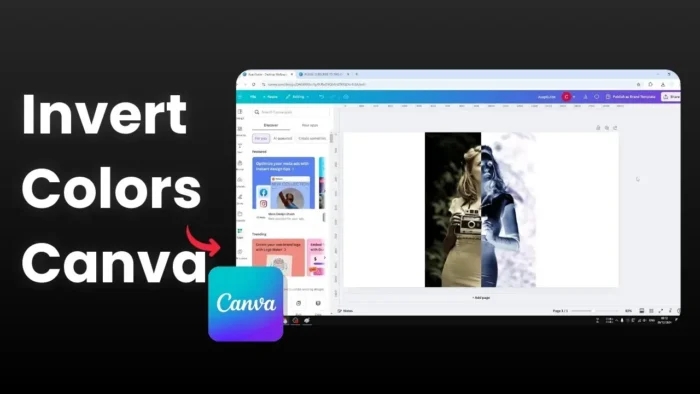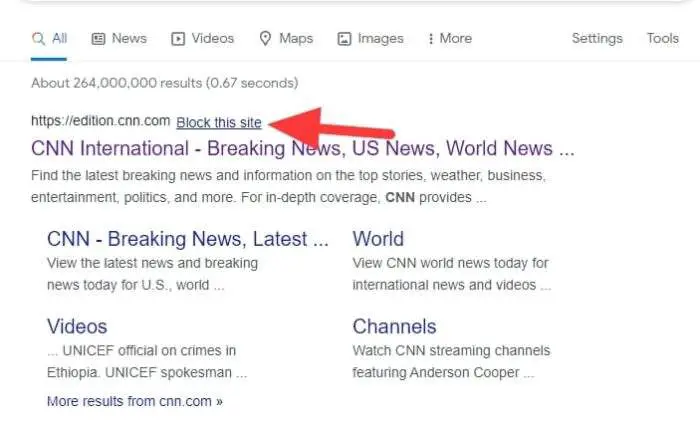Key takeaways:
- Use 16:9 aspect ratio templates like YouTube thumbnails or presentations
- Add looping animations and stickers from Elements section
- Export as MP4 video file in 720p or 1080p quality
Making your Zoom meetings more fun doesn’t need to be complicated. 🎨
I’ll show you how to create eye-catching animated backgrounds using Canva’s simple tools. 🎬
Table of Contents
Picking the Right Canvas Size for Your Background 📐
Start with the correct dimensions
Choose a 16:9 aspect ratio template – you can use YouTube thumbnails, desktop wallpapers, or presentation layouts.
Why 16:9 matters
This matches Zoom’s aspect ratio, ensuring your animation displays properly as a background.
Adding Cool Animations to Your Background 🎯
Find the perfect looping animation
Head to the Elements section and search for “looping animation” – these work best since they flow seamlessly.
Browse video options
Check out the Videos tab for different animation styles that match your vibe.
Making Your Background Pop with Stickers ✨
Add animated stickers
Go to the Graphics section to find fun animated stickers to layer on your background.
Position your elements
Make sure animations cover the entire canvas area for a professional look.
Exporting Your Creation 💾
Choose the right format
Click Share > Download and select MP4 video format.
Pick your quality
- 720p: Good enough for most meetings
- 1080p: Best for maximum quality
FAQs
What’s the best template to start with?
Any 16:9 template works – YouTube thumbnails and presentations are great options.
Why should I use looping animations?
They create seamless transitions without obvious start/end points.
What video quality should I choose?
720p is sufficient for most meetings, but 1080p offers the best quality if needed.
Can I combine multiple animations?
Yes, you can layer animations and stickers to create unique backgrounds.
Will these animations slow down Zoom?
Choose simpler animations if you notice any performance issues.
Credit: https://www.youtube.com/watch?v=8bPN-6eqPgE