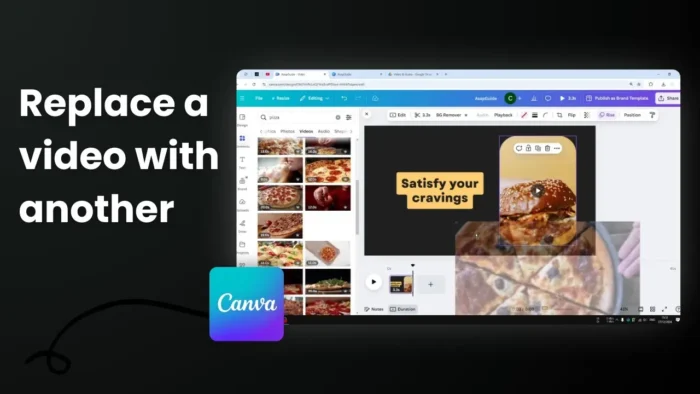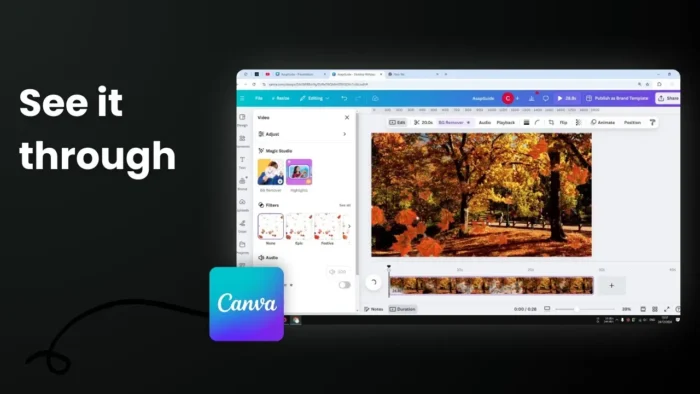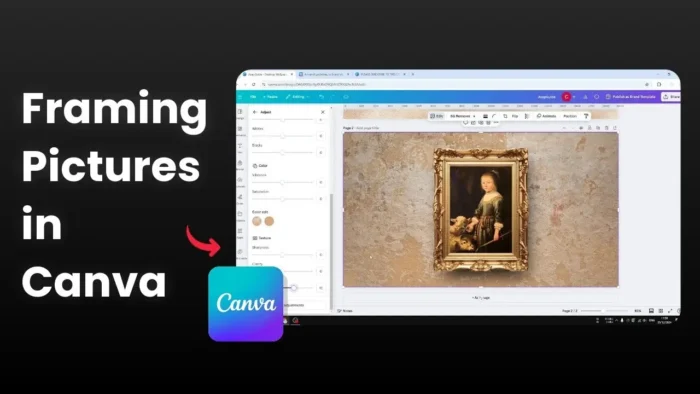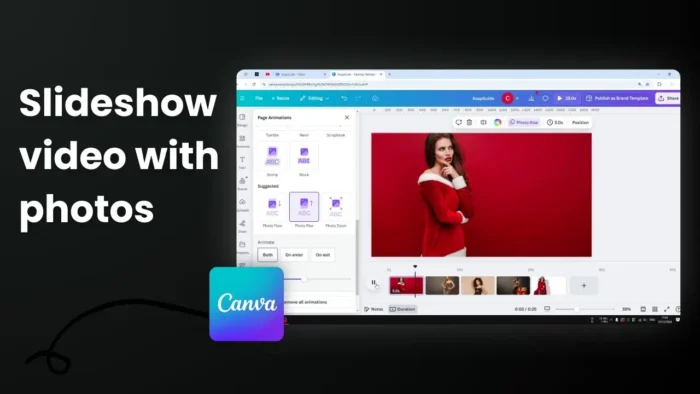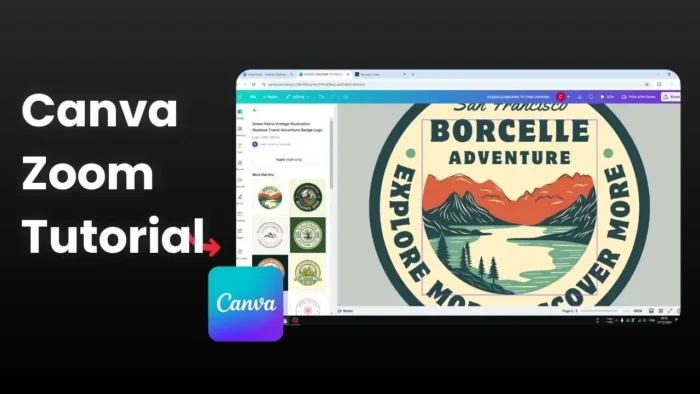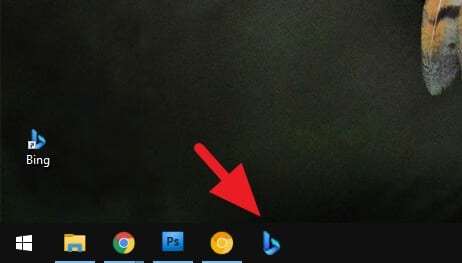Key takeaways:
- Drag and drop new videos directly onto existing video frames
- Double-click to adjust cropping and framing
- Use stock videos or upload your own content
Ever wanted to customize those Canva video templates with your own content? 🎥 It’s way simpler than you might think! No need to start from scratch or mess with complex settings.
The best part? You can swap out template videos in seconds without losing the original formatting. Let me show you how.
Table of Contents
Getting Started with Video Replacement 🎬
Canva’s video editor lets you create professional-looking videos without being a video editing expert. You can work with templates just like PowerPoint slides, and either use their stock library or add your own media content.
Two Ways to Source Your Videos
- Upload your own videos
- Use Canva’s stock video library
Step-by-Step Video Replacement Process
1. Choose Your New Video
Start by opening your Canva design and locate the video you want to replace
2. Simple Drag and Drop
To replace any video in a template:
- Select your new video
- Drag it over the existing video
- Drop it on top of the one you want to replace
3. Perfect Your Framing
After placing your video, you can:
- Double-click to access video editing options
- Use the trimming tool
- Adjust cropping
- Modify position, volume, and transparency
Pro Tips for Better Results 💡
Timing and Duration
Canva has added new features to their video editor, especially in the timeline area. This makes it easier to:
- Import videos quickly
- Crop and resize as needed
- Trim video length
FAQs
Can I use my own videos in Canva?
Yes! Canva makes it simple to import your own media. Just click the “Import” button in the top toolbar, select your video file, and Canva will automatically add it to your project. You can then drag and drop it into your timeline.
What video editing features are available?
Canva offers AI-powered trim features, video highlights, voice enhancement, and various animations. These tools make video creation accessible even for beginners.
Do I need Canva Pro for video editing?
While some video editing tools are available to all users, certain features are limited to Canva Pro users. You can try Canva Pro for free to test all features.
How do I adjust the video timing?
You can add more video slides using the “+” button at the bottom of your screen and adjust the length of each video slide using the timer icon.
Can I add multiple videos to one project?
Yes! You can create videos from scratch like a PowerPoint presentation and add various videos, images, and other elements to create multi-media effects.
Credit: https://www.youtube.com/watch?v=wk8mq4qt31w