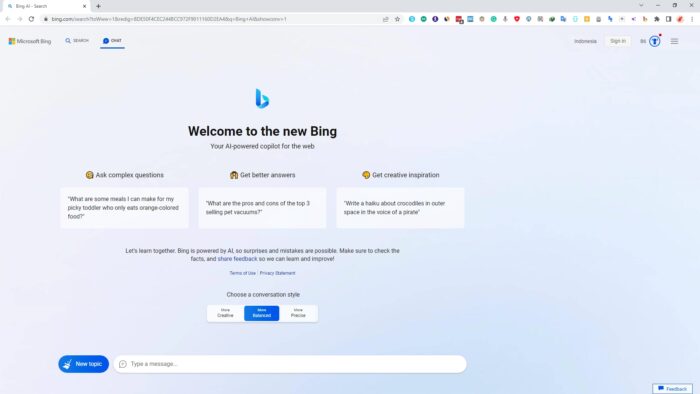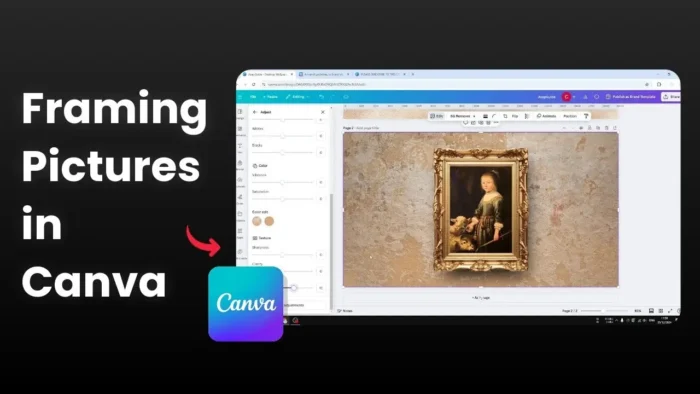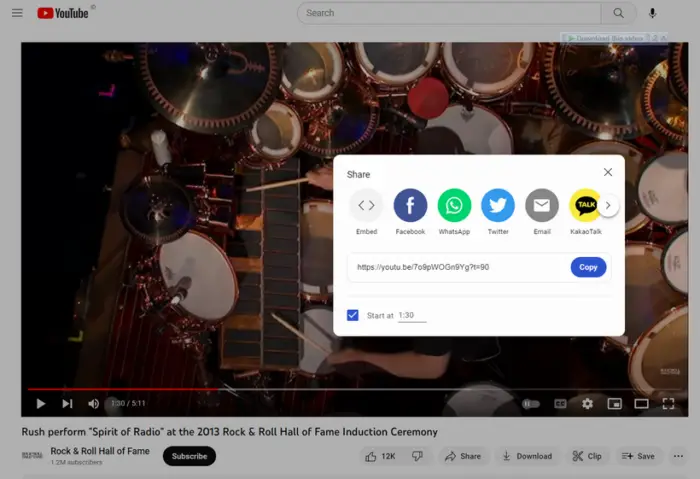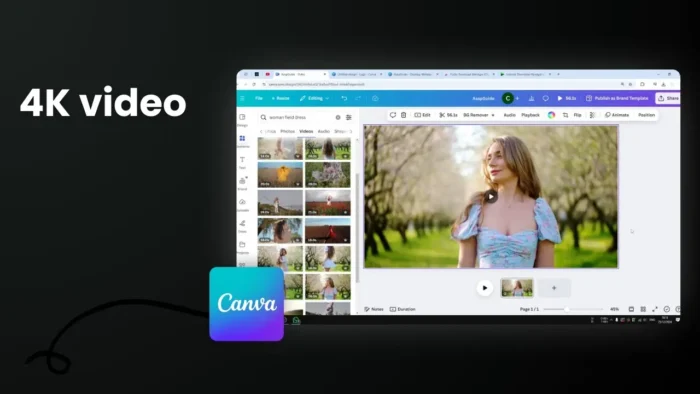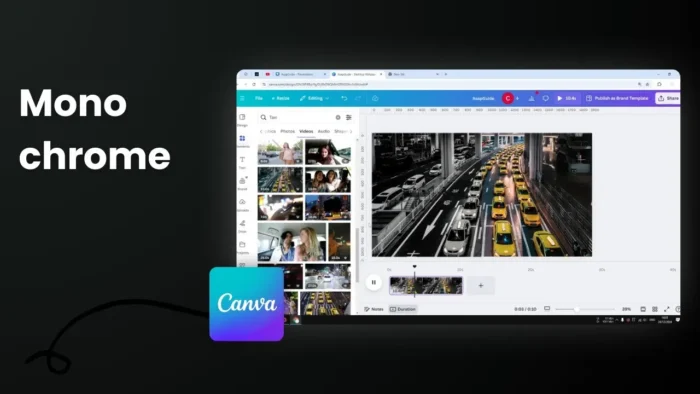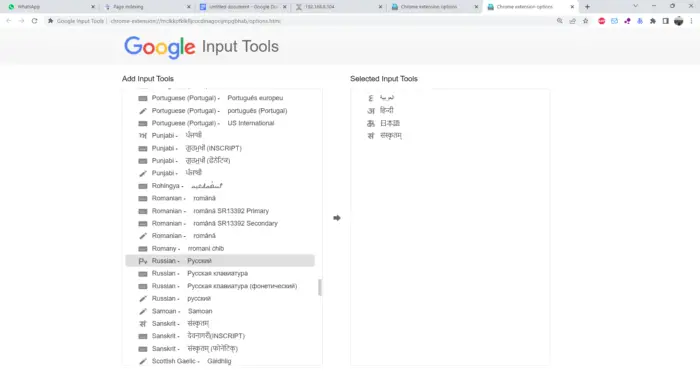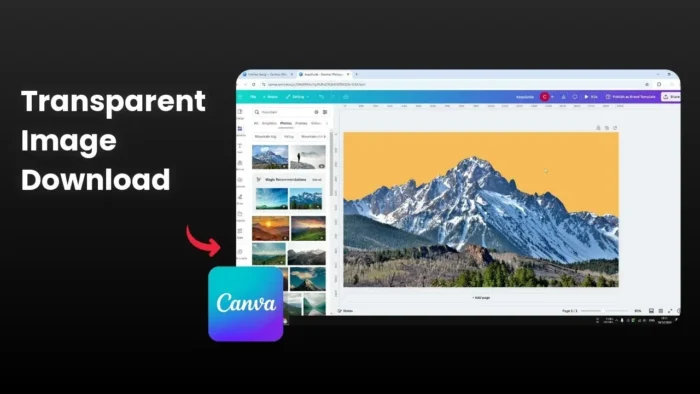Bing AI is such a powerful tool that combines the vast information of search engines and the intelligence of, well, artificial intelligence. However, this new feature is exclusive to Microsoft Edge. Other browsers like Firefox, Chrome, and Opera won’t be able to use this tool without first powering up the Edge browser.
This may be a strategic move for Microsoft to increase the popularity of Edge, as it has been struggling to compete with other browsers in the market. With the addition of Bing AI, Edge may become a more attractive choice for users who want a more comprehensive search experience. However, it also limits the accessibility of this tool to users who prefer other browsers.
In this guide, I will show you two ways to access Bing AI right from Google Chrome PC.
Table of Contents
Method 1: Changing the browser user agent
What is a user agent anyway? In a nutshell, this method involves changing the browser user agent, which is an identifier that tells websites which browser and operating system you’re using. By changing this identifier, you can trick the Bing AI website into thinking you’re using Edge.
1. Go to bing.com/chat. It may ask you to use Edge, but you can ignore that message. Then, right-click on the page, select Inspect.
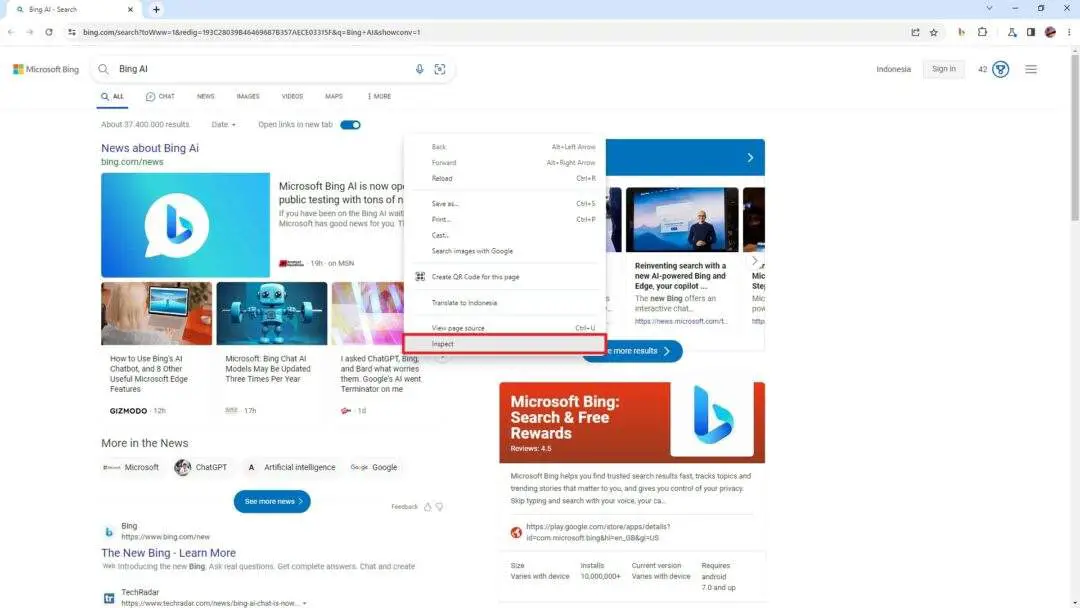
2. Click the three dots icon, go to More tools, and select Network conditions.
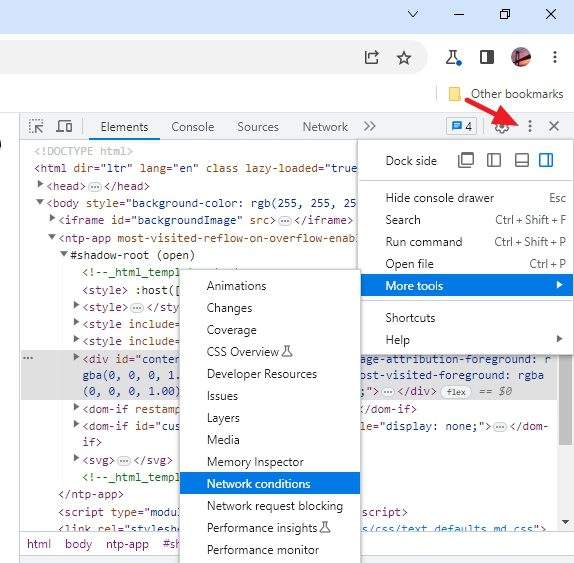
3. Remove the check on the Use browser default option.
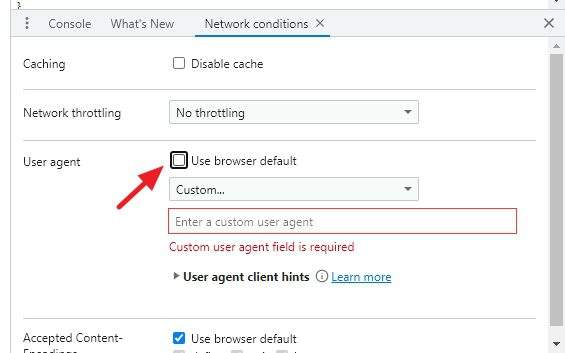
4. Select Microsoft Edge (Chromium).
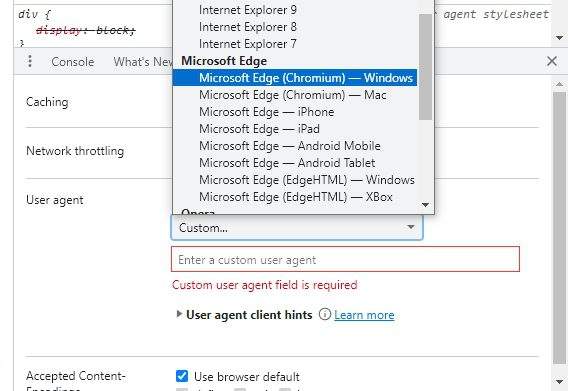
5. You may Close the Inspect window.
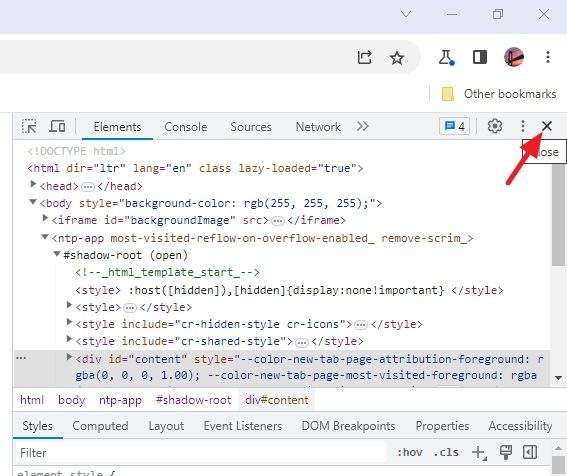
6. Reload the Bing AI page and see if that works.
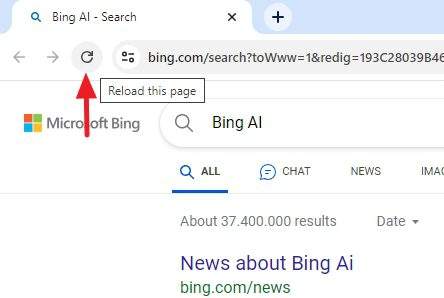
In all honesty, I won’t be surprised if that method doesn’t work. Microsoft is constantly fighting this simple method to push users to the Edge (no pun intended). But there is still another method!
Method 2: Use the Bing AI browser extension
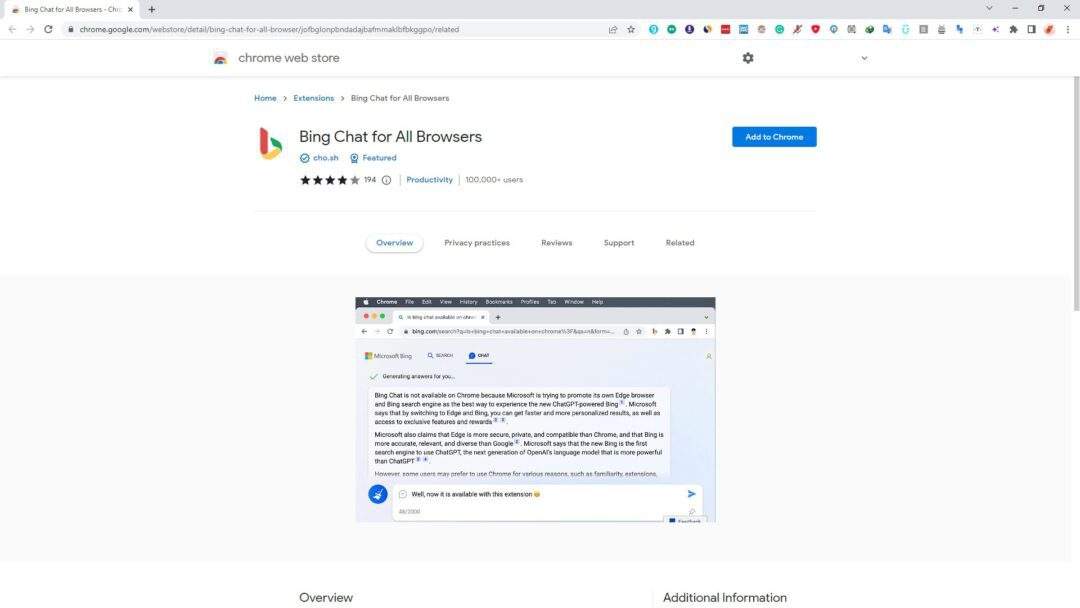
This is the method that I found the most consistent. A free extension called Bing Chat for All Browsers lets you use the Bing Chat AI as it was on Edge. The extension is available for Chromium browsers like Google Chrome, Opera, Brave, and many more. In addition, the same tool is also available as an add-on for Firefox.
Method 3: Alternatively, you can use WebChatGPT
This is not going to get you Bing AI, but it’s close. WebChatGPT is a browser extension that enables ChatGPT to access the internet, especially searching your prompt/query via DuckDuckGo. It’s an interesting tool to get a more reliable answer from GPT.
Conclusion
It’s possible to access the Bing AI from Google Chrome, but it requires you to change the user agent to Microsoft Edge but this method doesn’t always work. Instead, a free browser extension Bing Chat for All Browsers will do it more consistently. Alternatively, you may consider an extension called WebChatGPT which offers a somewhat similar capabilities to Bing AI without the need of Microsoft Edge.