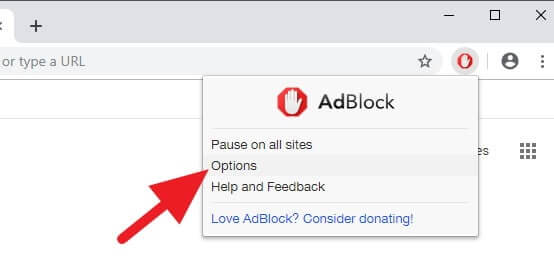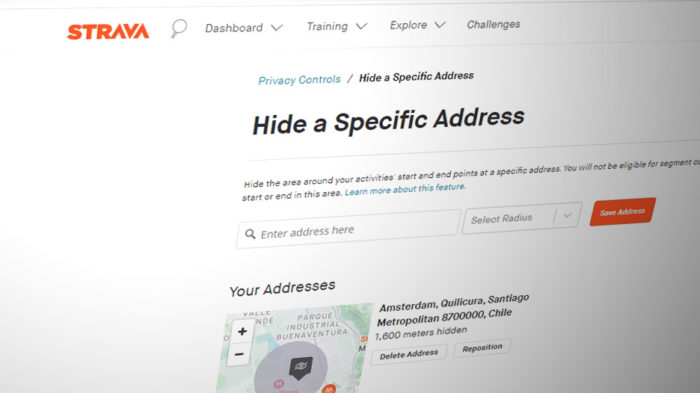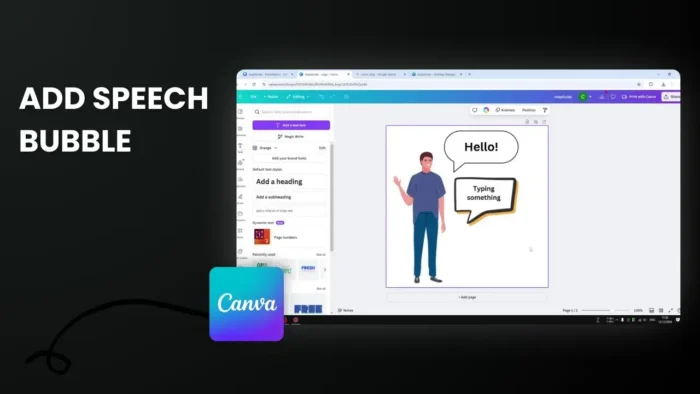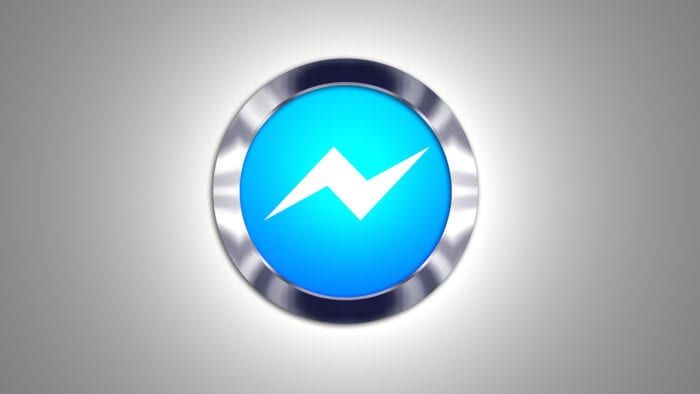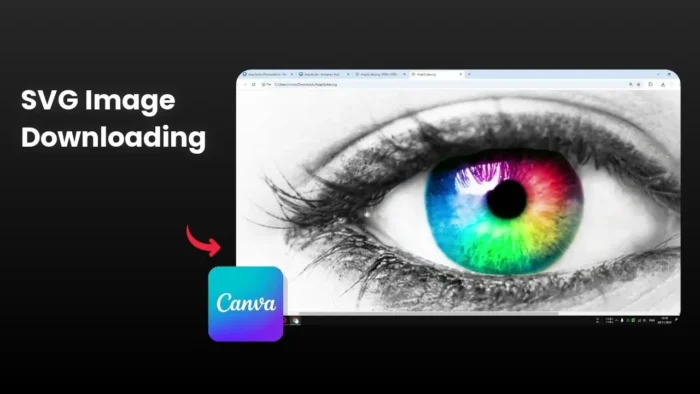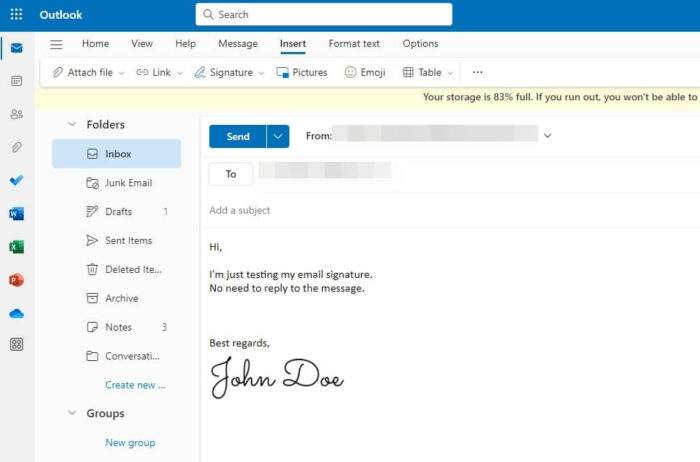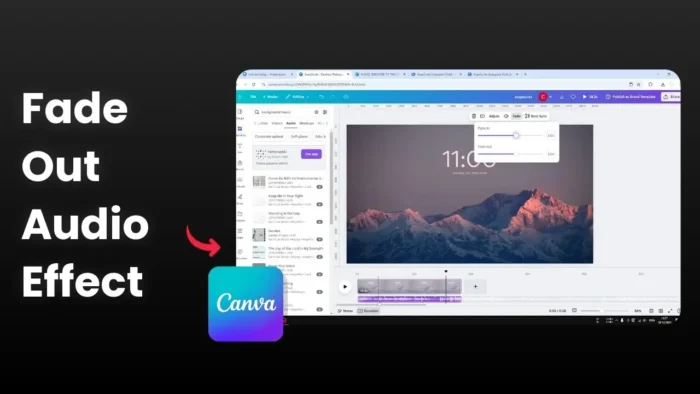Some websites show intrusive ads that hurts the visitors’ experience. As a visitor, you may either avoid the website or utilizing a feature from AdBlocker that allows you to disable ads from certain websites.
If you don’t have the extension, click the link below to get it installed on your most used browser.
After the extension installed, follow the guide below.
1. Click on the AdBlocker icon (located at the upper side of the browser) and then select Options.

2. Go to the Customize tab.

3. On the Stop blocking ads section, click Show ads everywhere except for these domains…

4. Now, type website URL you want to block their ads. Make sure you follow the format. Then, click OK! to confirm.
~site1.com|~site2.com|~news.site3.org

5. At the bottom page, you will see something like this.

That way, you keep seeing ads on every website except on those who have been halt through the setting. The whitelisted website will trigger a green icon of the AdBlocker…

…while the blocked ones will be red. Like this.

Alright, hope this tutorial would help and thank you for all people who respect content creators by allowing ads to show. Cheers!