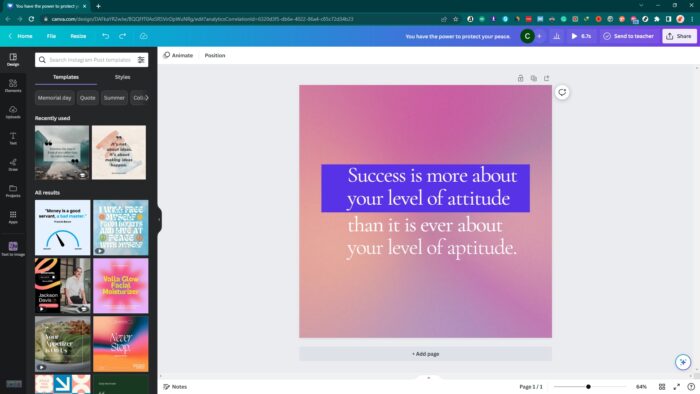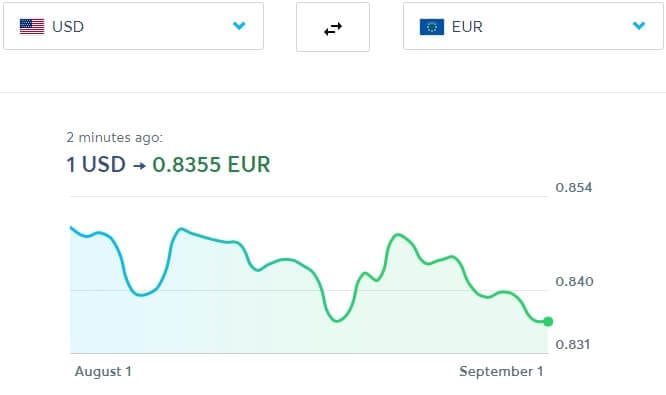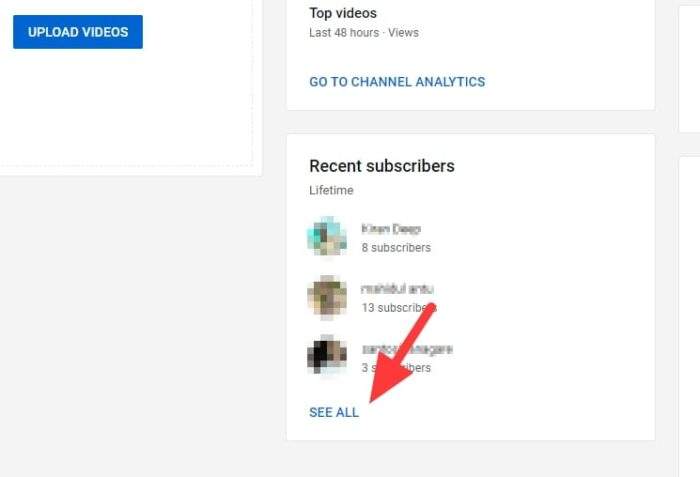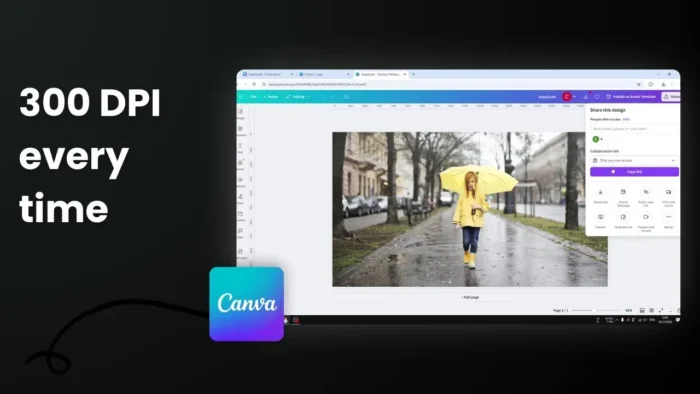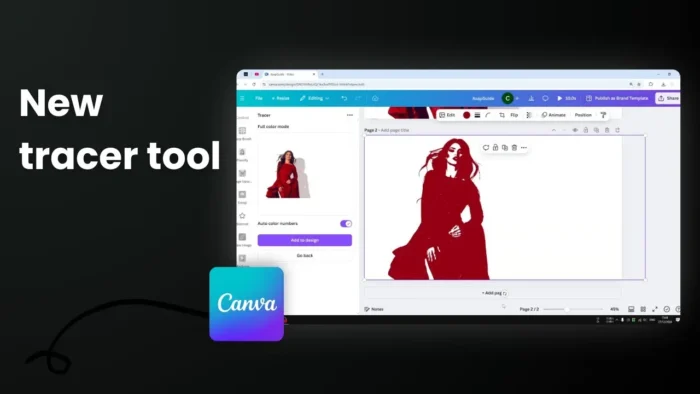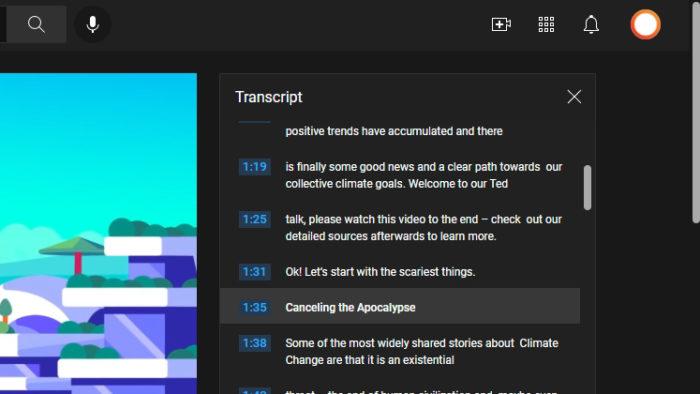I’m sure you’ve had moments when you’ve designed something on Canva, and you wanted to highlight certain text but didn’t know how. It’s a common issue that many Canva users face. Fortunately, this article will help you solve this problem.
By the end of this article, you’ll be able to highlight text in three different ways, giving your designs the perfect touch. Whether you’re an entrepreneur, a social media manager, or a content creator, this article will benefit you by teaching you how to make your text stand out on Canva and help you create more visually appealing designs.
So, let’s dive in and learn how to highlight text on Canva!
Table of Contents
Method one: Highlighting the text via Effects
1. Navigate to https://www.canva.com/
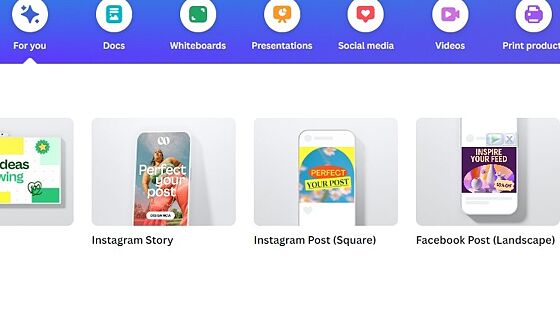
2. Open a design or you can create a new one. In this example, I’m going to edit an existing design.
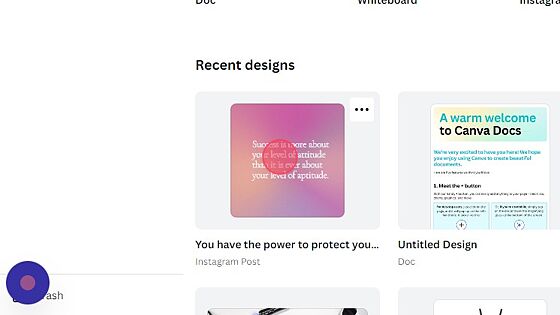
3. Select the text box you want to highlight.
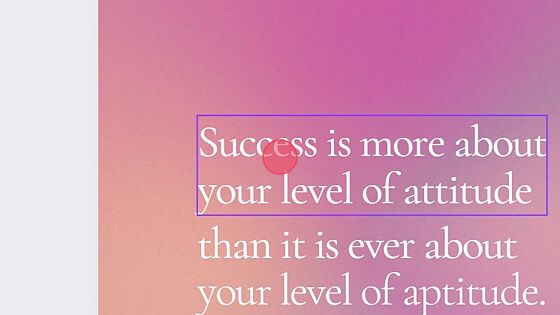
4. Click “Effects”
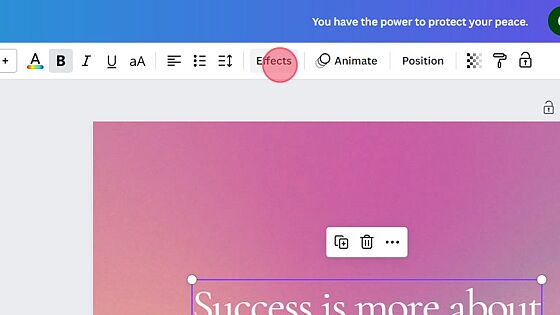
5. Select the effect type you want to add. In this example, I’m going to add “Outline”, but feel free to choose anything else.
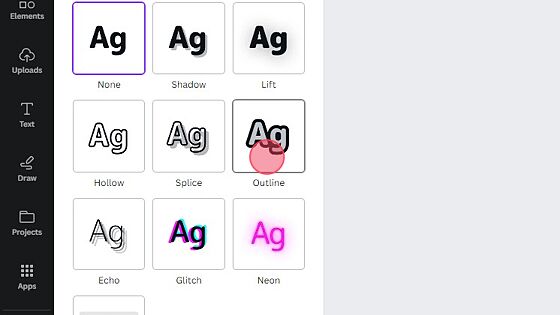
6. You may need to change the color to make it stand out.
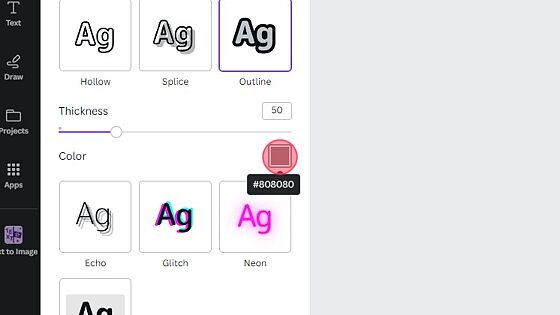
7. Select the color.
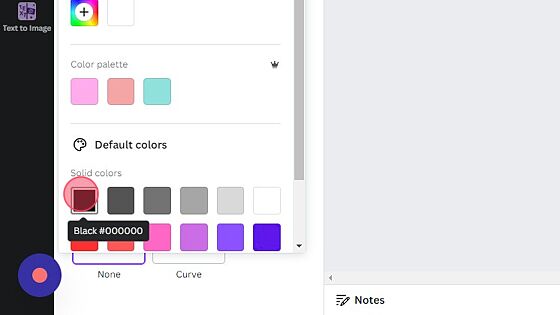
8. And you are done.
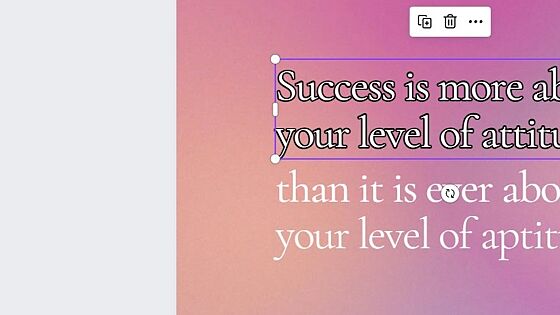
Method two: Set the text to a different color
1. Navigate to https://www.canva.com/
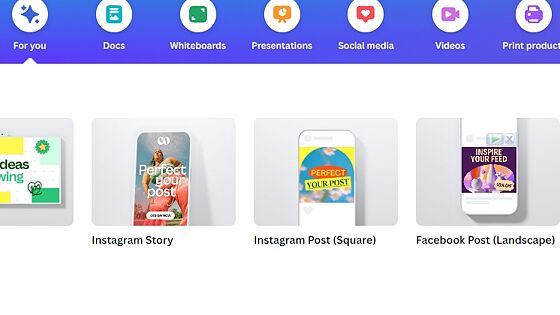
2. Open a design or you can create a new one. In this example, I’m going to edit an existing design.
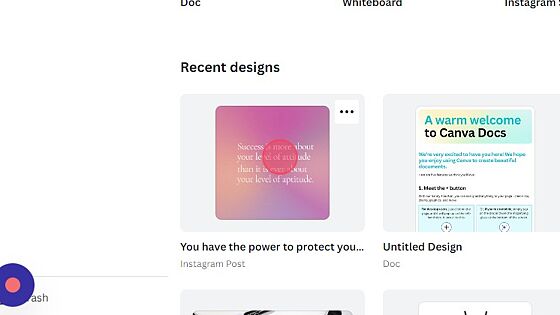
3. Select the text box you want to highlight.
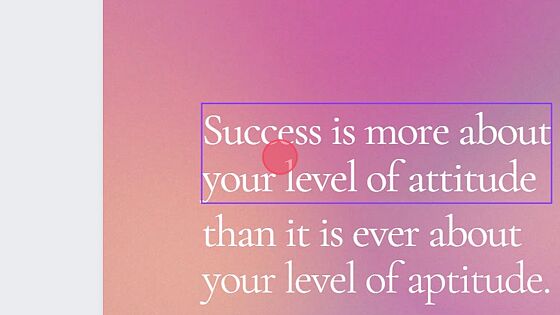
4. Click “Text color” from the toolbar.
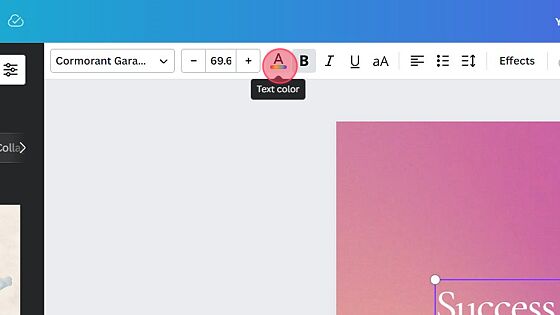
5. Select the color you want.
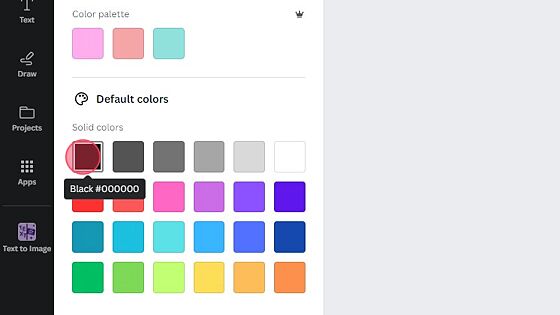
6. Done. The text now looks different, which will appear to stand out.
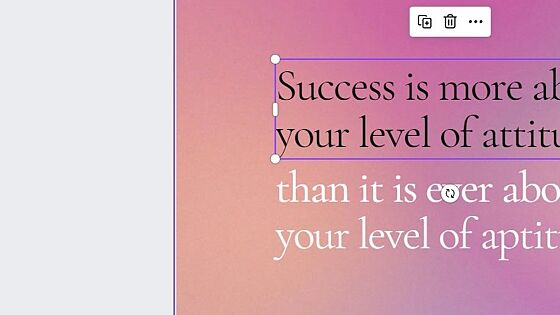
Method three: Adding shape behind it
1. Navigate to your design and click the “Element” menu.
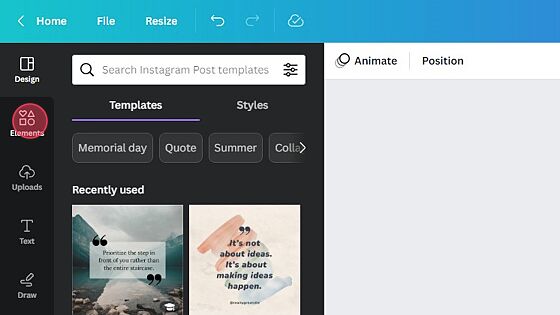
2. Click the “Search elements” field.
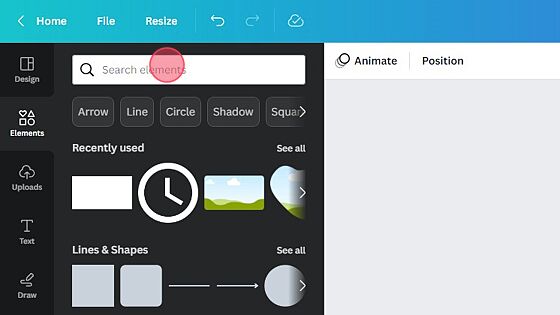
3. Type “Rectangular” and hit “Enter”.
4. Add a rectangular element to the design.

5. Go back to the design. You will find the rectangular shape there.
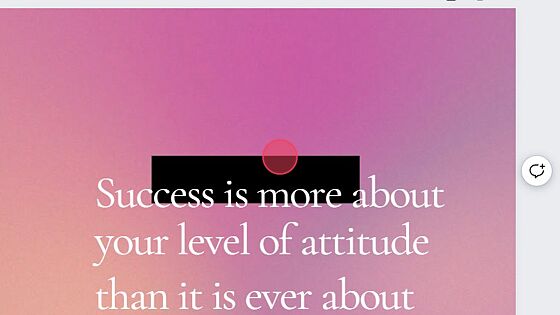
6. You can adjust its size using one of the four points in the corner.
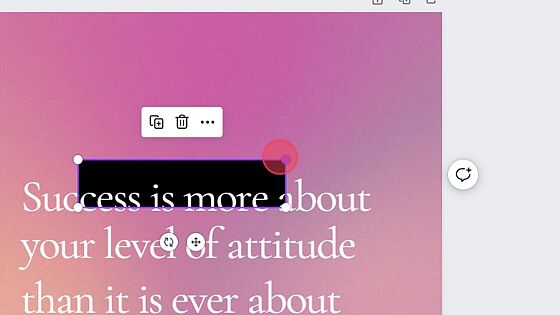
7. Adjust the position so it would appear behind the text you’d like to highlight.
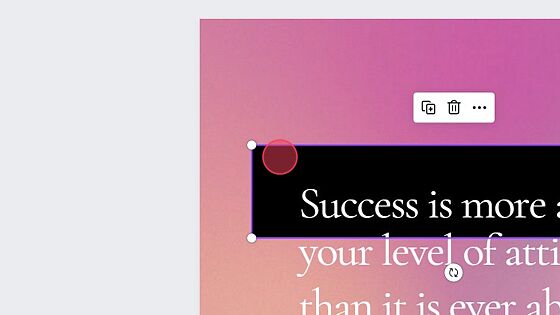
8. Go to the “Color” menu.

9. Select any color you want.
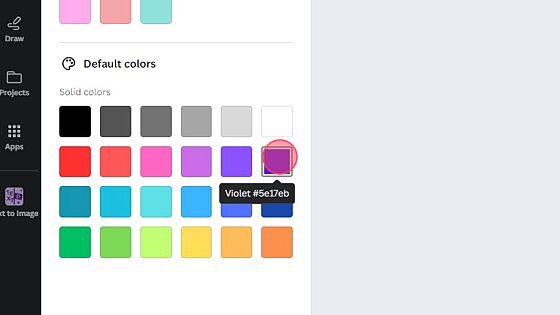
10. Voila! The text has been highlighted.
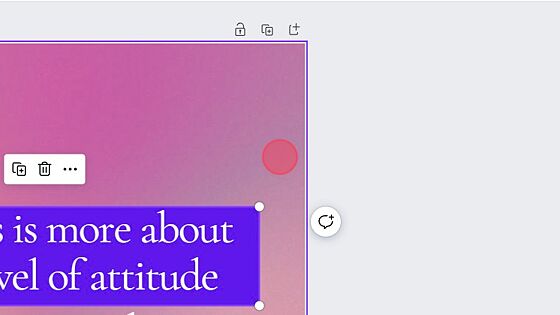
FAQ about highlighting text on Canva
Is there a highlighter on Canva?
Canva doesn’t have a built-in highlighter pen, but you have the option to select a highlighted text style or apply a shape element to highlight specific parts of the text. It involves a few straightforward steps, namely selecting the appropriate font color and shape background to enhance the text’s comprehensibility.
How do you highlight elements in Canva?
To highlight elements in Canva, you can use the “Effects” tab located on the left-hand side of the editor. Click on the element you want to highlight, and then select “Effects” from the menu. From there, you can choose from a variety of options, including adding a drop shadow, a glow effect, or a reflection.
How do I change the highlight color in Canva?
To change the highlight color in Canva, simply select the text or element that you want to highlight and click on the “Color” option in the top toolbar. From there, choose the color that you want to use and apply it to your selection. If you want to use a custom color, click on the “+” button next to the color options and enter the hex code for your desired color.