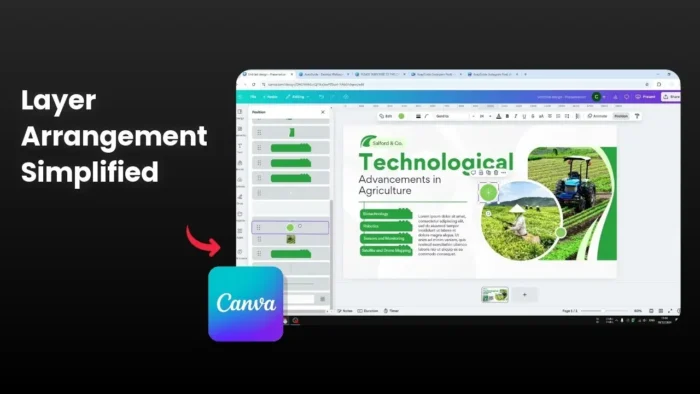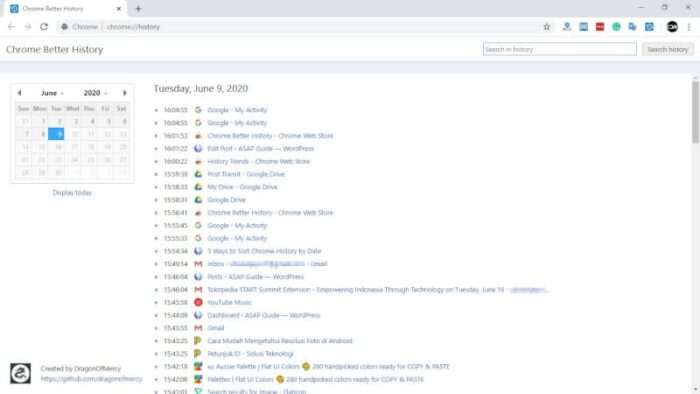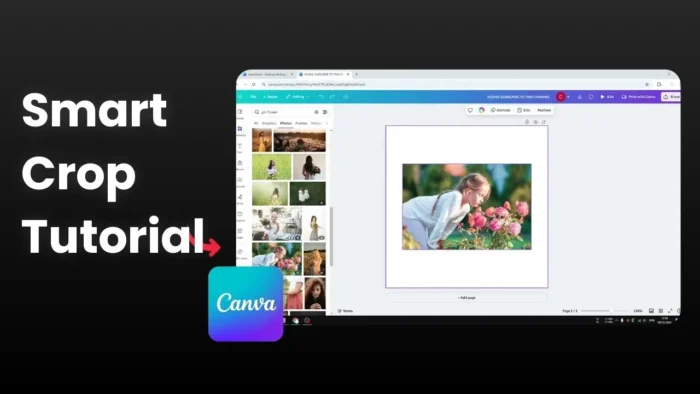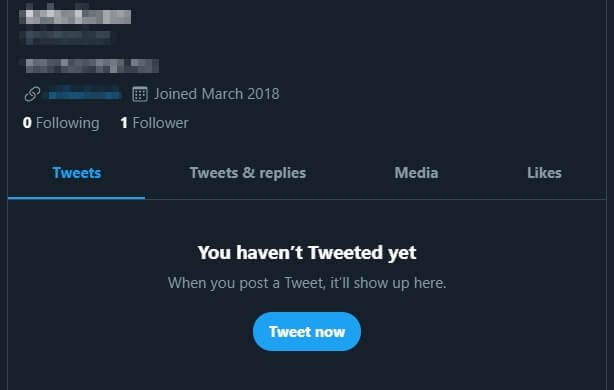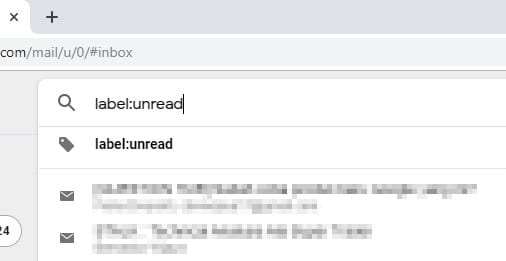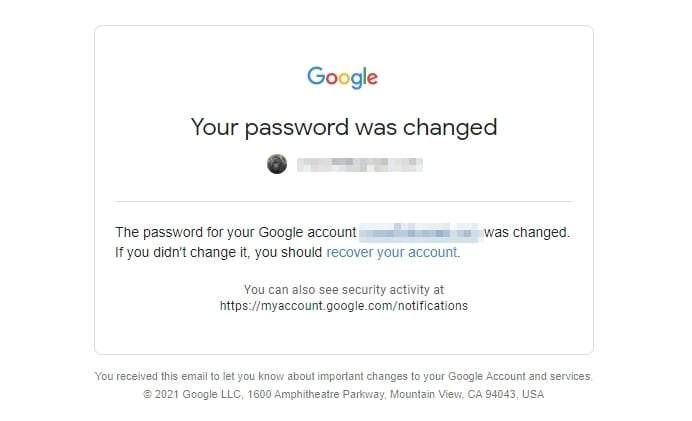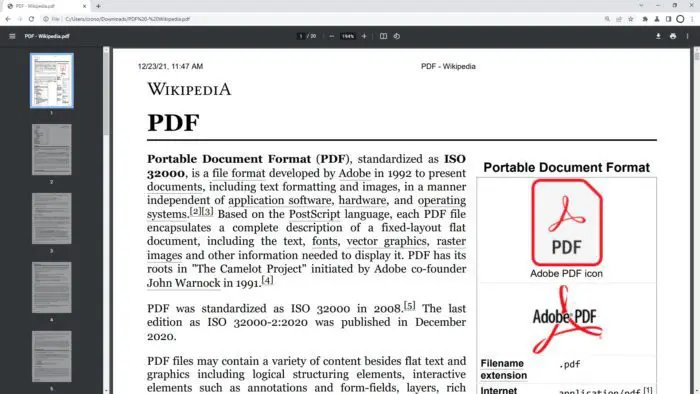Key takeaways:
- Access layers through the Position menu in Canva
- Drag and drop elements to change their stacking order
- Proper layer arrangement ensures elements are visible and not blocked
I often struggle with overlapping elements in my Canva designs. Sometimes I want certain elements to appear in front of others, but it’s not always obvious how to do this. 🤔
Let me show you a super simple way to manage layers in Canva that will make your design process much smoother. 🎨
Table of Contents
How to Access and Use Layers in Canva
Finding the Layers Menu
Layering in Canva refers to the process of arranging different elements of a design on top of each other. Each element, such as text, images, shapes, and backgrounds, is placed on a separate layer.
To access layers:
- Click the Position button at the top of your screen
- Select the Layers tab
- You’ll see all your design elements listed
Managing Layer Order 🔄
In Canva, you can manipulate the layers by moving them forwards or backwards to create a desired effect. This is particularly useful when you want to create depth or a sense of three-dimensionality in your design.
Why Layer Management Matters
Visibility Control
Layer management allows for better organization and control over the different elements in your design. You can easily arrange images, text, and other elements in a specific order to create a more visually appealing and effective design. This is especially important when working with complex designs that have multiple elements.
Easy Editing ✏️
Layer management also allows for easier editing and adjustments. If you want to change or remove a specific element, you can do so without affecting the other elements in your design.
Tips for Working with Layers
Organization Strategy
When you add elements like text, images, shapes, or illustrations to your Canva design, each component occupies its own layer. The layers panel gives you the ability to work more efficiently with all these elements, making it simpler to edit or modify specific parts without affecting the rest of the design.
FAQs
How do I know which elements are overlapping?
Layers in Canva allow users to select from different design components without ruining the current layout. Once you layer texts and graphics in Canva, the platform lets you choose from a list of layers in your design. You can scroll through the layers and choose which one to edit.
Can I group layers together?
Yes! Select multiple elements by holding Shift and clicking on each one. Right-click and choose “Group”. Grouped elements move, resize, and rotate as one unit. This is useful for maintaining consistent layouts.
How do I adjust layer transparency?
To adjust transparency, select the element you want to modify, click on the transparency button (which looks like a checkerboard) in the top right corner of the toolbar, and use the slider to adjust the transparency level. The transparency level ranges from 0% (completely transparent) to 100% (completely opaque).
Can I lock layers to prevent accidental movement?
Yes, once your layers are positioned perfectly, select an image and click the lock icon. This prevents accidental movement when adjusting other elements.
What happens if I can’t see an element in my design?
Layering is essential in Canva as it allows designers to create complex designs with multiple elements. By arranging elements on separate layers, designers can easily manipulate and edit each element without affecting the rest of the design. Layering also enables designers to control the order in which elements appear.
Credit: https://www.youtube.com/watch?v=YZ6_jYAIhCs