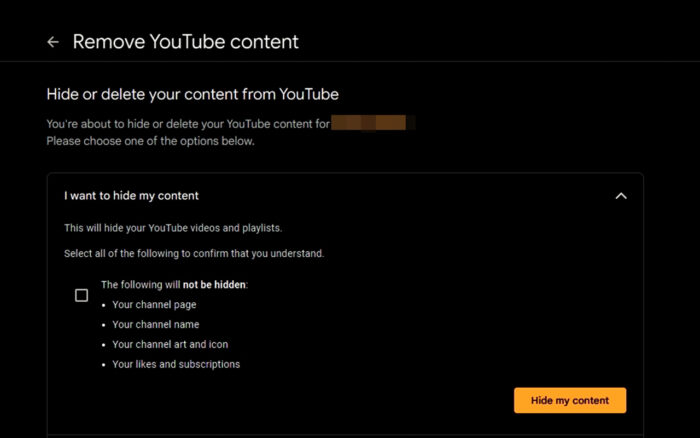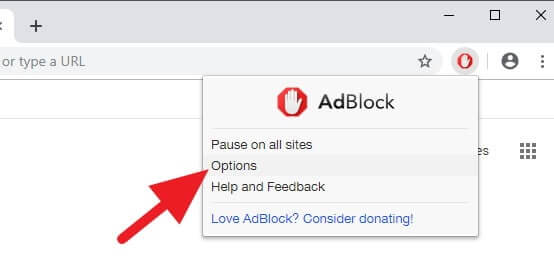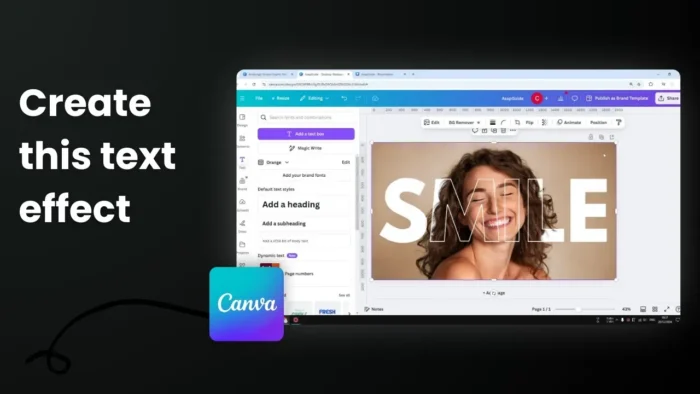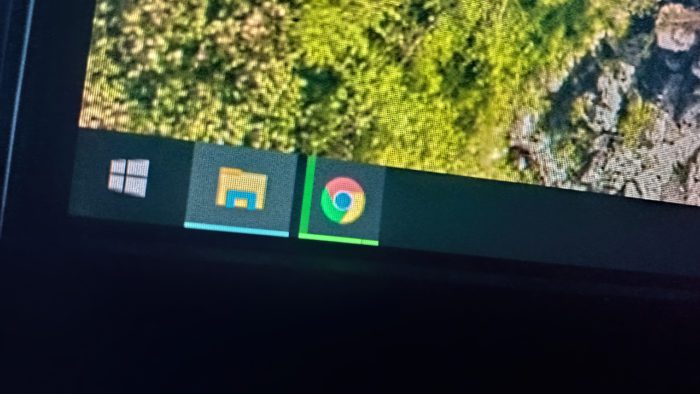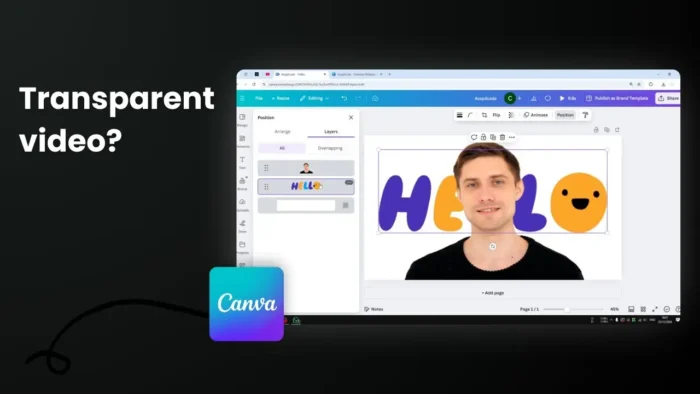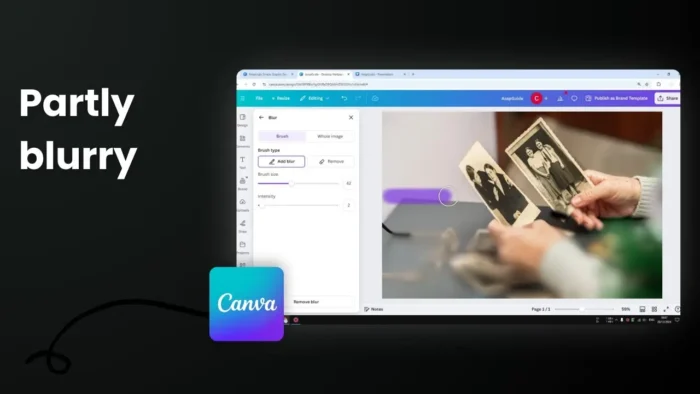Google is a giant IT company based in the United States; therefore its primary interface language is mostly covered by the English US. It’s an international, well-recognized language in the world except, not all living people in this world speak in English.
Fortunately, Google has released multilingual support for a country that mainly speaks on their mother language. But, how to change the language preferences on Google account?
The good news is, all Google services are integrated. It means, once you change the language on a single service, other services will be affected as well. Check out the guide below.
Table of Contents
How to Change Language on Google Account
1. First, go to Gmail, Google Drive, Google Plus, or whatever Google service you want.
Click the profile picture, located on the top right corner of the page, and then click My Account.

2. You will be redirected to the Settings page. There are menus on that page, choose Language & Input Tools in the Account Preferences section.

3. Select Language options.

4. Click the pencil icon to change Google’s default language with your desired language. You are also able to choose secondary language and input tools language as well.

No need to log out and log in to Google account, once it changes, all Google service you have will use language based on the chosen preference.
Please note, this action doesn’t change country-based service. Also, it doesn’t affect your Android phone language.
Additional Tips for Managing Google Language Settings
Want a smoother experience?
If you’re switching languages frequently, consider adding multiple languages to your Google account. This allows Google to offer suggestions and content in all the selected languages without needing constant adjustments. Simply navigate to the “Add Another Language” option under your account’s language settings and include your preferences.
Troubleshooting Common Issues
Sometimes, even after changing your language settings, you might notice inconsistencies across services. If this happens:
- Clear your browser’s cache and cookies to reset saved preferences.
- Ensure your device’s language settings align with your Google account language.
- For mobile users, double-check that the Google app reflects the updated language.
Pro Tip for Language Learners
Changing your Google account language can be a fun way to immerse yourself in learning a new language. You’ll see search results, YouTube recommendations, and even Gmail interfaces in the chosen language—perfect for practicing vocabulary and comprehension daily.
Explore more possibilities! For detailed guidance, visit Google’s Help Center or check out language-specific tutorials.