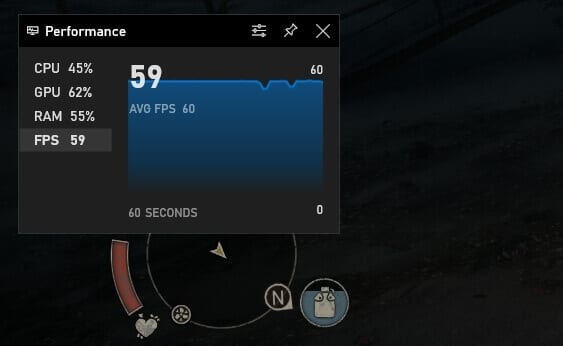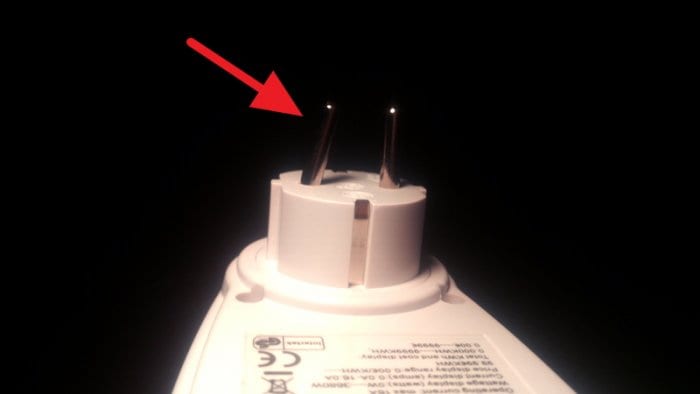As mobile computing growing fast, the number of tablet users reported increasing significantly in the past decade. Apps are becoming more responsive to accommodate tablet users, and accessories devices are not the exception.
All iPad families, including iPad Pro and iPad Mini, don’t have a USB port. Instead, the company using its proprietary connector that also used by the iPhone. The standard USB-A size is too big for a thin tablet, so you need an additional converter to connect USB devices to your iPad.
Here are the two methods you could use.
Table of Contents
#1 For a modern iPad, use Lightning cable

For newer iPad that has a Lightning port which easier to attach USB devices onto it. All you need is a Lightning to USB-A female adapter. This cable lets you connect an iPad with USB devices.
The adapter like this commonly sells as much as $10-$20 per unit depending on brand, features, performance, warranty, durability, and quality. It doesn’t require a third-party app to communicate with the iPad; just plug and play. It also works for most iPhones as well.
Recommended Lightning USB-A female adapters
#2 For an old iPad, you need a 30-pin dock

For the older iPad, the method still the same but you need a specific connector. Early iPad and iPhone devices adopt a 30-pin dock connector for charging and transferring data.
This type of connector no longer in use and replaced by the Lightning connector thus pretty much rare these days. If you want, you can use an alternative 30-pin adapter to Lightning which is currently available for $7,99.
Additional Accessories to Enhance Your iPad Experience
Maximize your iPad’s potential! Beyond connecting USB devices, consider these accessories to elevate your productivity and convenience:
Apple Pencil (2nd Generation)
Perfect for artists, students, or professionals, the Apple Pencil offers precision and responsiveness for drawing, note-taking, or annotating documents. Its magnetic attachment ensures easy storage and wireless charging.
Logitech Combo Touch Keyboard Case
This versatile case combines a detachable keyboard with a trackpad, making it an excellent choice for transforming your iPad into a laptop-like device. The backlit keys and flexible kickstand add to its functionality.
Kensington StudioDock
For those looking to use their iPad as a desktop replacement, the Kensington StudioDock is a game-changer. It magnetically secures your iPad, charges multiple devices simultaneously, and even offers an HDMI output for external displays.
Portable Power Bank
Stay powered on the go with a reliable power bank like the Anker PowerCore. It’s perfect for ensuring your iPad lasts through long workdays or travel.
FAQ
Can I connect external storage to my iPad?
Yes, with the right adapter (like a Lightning to USB-A or USB-C adapter), you can connect USB flash drives or external hard drives compatible with iOS/iPadOS. Ensure the drive is formatted correctly (e.g., exFAT).
What’s the best way to protect my iPad screen?
Invest in a tempered glass screen protector for optimal durability and clarity. It helps prevent scratches and smudges while maintaining touch sensitivity.
Are third-party adapters reliable?
While many third-party adapters work well, Apple-certified options are generally more reliable and less prone to compatibility issues over time.
Equip your iPad with these tools and enjoy seamless functionality anywhere!