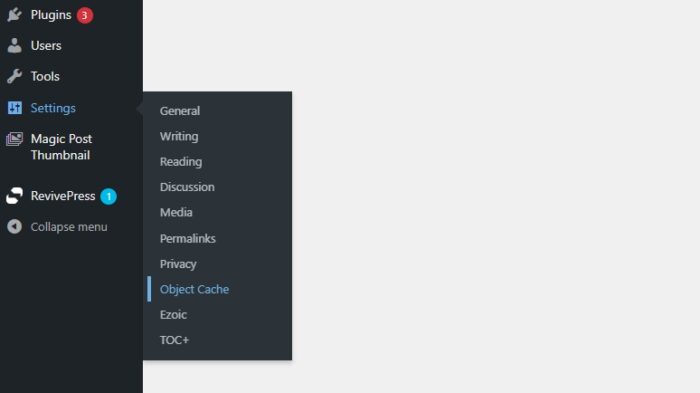Key takeaways:
- Understand the factors that affect JPG file size, such as dimensions, quality, and content complexity
- Use image editing tools to resize, crop, and adjust quality settings for optimal file size reduction
- Implement best practices for saving and compressing JPG files without compromising visual quality
As a professional photographer and graphic designer with over a decade of experience, I have worked extensively with JPG files and understand the importance of optimizing their file sizes. Whether you’re a website owner looking to improve page load times or a photographer wanting to store more images on your device, reducing JPG file sizes can be incredibly beneficial.
Table of Contents
Understanding JPG File Size Factors
Several factors contribute to the file size of a JPG image:
- Dimensions: The width and height of an image, measured in pixels, directly impact its file size. Larger dimensions result in larger file sizes.
- Quality: JPG is a lossy compression format, meaning that some image data is lost during compression. Higher quality settings preserve more detail but result in larger file sizes.
- Content complexity: Images with intricate details, textures, and color variations tend to have larger file sizes compared to simple, flat-colored images.
Resizing and Cropping Images
One of the most effective ways to reduce JPG file size is to resize the image to the desired dimensions. If you’re displaying images on a website, consider the maximum width required and resize accordingly. Use image editing tools like Adobe Photoshop, GIMP, or online resizers to change the image dimensions while maintaining aspect ratio.
Cropping can also help reduce file size by removing unnecessary parts of the image. Focus on the essential elements and trim away the rest.
Adjusting JPG Quality Settings
When saving a JPG file, you’ll often have the option to adjust the quality setting. A lower quality setting will result in a smaller file size but may introduce visible compression artifacts. Find the right balance between quality and file size for your specific use case.
- For web images, a quality setting of 70-80% is often sufficient.
- For high-quality prints, you may need to use a higher quality setting of 90% or above.
Experiment with different quality settings and compare the visual results to determine the optimal setting for your needs.
Using Image Compression Tools
In addition to the built-in compression when saving JPG files, you can use dedicated image compression tools to further optimize file sizes. These tools apply advanced algorithms to reduce file size while minimizing quality loss. Some popular options include:
- TinyPNG: A web-based tool that uses smart lossy compression to reduce JPG and PNG file sizes.
- JPEGmini: A desktop application that provides a simple drag-and-drop interface for optimizing JPG files.
- Kraken.io: A powerful image optimization API that can be integrated into web applications and content management systems.
Best Practices for Saving JPG Files
When saving JPG files, keep these best practices in mind:
- Choose the right dimensions: Save images at the exact dimensions needed for their intended use. Avoid saving larger images and resizing them later.
- Use appropriate quality settings: Strike a balance between file size and visual quality based on the image’s purpose (web, print, etc.).
- Avoid repeated compression: Each time you save a JPG file, it undergoes compression. Repeatedly saving the same file at lower quality settings can lead to cumulative quality loss.
- Consider alternative formats: For images with text, logos, or graphics, consider using PNG or SVG formats instead of JPG to preserve sharpness and avoid compression artifacts.
Conclusion
Optimizing JPG file sizes is crucial for improving website performance, saving storage space, and enhancing user experience. By understanding the factors that affect file size, using image editing tools effectively, and following best practices, you can significantly reduce JPG file sizes without compromising visual quality.
Remember to resize and crop images to the desired dimensions, adjust quality settings appropriately, and leverage image compression tools for further optimization. By implementing these techniques consistently, you’ll be able to create visually appealing JPG images that load quickly and consume minimal storage space.