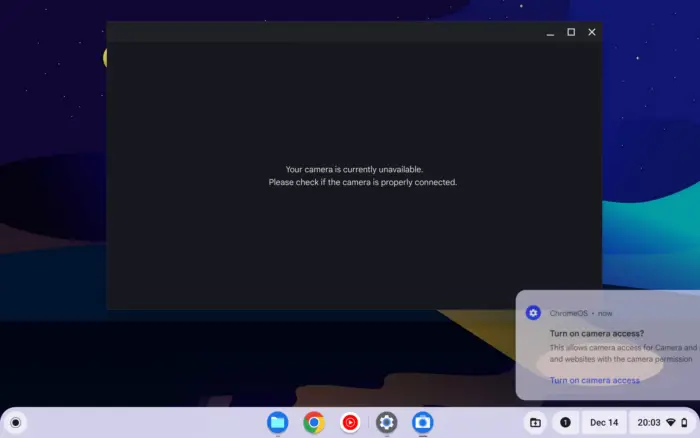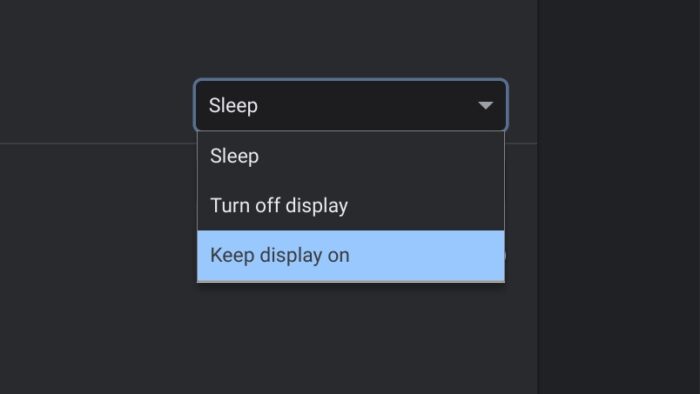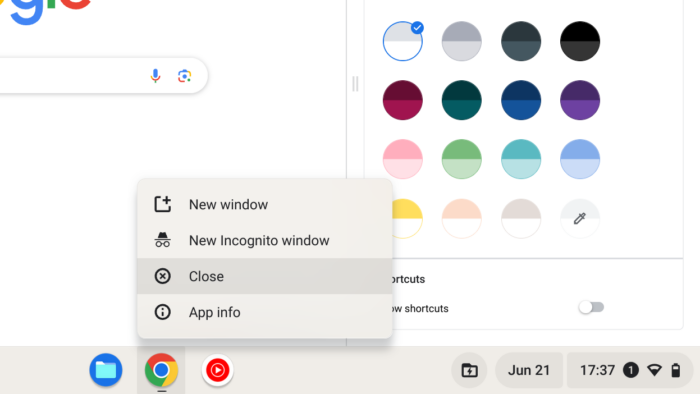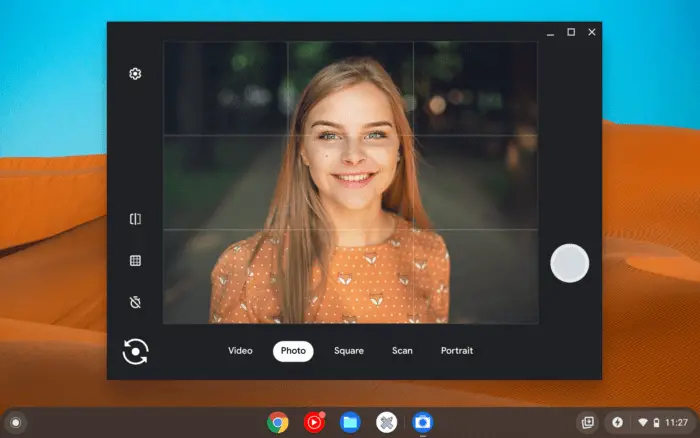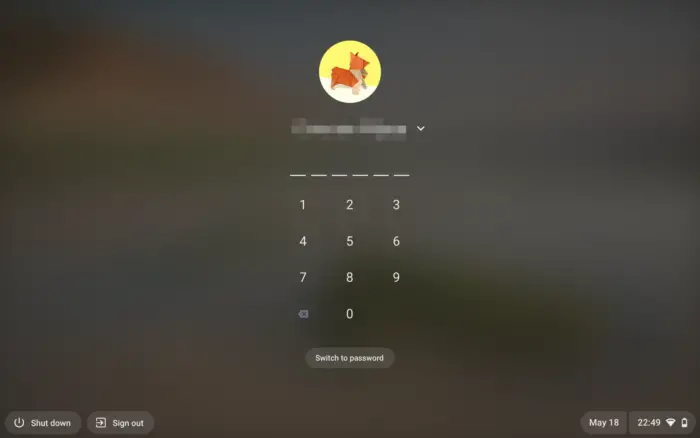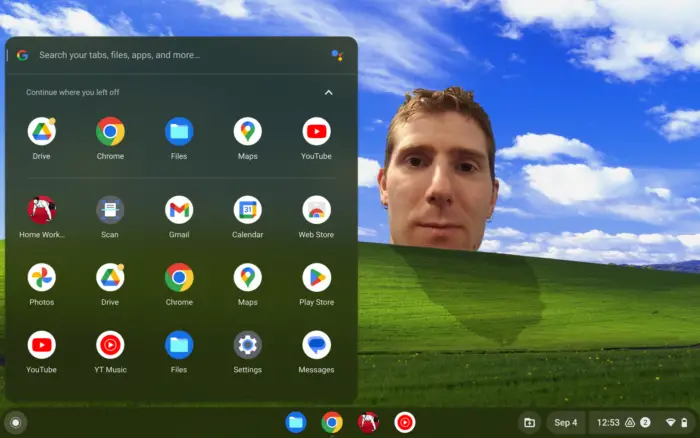Chromebooks have become popular laptops due to their affordability, ease of use, and integration with Google services. All Chromebook models come equipped with a built-in webcam above the screen that can be used for video calls, taking photos, and scanning documents.
However, some users prefer to disable the Chromebook camera for privacy reasons. Whether you want to block spying eyes during private moments or prevent online services from accessing your camera, there are a few different methods to turn off a Chromebook’s camera depending on your model.
Table of Contents
Option 1: Use the Physical Camera Privacy Switch


Many newer Chromebooks come with a small physical switch located near the webcam to quickly turn the camera on and off. The location varies between models, but check along the side, top, or front of your Chromebook near the camera lens to see if there is a sliding or toggle switch with a camera icon on it.
If your Chromebook has this switch, simply slide it over or flip it to the camera disabled position when you want to turn off the webcam. This will instantly cut power and block all camera access until you toggle it back on. It’s quick, simple, and avoids having to change software settings.
If your Chromebook doesn’t come with a physical camera privacy switch, you can buy them:
- Spyslide: The original, very thin, and made out of durable stainless steel.
- Trobing Cover Slide: The most popular option and budget-friendly.
- Mesmos Cover: It comes with a cute cartoon picture, works on mobile devices.
This will render your Chromebook camera unusable until the slide is open, which also means you won’t have access for legitimate video calls. But it guarantees the camera stays off at the hardware level.
Option 2: Disable Camera from ChromeOS Settings
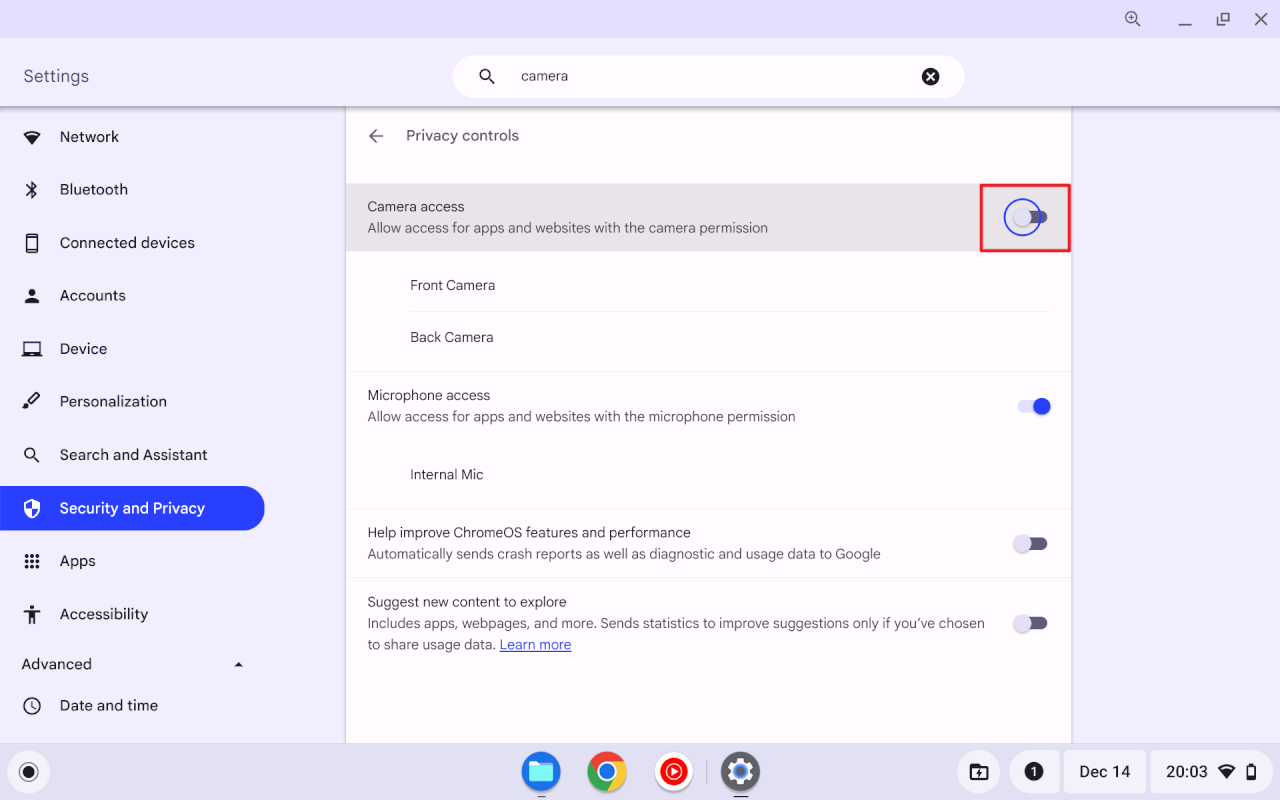
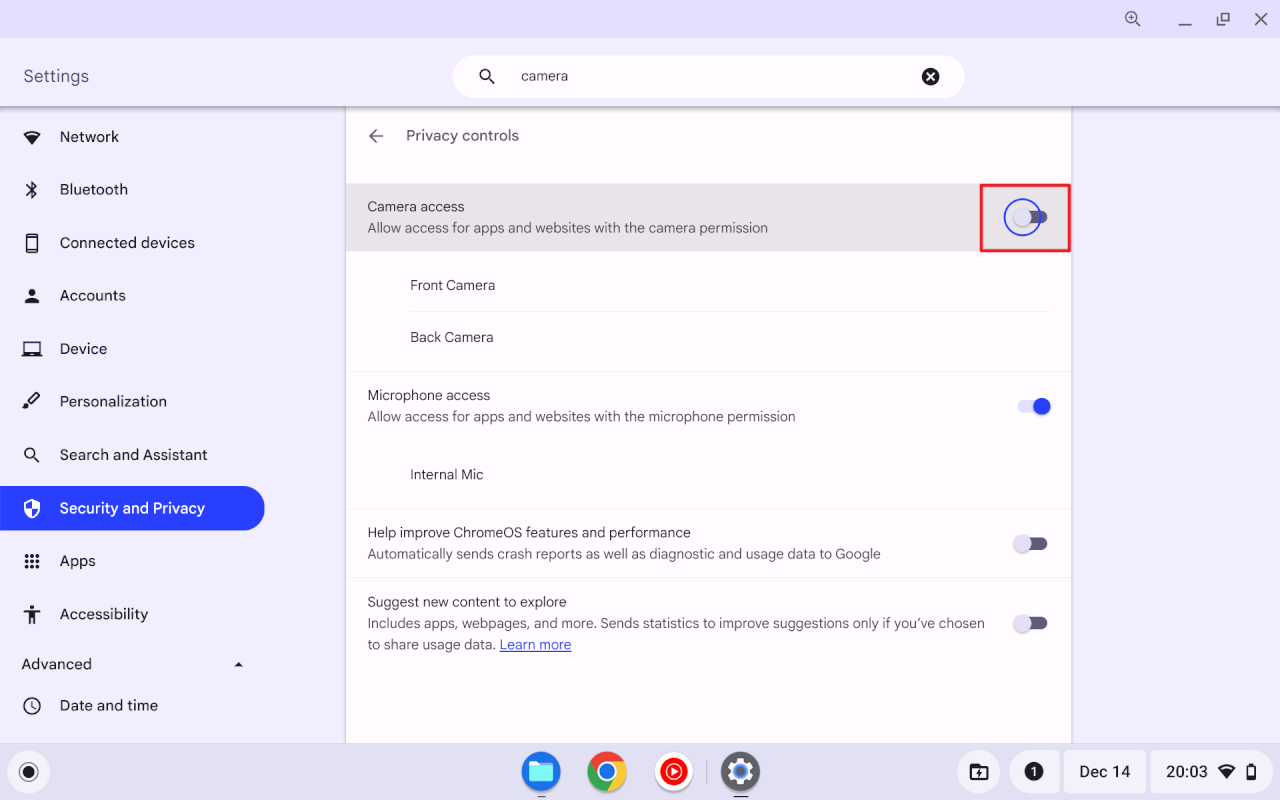
If your Chromebook doesn’t have a hardware camera switch, you can still disable the camera through the Chromebook’s settings:
- Open the Launcher menu at the bottom left of the screen
- Go to Settings
- Navigate to Security and Privacy > Privacy controls.
- Toggle off the Camera access
- Test the new setting by opening the Camera app
With this setting disabled, the camera will be completely blocked from all apps and services in Chrome OS. When toggled off, you’ll get errors if you try to access a webcam in supported apps and web services.
You can always allow the camera access at anytime you need to.
Option 3: Use a Piece of Tape


If you don’t have a camera privacy slide, a simple tape can easily cover your Chromebook’s camera. You can place a small piece of opaque tape over the camera lens to physically block it from viewing anything.
Cut a tiny square of electrical or masking tape, check that it fully covers the lens, then gently stick it directly over the camera module.
Controlling camera privacy is important to many users. With a few simple steps, you can disable your Chromebook’s webcam whenever you want to keep spying eyes or online services out of your business.
I hope this overview gives you a few options to disable your Chromebook’s webcam!