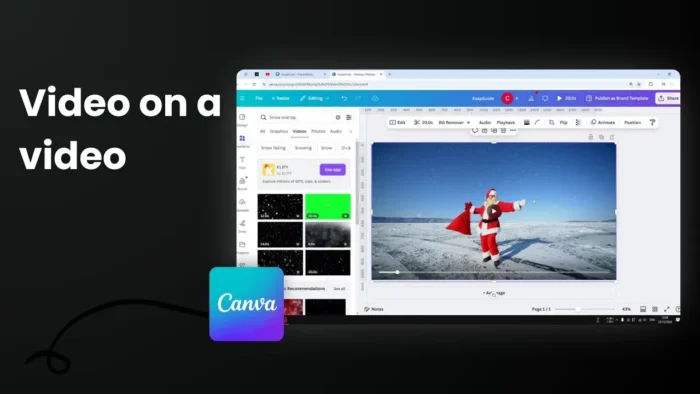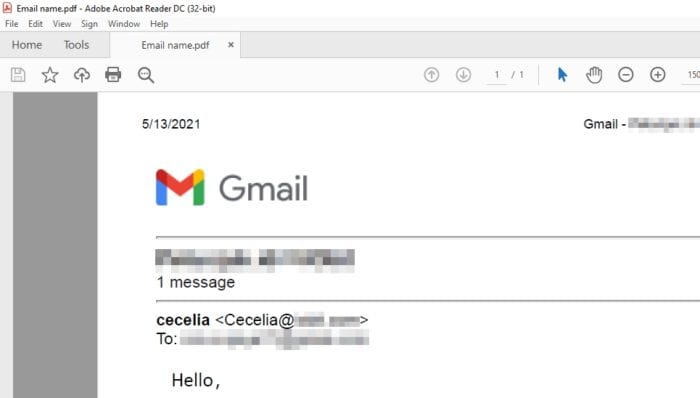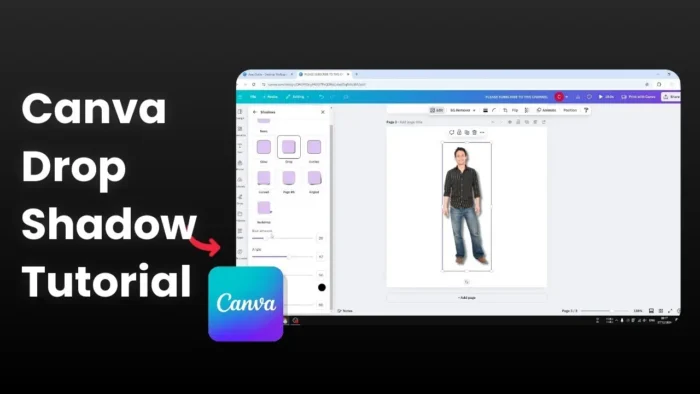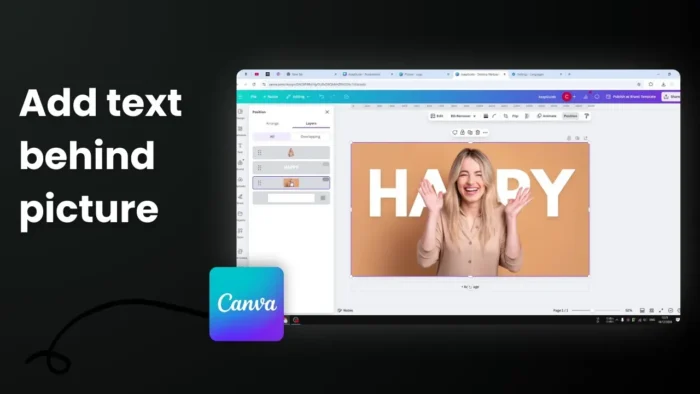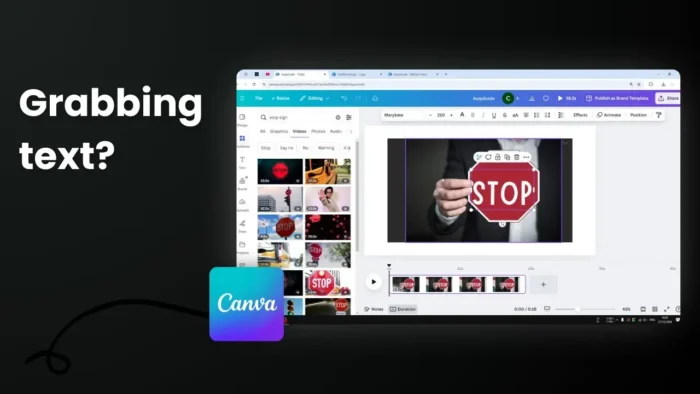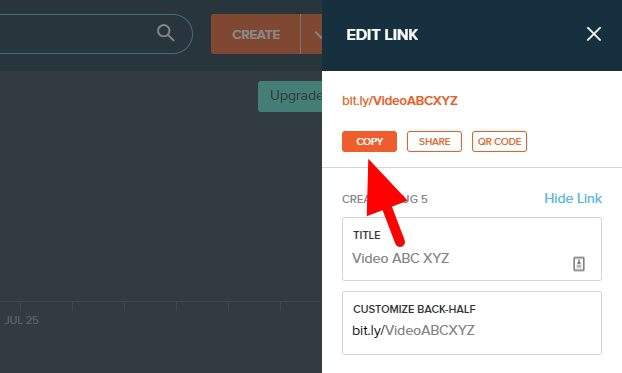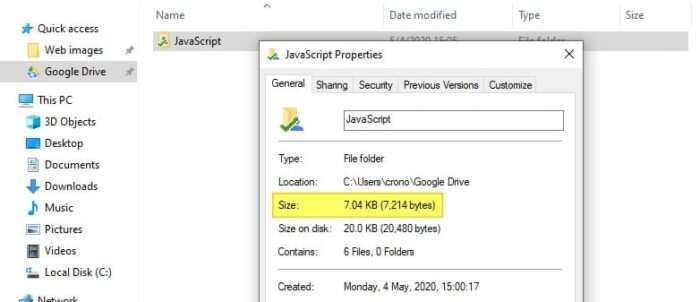Key takeaways:
- Video overlays combine two videos by placing one on top of another
- Adjust transparency to blend videos seamlessly
- Control positioning using the layers panel for precise placement
Ever wanted to add falling snow or cool effects to your videos? 🎥 Video overlays in Canva let you do just that! They’re super simple to use and can make your content way more eye-catching.
I’ll show you exactly how to stack videos in Canva and create some amazing effects. No fancy editing skills needed! ✨
Table of Contents
What You Need to Know About Video Overlays 🎬
A video overlay is simply a visual element that sits on top of your main video. This could be another video clip, shapes, text, images, logos, or animated graphics.
When done right, video overlays add that special touch that makes your content stand out. They create an extra layer of visual interest that keeps viewers engaged.
Step-by-Step Guide to Adding Video Overlays
1. Start With Your Base Video
First, log into your Canva account. If you’re new, you’ll need to sign up first.
2. Add Your Main Video
- Open a new video project
- Search for or upload your base video
- Resize it to fit your canvas
3. Add the Overlay Video
Simply add your overlay to the Timeline and select it from the Effects section. You can:
- Place videos on top of each other
- Position them side by side
- Arrange them diagonally
- Adjust the transparency for a clean look
4. Fine-Tune Your Overlay
The process isn’t complicated at all. You can use video overlays to:
- Draw attention with voice-overs
- Add effects like snow or rain
- Highlight text portions
- Create transparent effects
Tips for Better Video Overlays 💡
Video overlays can do more than just stack videos – they can create mood and atmosphere. Want your video to feel nostalgic, romantic, or spooky? The right overlay can help set that tone.
FAQs
What exactly is a video overlay?
A video overlay (also called picture-in-picture) is when you place one video or animation on top of another background video. The top layer usually appears at the bottom of the screen.
Why should I use video overlays?
Video overlays make your content look more professional and high-quality, improving the overall production value of your videos.
Can I use overlays with images too?
Yes! Canva offers a wide range of free stock photos and videos. You can access them through the “Photos” tab at the top of the Canva homepage, browse through the library, and drag your chosen media into your project.
Do I need special skills to use overlays?
No! Modern video editing tools like Canva have intuitive interfaces that work well for both beginners and experienced editors.
What types of overlays can I add?
You can add various types of overlays including shapes, text, images, logos, animated clips, graphics, and visual effects.
Credit: https://www.youtube.com/watch?v=IX37Hk4pQ8U