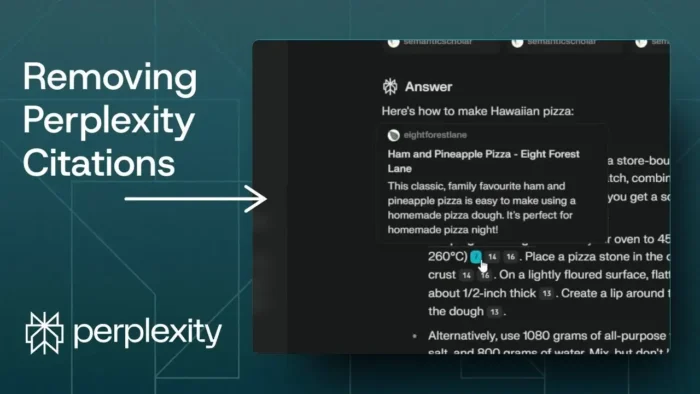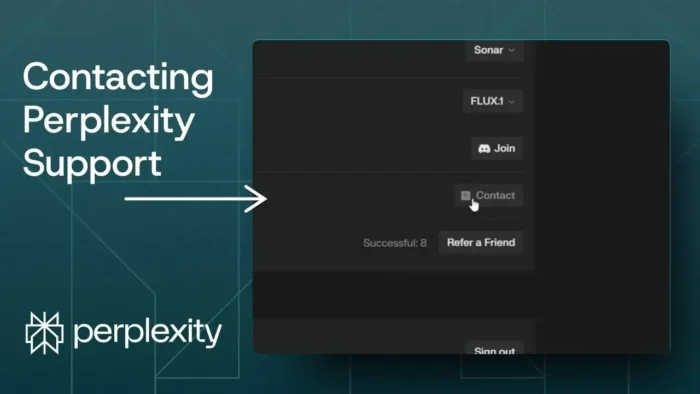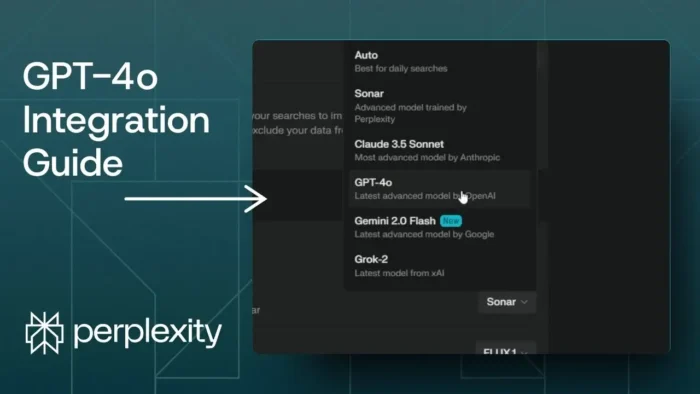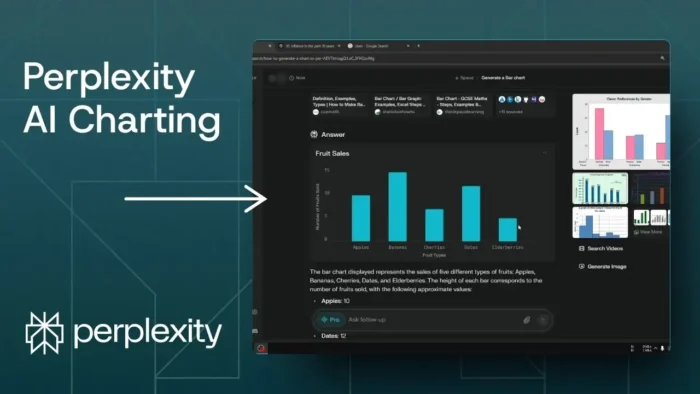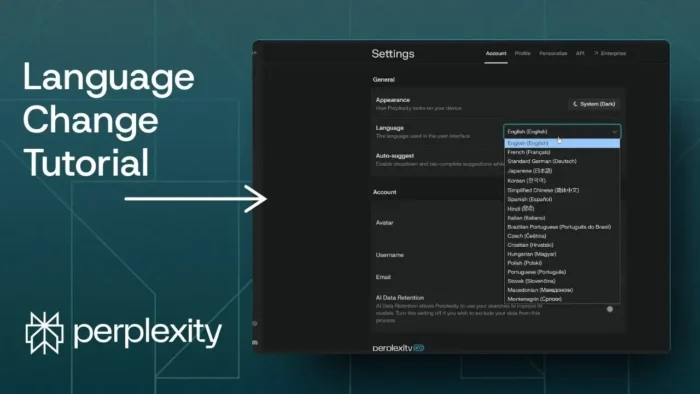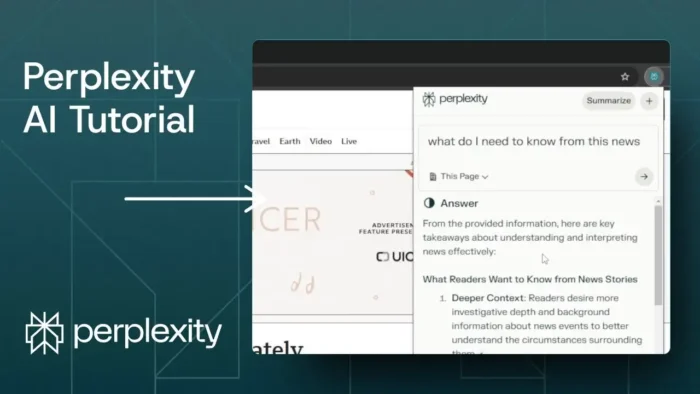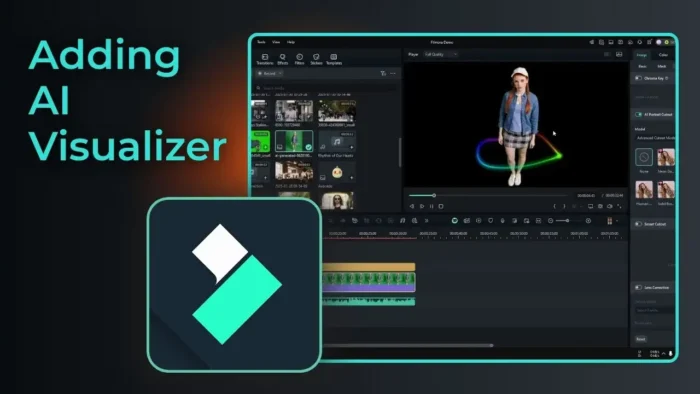Key takeaways:
- Citation numbers and references show up when you copy from Perplexity AI
- You can use a Chrome extension to copy clean text with no citations
- The process is simple, works for markdown, and keeps your content tidy
Ever tried copying an answer from Perplexity AI and ended up with those annoying little numbers at the end of every sentence? Yeah, those are citation markers, and they drag a bunch of reference links along for the ride. If you want to use the content somewhere else—like your blog or a doc—cleaning those up by hand is a pain.
I’ve been there. But don’t stress, I’ll show you how to get rid of those citations and keep your content clean. It’s quick, free, and you’ll never have to manually delete those numbers again.
Table of Contents
- Why Perplexity AI Adds Citation Numbers and References
- What Happens When You Copy Perplexity AI Responses
- Cleaning Up Perplexity AI Responses Manually Is a Hassle
- The Easy Fix: Use a Chrome Extension
- What If You Don’t Use Chrome?
- Why Clean Content Matters for Bloggers and Writers
- Keeping Your Workflow Fast and Frustration-Free
- Bonus: Markdown Formatting Stays Clean
- FAQs
- How do I remove citation numbers from Perplexity AI answers?
Why Perplexity AI Adds Citation Numbers and References
Perplexity AI is all about transparency. Every time you ask it something, it pulls info from the web and slaps a little number at the end of a sentence. Those numbers link to sources, so you can check where the info came from. When you copy the answer, the numbers get copied too, and at the bottom, you’ll see a list of all the references.
That’s great if you want to double-check facts. But if you’re just trying to grab a clean answer for your own notes or to paste into a blog post, those numbers and links get in the way.
What Happens When You Copy Perplexity AI Responses
Here’s what usually happens:
- You select the answer, hit copy, and paste it into your editor.
- You see numbers like,, all over the place.
- At the bottom, there’s a chunk of reference links.
If you’re using markdown, it’s even more obvious. The numbers break up your flow, and the references look messy.
Cleaning Up Perplexity AI Responses Manually Is a Hassle
Manually deleting all those numbers? No thanks. It’s slow, you might miss a few, and it’s just not worth the time. If you’re working with markdown or want to keep your formatting, it gets even trickier.
The Easy Fix: Use a Chrome Extension
Here’s the trick: there’s a Chrome extension called Press Plexity that solves this problem. It’s actually built for WordPress users, but it works for anyone who wants to copy clean text from Perplexity AI.
How to Install the Extension
- Open the Chrome Web Store (just search for it on Google).
- Type in Press Plexity.
- Click “Add to Chrome”—then confirm by clicking “Add extension.”
That’s it. Takes less than a minute.
If you’re curious about managing Chrome extensions, check out how to manage extensions on Google Chrome.
How to Use the Extension to Copy Clean Text
Once you’ve got the extension:
- Go back to Perplexity AI and refresh the page.
- You’ll see a new button labeled “Copy Clean.”
- Click that instead of the regular copy button.
Now, when you paste the answer into your editor, you’ll notice:
- No more citation numbers
- No reference links at the bottom
- Your markdown stays intact
It’s super clean, and you don’t have to do anything extra.
What If You Don’t Use Chrome?
If you’re not on Chrome, you might be out of luck with this specific extension. But you can look for similar tools or browser add-ons that let you clean up copied text. Sometimes, using a simple text editor to strip formatting helps, but that won’t get rid of the numbers if they’re part of the text.
If you’re working with a lot of markdown or code, you might want to check out how to edit a PDF in Chrome for other browser-based editing tricks.
Why Clean Content Matters for Bloggers and Writers
If you’re copying answers for your own blog, documentation, or any public-facing content, those citations just look messy. Clean content is easier to read, looks more professional, and saves you time. Plus, you won’t have to worry about broken reference links or markdown errors.
If you’re working with WordPress, you might find how to duplicate a WordPress page without plugin useful for keeping your workflow smooth.
Keeping Your Workflow Fast and Frustration-Free
Here’s a quick recap of the workflow:
- Ask your question on Perplexity AI
- Use the Press Plexity Chrome extension to copy the answer
- Paste it wherever you want—no more citations, no more references
You’ll save time, avoid mistakes, and keep your content looking sharp.
Bonus: Markdown Formatting Stays Clean
If you’re copying into a markdown editor, the extension keeps your formatting. No weird line breaks, no broken links. Just clean text, ready to go.
If you want to get even more out of markdown, how to insert multiple images in Paint might help you with bulk editing tricks.
FAQs
How do I remove citation numbers from Perplexity AI answers?
Is there a way to copy Perplexity AI answers without references?
Yes, use the Press Plexity Chrome extension and hit the “Copy Clean” button.
Can I use the extension on browsers other than Chrome?
No, it’s Chrome-only right now. Look for similar add-ons if you’re using something else.
Will this work for markdown formatting?
Yep, the extension keeps your markdown formatting intact.
Do I have to pay for the extension?
No, it’s free on the Chrome Web Store.
What if I want to keep the references for personal use?
Just use the regular copy button if you want to keep the citations and references in your notes.
That’s all—no more messy citations! If you need more browser tips, check out how to change Chrome default download location or how to disable page prediction on Google Chrome. Happy copying! 🚀