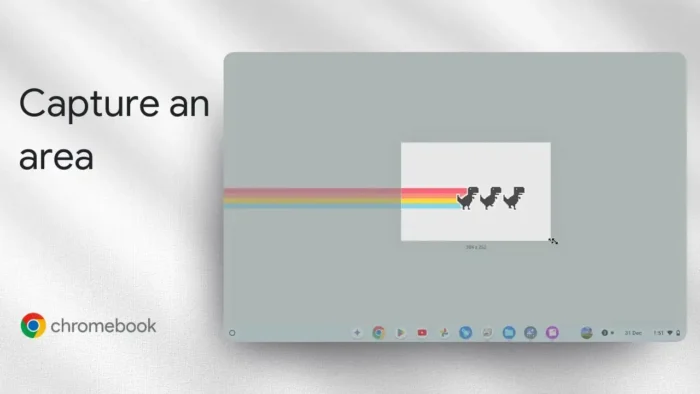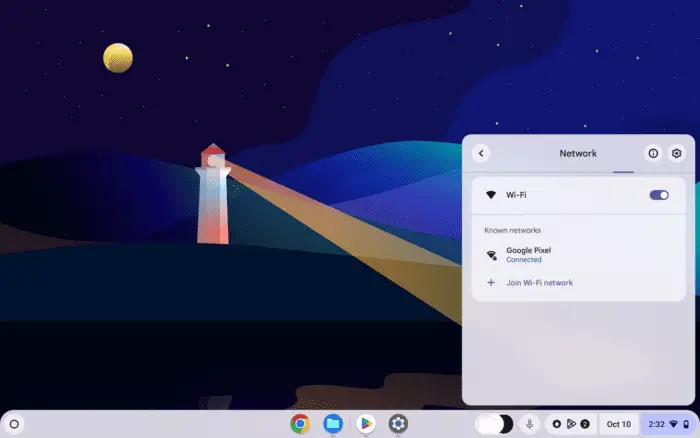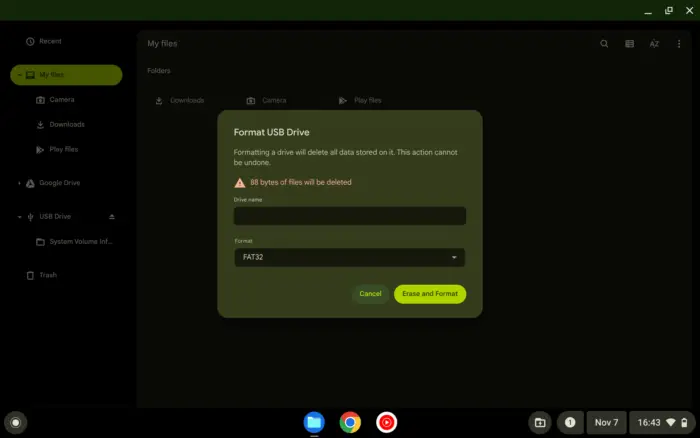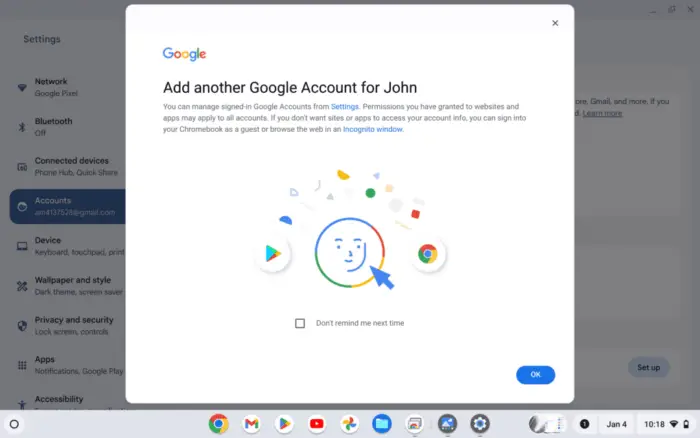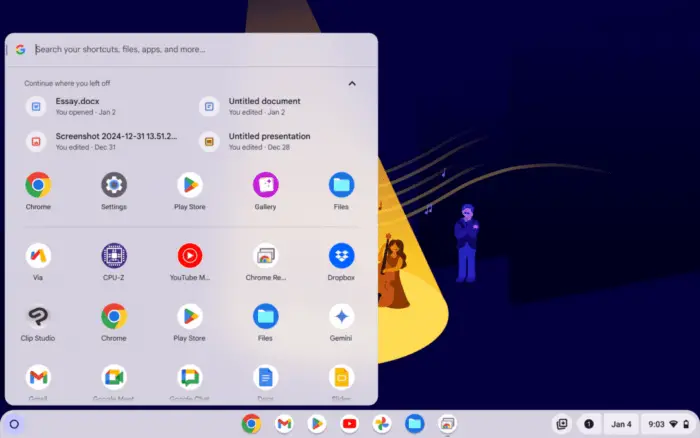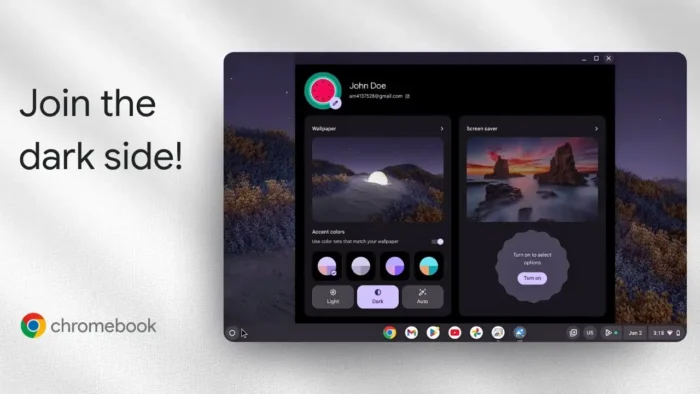Key takeaways:
- Use a simple keyboard shortcut to select any area 🖼️
- Screenshots save to Downloads or your chosen folder
- Works on all Chromebook models
Ever need to grab just a piece of your screen on a Chromebook? Maybe you want to save a meme, a section of a website, or just those three dinosaur icons chilling on your desktop. I’ve got you. Here’s the quick way to screenshot only what you want, not the whole screen.
Table of Contents
- The Keyboard Shortcut for Area Screenshot Is Super Handy
- Where to Find Your Screenshot After You Take It
- Quick Table: Chromebook Screenshot Shortcuts
- Extra Tips for Chromebook Screenshots
- FAQs
- What’s the shortcut to screenshot a selected area on Chromebook?
- Where do Chromebook screenshots get saved?
- Can I screenshot a single window instead of an area?
- How do I find the Show Windows key?
- Can I change the screenshot save location?
The Keyboard Shortcut for Area Screenshot Is Super Handy
Chromebooks make it easy to screenshot a custom area—no extra apps, no drama. Just hit the right keys and you’re in business. The shortcut is:
Ctrl + Shift + Show Windows
The Show Windows key is the one that looks like a rectangle with two lines next to it. It’s usually above the number 6 or in the top row, but it might move around depending on your Chromebook model. Look for that funky icon.
When you press Ctrl + Shift + Show Windows, your screen dims a bit and you’ll see screenshot options at the bottom. Pick the one that lets you select an area. Use your mouse or trackpad to click and drag over the spot you want to capture. Release, then hit Capture.
Where to Find Your Screenshot After You Take It
By default, your screenshot lands in the Downloads folder. If you’ve set up your Chromebook to save files somewhere else, like Google Drive, it’ll show up there instead. To check or change where your files go, see how to change Chrome default download location.
If you’re not sure how to open your screenshot, here’s a quick tip: open the Files app and look for Downloads. Your latest screenshot should be right there, ready to use.
Quick Table: Chromebook Screenshot Shortcuts
| Action | Shortcut | Where It’s Saved |
|---|---|---|
| Screenshot full screen | Ctrl + Show Windows | Downloads |
| Screenshot a certain area | Ctrl + Shift + Show Windows | Downloads |
| Screenshot current window | Ctrl + Alt + Show Windows | Downloads |
Want more Chromebook screenshot tips? Check how to take screenshots on a Chromebook.
Extra Tips for Chromebook Screenshots
- If you want to record your screen, not just screenshot, see how to screen record Chromebook.
- To highlight something before you screenshot, use how to highlight text on Chromebook.
- For changing where screenshots go, how to change Chrome download location has you covered.
FAQs
What’s the shortcut to screenshot a selected area on Chromebook?
Press Ctrl + Shift + Show Windows and drag to select the area.
Where do Chromebook screenshots get saved?
Usually in the Downloads folder, unless you changed your default location.
Can I screenshot a single window instead of an area?
Yes! Use Ctrl + Alt + Show Windows to capture just the active window.
How do I find the Show Windows key?
Look for a rectangle with two lines next to it, usually in the top row.
Can I change the screenshot save location?
Yep, check out how to change Chrome default download location for a quick guide.
That’s the fastest way to screenshot a certain area on Chromebook. Keep it simple, keep it sharp! 😎