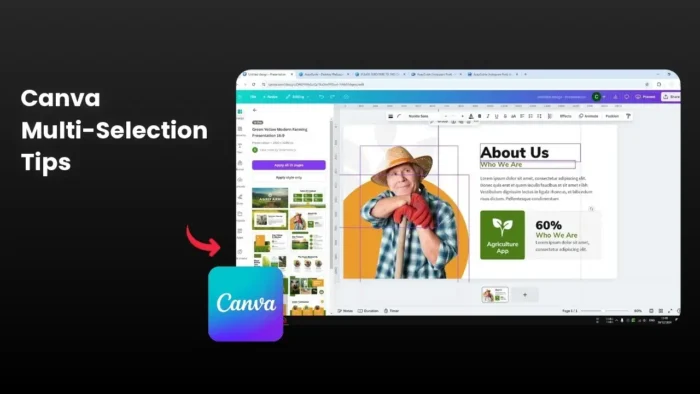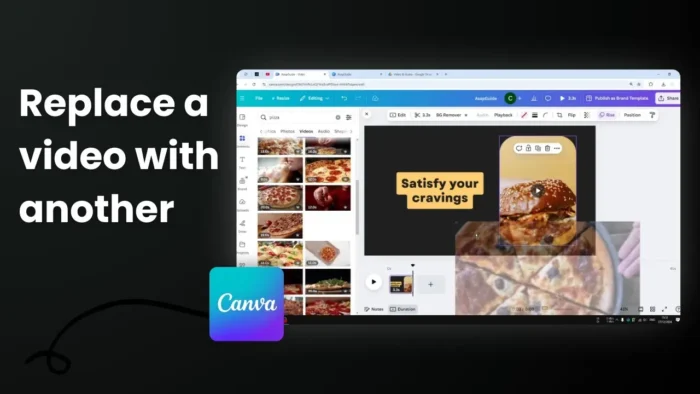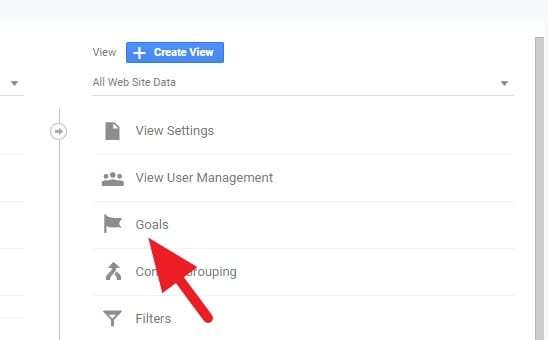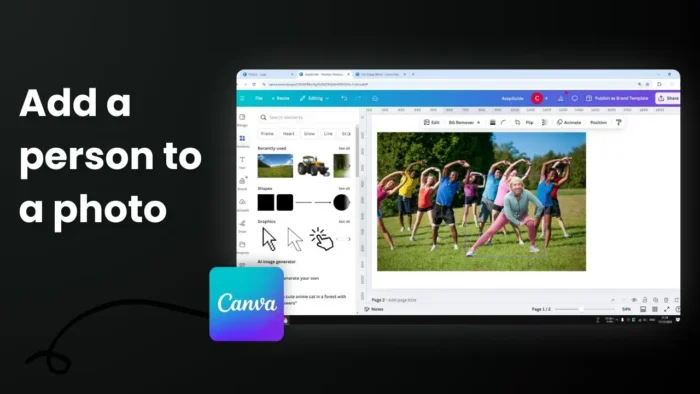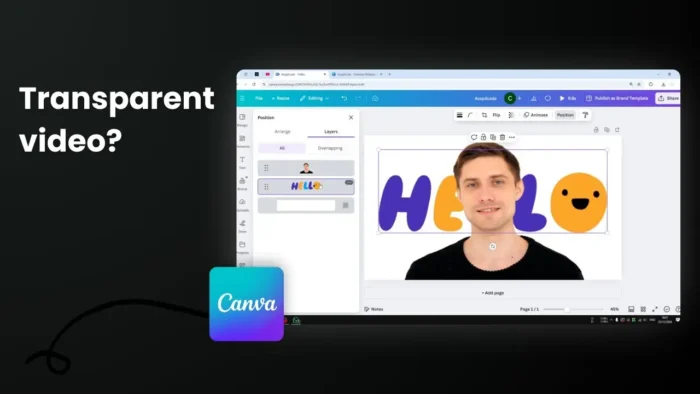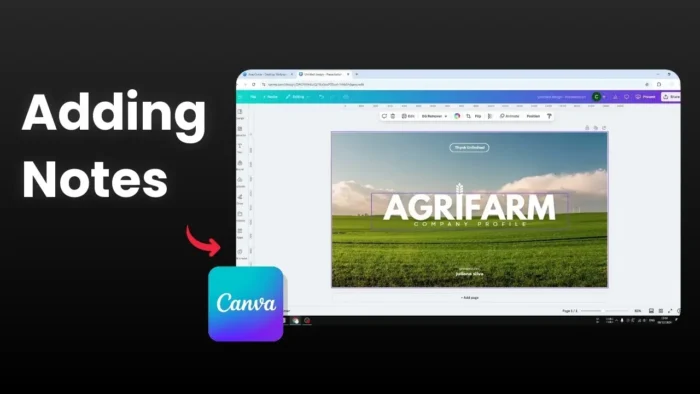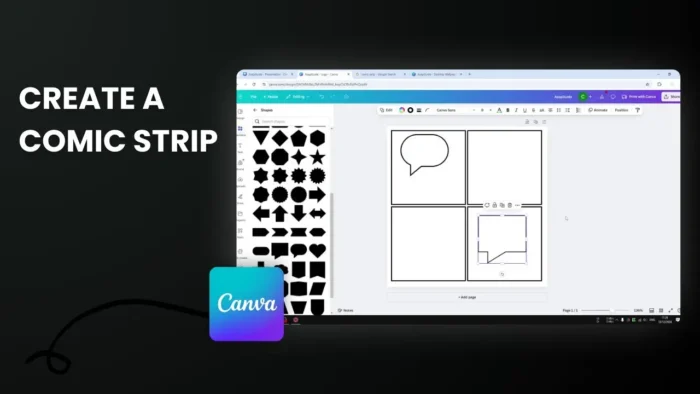Key takeaways:
- Click and drag method to select elements in an area
- Use Shift + click to select individual elements
- Press Ctrl + A to select all elements at once
Creating designs in Canva can be time-consuming when you need to edit multiple elements separately. 🎨 I’ve found some super helpful ways to select multiple elements that will save you tons of time.
Want to speed up your Canva workflow? Let me show you the three main methods I use to select multiple elements efficiently.
Table of Contents
The Click and Drag Method 🖱️
To get started, open Canva and your project. Click on the elements you want to select. Simply click and drag your cursor across the entire design to select all the elements at once.
Why this works great
This method allows you to select multiple elements at once, making your design process more efficient and streamlined.
The Shift + Click Method ⌨️
If you only need to select specific elements, hold down the Shift key and click each element individually. This method is best if you want to move or edit just a few items without impacting the rest of your design.
The Select All Shortcut 💫
Whether you’re using Windows or Mac, Canva has got you covered. Take some time to familiarize yourself with the essential shortcuts for common actions like zooming, undo/redo, and duplicating elements.
Pro tip: Once elements are grouped, you can use the “Duplicate” tool to copy the group quickly rather than copy and paste each piece individually.
FAQs
How do I deselect elements in Canva?
To deselect elements in Canva, simply hold the Shift key and click on a selected element to remove it from the selection.
Can I group selected elements together?
Yes, after selecting multiple elements, click “Group” in the toolbar. This ensures they stay together for future edits.
What’s the keyboard shortcut for selecting all elements?
On Windows, use Ctrl + G to group elements. For Mac users, use Cmd + G.
Can I select elements on mobile?
On mobile, use the “Select Multiple” option to pick the individual elements you need.
How do I move selected elements?
Use the arrow keys to move selected items around by one pixel.
Credit: https://www.youtube.com/watch?v=BsGs5oQ7TS8