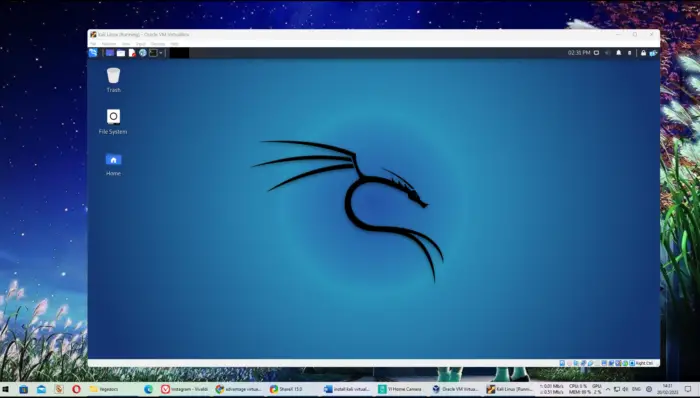Setting up an Asus router for your home or office network can seem intimidating, but it doesn’t have to be. With some simple steps, you can have your Asus router up and running in no time. In this guide, we’ll walk you through everything you need to know for a quick and easy Asus router setup.
Table of Contents
Choose a Good Location
For the best Wi-Fi coverage, you’ll want to place your Asus router in a central area of your home or office. Avoid putting it in a corner, close to thick walls, or near other electronics that could interfere with the signal. The closer your wireless devices are to the router, the better signal they will receive.
Connect the Router
Plug one end of the included Ethernet cable into your modem or existing router, and plug the other end into the WAN or Internet port on the Asus router. Then connect the power adapter to turn on your Asus router. Wait about 1-2 minutes for the router to start up.
Connect to the Router Wirelessly
Look on the bottom or back of your Asus router to locate the default SSID (network name) and wireless password. Connect your computer or mobile device to this wireless network.
On Windows: Click the Wi-Fi icon, select the router’s SSID, enter the password, and click Connect.
On Mac: Click the Wi-Fi icon in the top toolbar, select the router’s SSID, enter the password, and click Join.
On iPhone or Android: Go to Settings > Wi-Fi, select the router’s SSID, enter the password, and tap Connect.
Access the Router Admin Panel
On Windows: Open any web browser and enter router.asus.com in the address bar.
On Mac or iOS: Open any web browser and enter 192.168.1.1 in the address bar.
This will bring you to the login page for your router’s admin panel. Enter admin for the username and leave the password blank.
Run the Setup Wizard
The Quick Internet Setup Wizard will guide you through the steps to customize your Wi-Fi network name, create a secure password, set up security options like the firewall, and more. Follow the on-screen prompts:
- Select your time zone
- Create a new wireless network name and password
- Choose the wireless security encryption type (WPA2-Personal is recommended)
- Set up login credentials to access the router admin panel later
- Confirm your settings
That’s it! Your Asus router is now ready to use. Connect your wireless devices to your new Wi-Fi network and start surfing the web!
Tips for Optimizing Your Asus Router
Here are some additional tips for getting the most out of your Asus router:
Update Firmware
Keep the router firmware updated for the latest features and security patches. You can enable automatic firmware updates in the admin panel.
Set Up AiMesh
Expand your Wi-Fi coverage by adding compatible Asus routers or nodes to create a mesh network using AiMesh.
Manage Connected Devices
View all the devices connected to your network and set bandwidth limits or priority for certain devices when needed. This helps optimize performance.
Use the Asus Router App
Manage your router from your iOS or Android device. The app lets you monitor signal strength, internet traffic, block sites, set schedules, and more!
With these steps, you’ll have your new Asus router set up in no time. Optimizing settings as needed will ensure great Wi-Fi coverage and faster speeds across your home or office network.