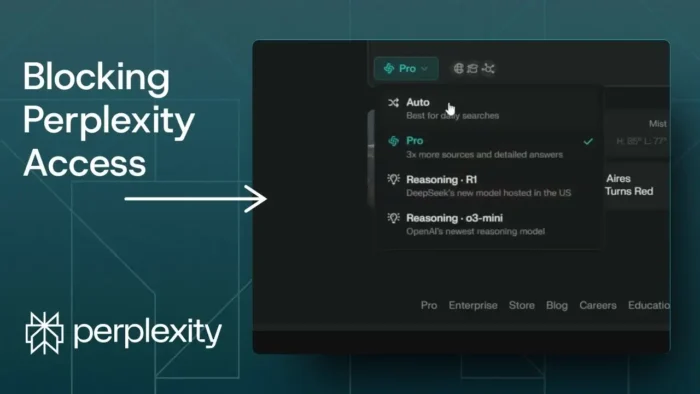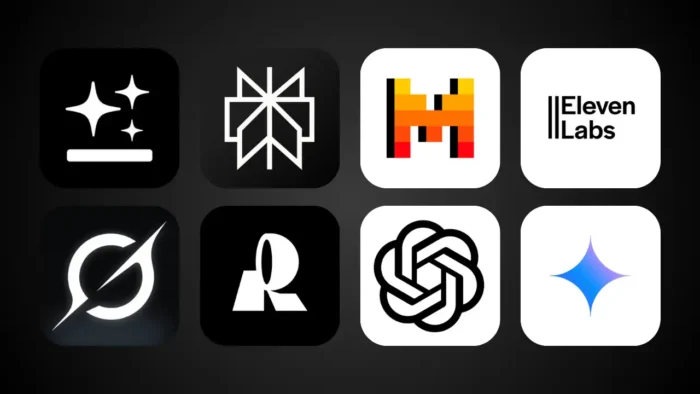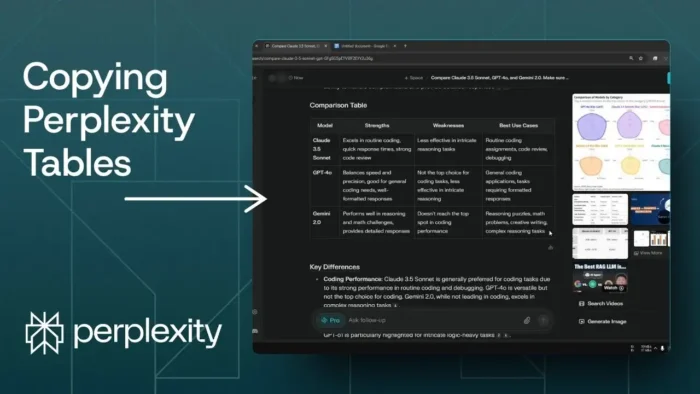Key takeaways:
- Switch off Pro mode to keep Perplexity offline.
- Disable all sources like web, academic, and social for pure AI answers.
- Offline mode gives faster but possibly outdated results.
Ever notice Perplexity always wants to check the internet for answers? Sometimes you just want a quick reply, or maybe you don’t need the latest info. Good news, you can actually stop Perplexity from browsing and make it rely only on its built-in knowledge. I’ll show you exactly how to do it, step by step, so you get those instant answers—no waiting for the web.
Table of Contents
- Switching Perplexity to Offline Mode Means No Internet Browsing
- Why You Might Want Perplexity to Stay Offline
- Step-by-Step Guide to Disabling Perplexity’s Internet Access
- What Happens When Perplexity Runs Offline
- Quick Table: Perplexity Online vs Offline
- Common Problems and Fixes
- FAQs
- How do I stop Perplexity from using the internet?
- Will answers be outdated in offline mode?
- Can I switch back to online mode anytime?
- Is offline mode faster?
- Does this affect privacy?
Switching Perplexity to Offline Mode Means No Internet Browsing
Alright, so Perplexity is built to pull info from the web by default. That’s cool for fresh news, but not if you want speed or privacy. To make it work offline, you need to change a couple settings before you start your search.
Go to the top of the chat window and look for the Pro option. If it’s enabled, Perplexity will always fetch info from the internet—no exceptions. Click on it and switch to Auto mode instead. You can also pick other models like Reasoning R1 or Roning all3 mini if you see them, but the key is to avoid Pro mode.
Now, there’s another setting that controls where Perplexity looks for answers. Click on the sources or search settings. You’ll see options like web, academic, and social. Turn all of them off. When they’re all disabled, Perplexity will only use its training data, not live web results.
Here’s a quick checklist:
- Turn off Pro mode (set to Auto or similar).
- Disable all sources: web, academic, social.
- Start your search.
If you’re curious, try asking about something recent, like the latest iPhone. You’ll probably get an answer that’s a bit old, since Perplexity isn’t checking the web. That’s proof it’s working offline.
Why You Might Want Perplexity to Stay Offline
Sometimes you just want speed. When Perplexity isn’t browsing, answers pop up way faster. No waiting for it to crawl a bunch of websites. This is perfect if you’re in a rush or just want a quick fact from its training data.
Privacy is another plus. If you don’t want your questions sent out to the internet, offline mode keeps things local to the AI’s brain.
But keep in mind, you won’t get the latest updates. If you ask about current events, tech releases, or anything that changes fast, the answer might be outdated. For example, if you ask about the most recent iPhone in 2025, Perplexity might say iPhone 15, even though iPhone 16 Pro is out. That’s the trade-off.
Step-by-Step Guide to Disabling Perplexity’s Internet Access
Let’s break it down:
1. Open Perplexity and Find the Pro Mode Switch
At the top of your chat or search window, look for the Pro toggle. It might be labeled Pro, or just a switch for advanced mode.
- Click it.
- Change it to Auto, Reasoning R1, or any other non-Pro option.
2. Set Sources for Search
There should be a button or menu for sources. It might say “Set sources for search” or something similar.
- Click on it.
- Uncheck or disable every source: web, academic, social.
Now you’re running in offline mode.
3. Start Your Search
Type in your question and hit enter. You’ll notice the answer comes up way faster, but it might not have the latest scoop.
If you want to get back to live web results, just re-enable Pro mode and turn your sources back on.
What Happens When Perplexity Runs Offline
When you follow these steps, Perplexity only uses what it already knows. No web crawling, no new data. That means:
- Answers are fast.
- No new info past its last training date.
- Great for general knowledge, not for breaking news.
If you want to know how to block other apps or programs from accessing the internet, I’ve got a handy guide for that too: how to block program from accessing the internet.
And if you’re curious about disabling automatic updates or other background activity, check out how to disable automatic updates on Windows 10 or disable background apps Windows 10.
Quick Table: Perplexity Online vs Offline
| Feature | Online (Pro On) | Offline (Pro Off) |
|---|---|---|
| Uses Internet | Yes | No |
| Latest Info | Yes | No |
| Speed | Slower | Faster |
| Privacy | Lower | Higher |
| Good for | News, updates | Quick facts |
Common Problems and Fixes
If you’re not seeing the Pro mode or source settings, make sure you’re using the latest version of Perplexity. Sometimes the interface changes, so look for similar words or icons.
If you accidentally get an outdated answer, just switch Pro mode back on and try again.
FAQs
How do I stop Perplexity from using the internet?
Will answers be outdated in offline mode?
Yes, Perplexity only uses its training data, so anything new won’t show up.
Can I switch back to online mode anytime?
Yep, just turn Pro mode back on and enable your sources.
Is offline mode faster?
Way faster, since it skips web searches and gives you instant replies.
Does this affect privacy?
Yes, offline mode keeps your queries local, so nothing gets sent out to the web.
Hope this helps you get the most out of Perplexity, whether you want speed, privacy, or just less waiting around! If you want to keep your other apps in check too, check out how to block program from accessing the internet for more tips. 🚀