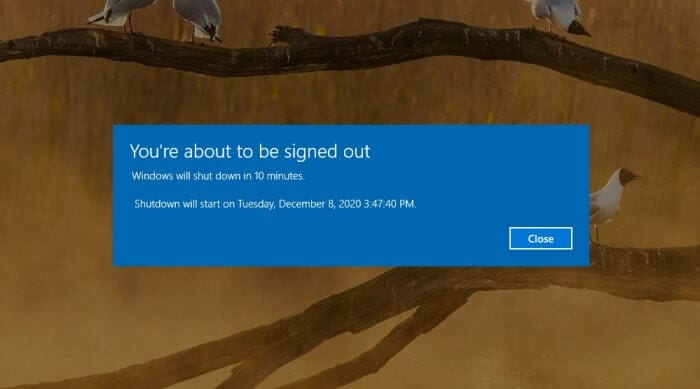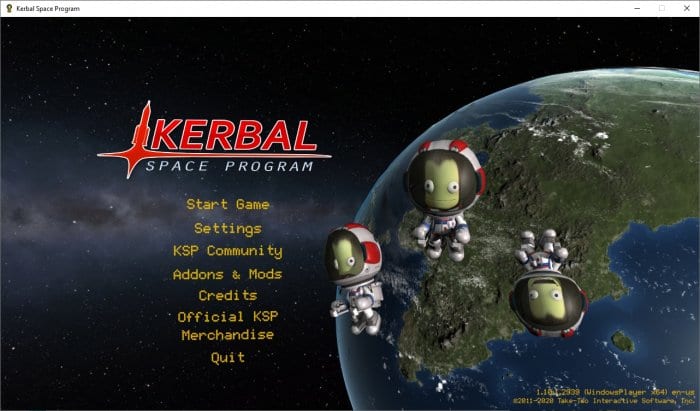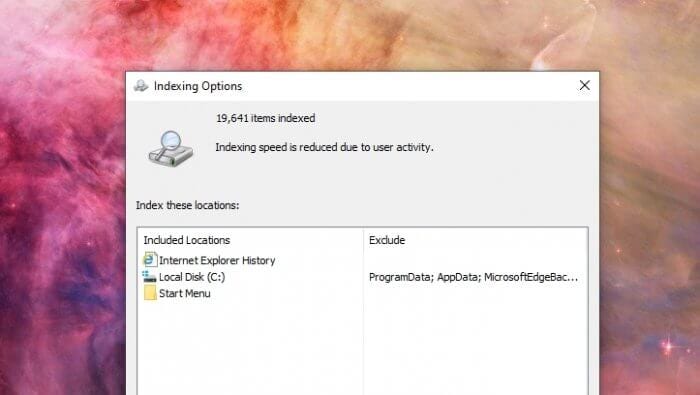On Windows 10, there are tons of apps running in the background, consuming more memory (RAM) that otherwise could be use to your main programs.
By disabling certain programs, you could free up some memory, improve startup speed, save power, and make your computer more responsive.
Before we jump into the tutorial, please ensure that you’re using the latest update of Windows 10.
1. Open the Start Menu and go to Settings, represented by a gear icon.


2. When the Settings window appears, select the Privacy.


3. Scroll down the left sidebar and click Background apps selection.


4. From there, you can turn off Let apps run in the background to completely disable all background apps.


Or, you can also choose which apps you want to remain active.


That’s how to disable background apps on Windows 10! You may need to restart the computer to see the effect.