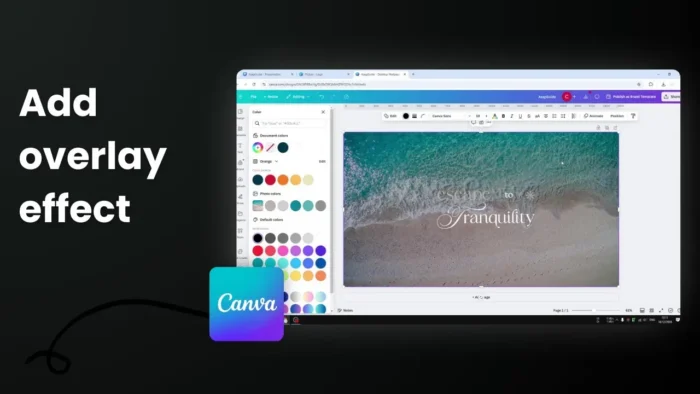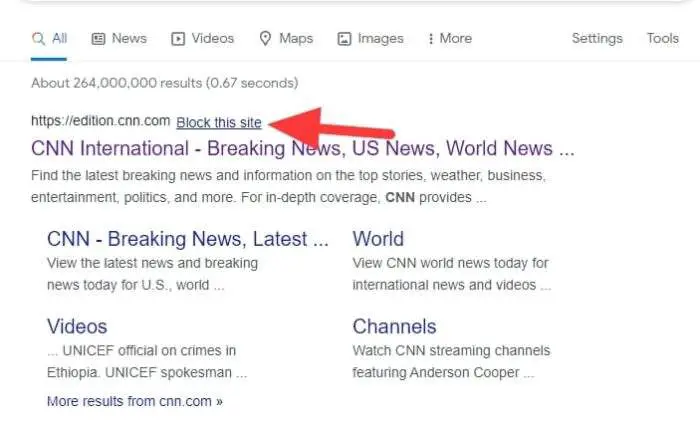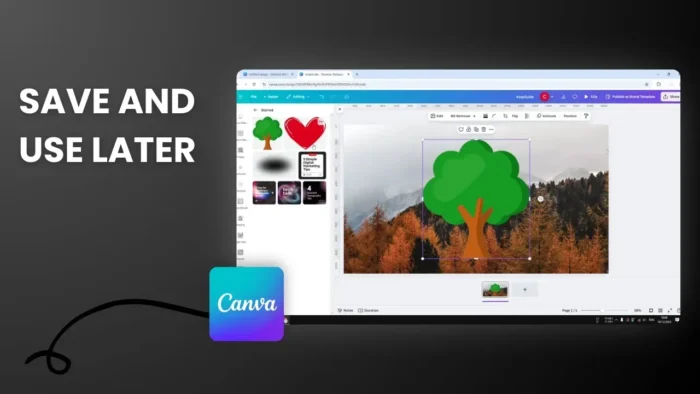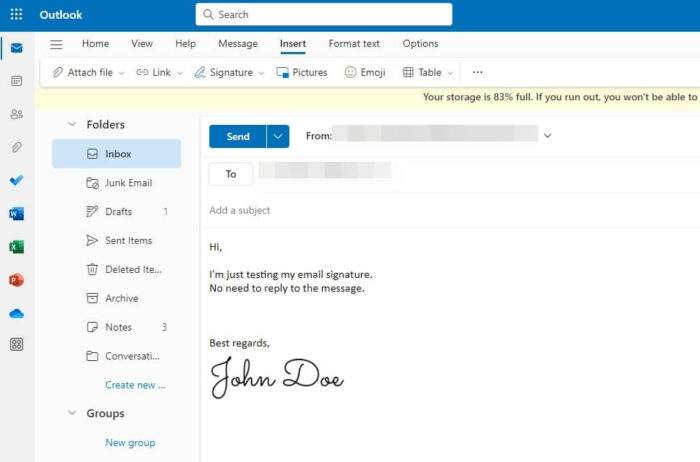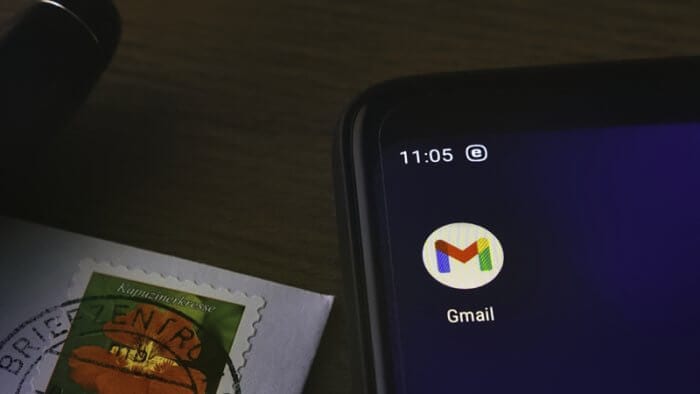Key takeaways:
- Press R key to quickly add a square shape overlay
- Set transparency between 20-40% for best visibility
- Position overlay between background and text using layers
Ever struggled with text that blends into your background? 🤔 I’ve been there. Sometimes a beautiful background image can make your text hard to read.
But don’t worry! I’ll show you a simple trick to make your text pop using a transparent overlay in Canva. 💡
Table of Contents
Why You Need a Transparent Overlay
An overlay is an image or text added to your photo or video to create extra dimension or texture. When you have an image where text is hard to read, this technique will help your viewers see both the image and read the content clearly.
How to Create the Overlay Effect
Quick Keyboard Shortcut Method 🎯
Here’s the fastest way:
- Press the R key on your keyboard
- This instantly adds a square shape to your design
Manual Method ✨
You can also drag and drop the overlay onto your design canvas and resize it to achieve your desired effect.
Setting Up the Perfect Transparency 🎨
- Experiment with different blending modes
- Try various opacity settings
- Find the right balance where it enhances your design without overpowering it
The Sweet Spot Settings 🎯
For the best results:
- Set transparency between 20-40%
- Choose colors like black, white, or any that match your design
- Make sure it covers your entire text area
Layer Positioning 📚
- Resize the overlay to cover the needed areas
- Adjust its position for the best composition and balance
FAQs
How do I access overlays in Canva?
You can find transparent overlays in Canva’s elements library. Browse through categories like textures, patterns, and backgrounds.
Can I customize the overlay color?
Yes! While Canva offers ready-to-use overlays, you can also upload your own images to use as overlays.
What’s the ideal transparency level?
Canva lets you adjust the opacity of transparent overlays. Use the opacity slider to find your perfect transparency level.
Can I use overlays in all Canva designs?
Yes, transparent overlays work great in various projects like social media graphics, presentations, posters, and more. They add dimension and visual interest to any design.
Will this work with any background?
Yes, but consider factors like scale, perspective, and lighting. You might need to experiment with layering multiple overlays and adjusting blending modes.
Credit: https://www.youtube.com/watch?v=ti73IHI4l-g