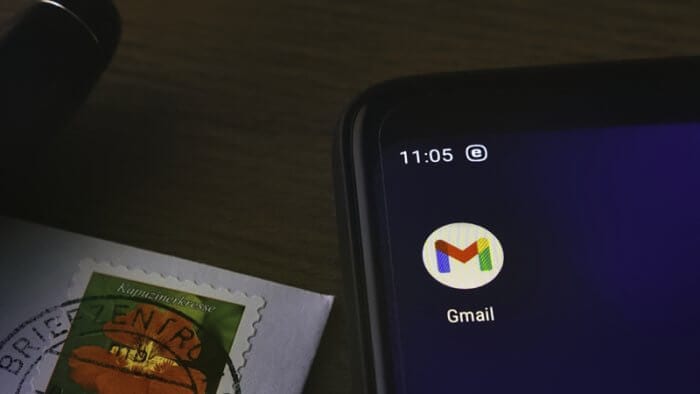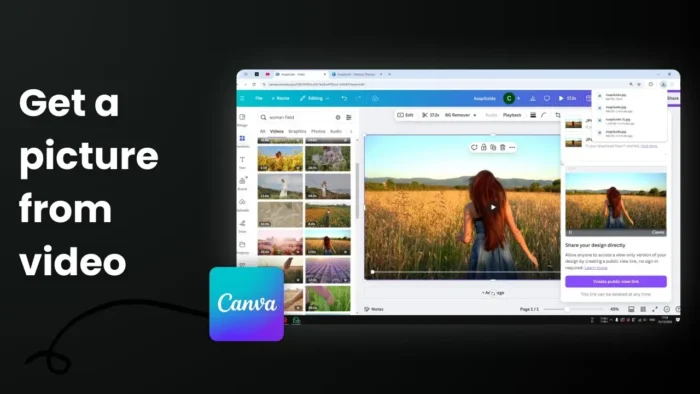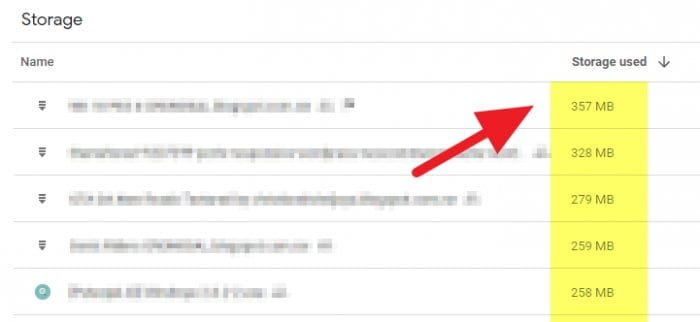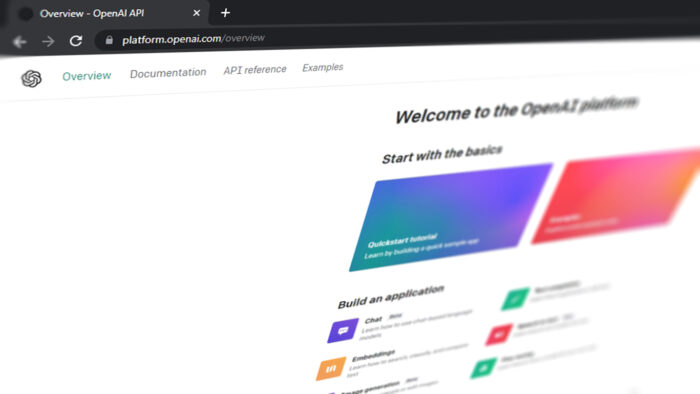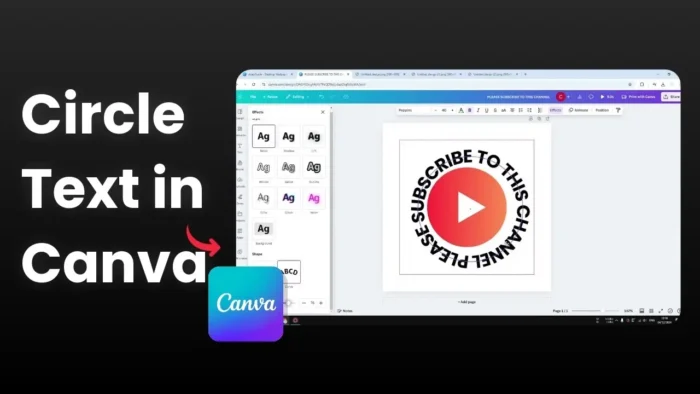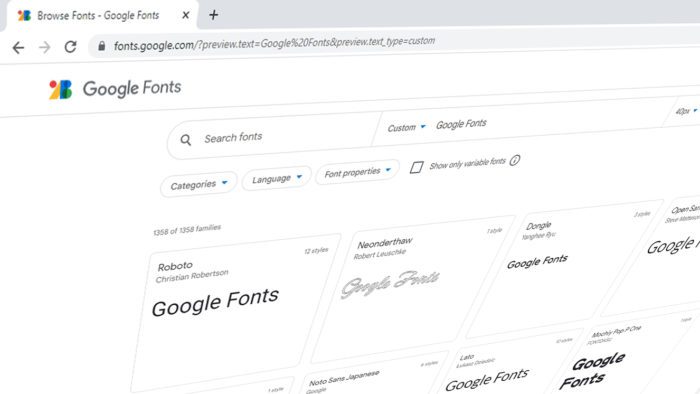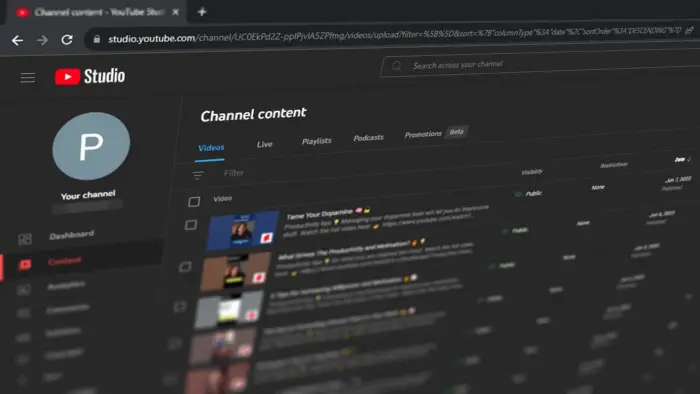It’s very hard avoiding promotional emails these days. Once you enter your email on a registration form, it’s almost certain you will be bombarded by spam, unwanted emails every day. These emails are not always filtered by Gmail’s protection system which leaves up to users to block them manually.
Fortunately, Gmail has added an option to unsubscribe email quickly. Beyond that, the majority of email senders have also included links within the email that lets you opt-out and manage email preferences in an instant.
Here are three methods to unsubscribe emails in Gmail.
Table of Contents
#1 Unsubscribe email using Gmail’s unsubscribe feature
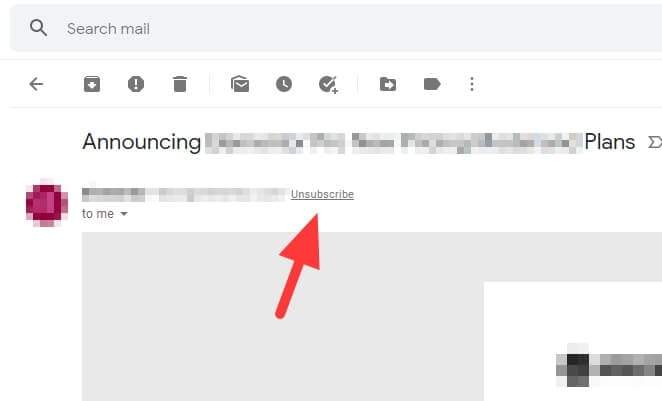
To quickly opt-out from the mailing list, you can do so by clicking on the Unsubscribe link next to the sender name & their address. On the Gmail app version, the button can be found under the kebab icon (three dots).
After that, you will be taken to a web page that informs you that ‘unsubscribe is successful’. It sometimes asking a confirmation or a question on why you unsubscribing.
#2 Unsubscribe directly from the email message
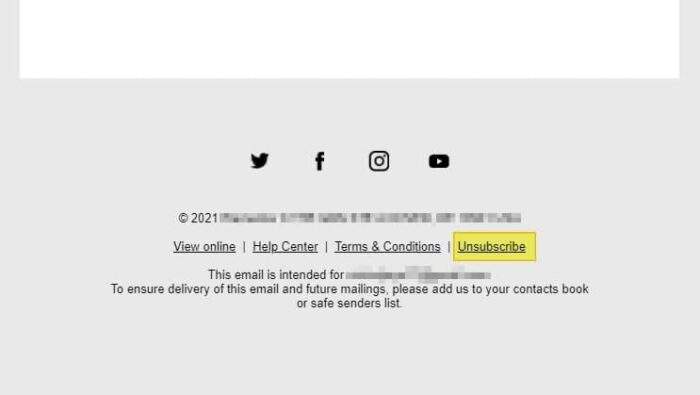
Most marketing emails provide an unsubscribe link on their messages. The link is often small, located at the bottom, and intentionally appears on a subtle color which makes it a bit harder to find, but it’s there.
This method could be the alternative when Gmail’s unsubscribe feature, for some reason, failed to detect the link. Just like the previous method, it will open a web page about the unsubscribing confirmation or a quick survey.
#3 Block the sender
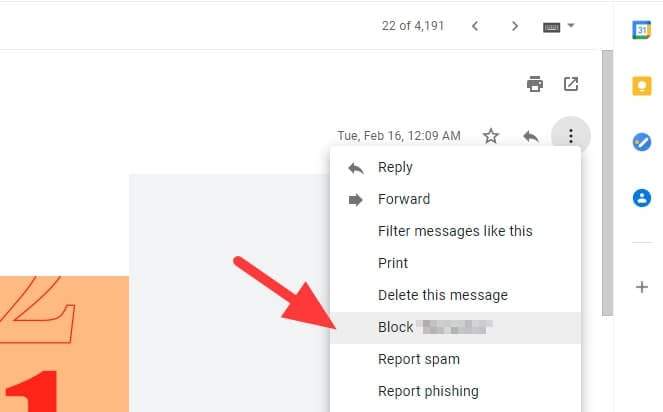
It’s a very bold move, but many senders, especially spam ones, are often not including the unsubscribe button on their emails. This means the only way to get rid of those annoying emails is by blocking the sender. Click on the kebab icon > Block “sender name”.
Any future emails from the blocked sender will be filtered and marked as spam which can be seen under the Spam folder. Blocked senders are listed on the Gmail Settings page and can be unblocked if you need to.
Additional Strategies to Manage Unwanted Emails
Use Gmail Filters for Automation
Filters are a powerful way to manage your inbox without manual intervention. You can create a filter to automatically move emails from specific senders or with certain keywords directly to the Trash or a designated folder. To set up a filter:
- Open Gmail and click the search bar.
- Enter the sender’s email or relevant keywords, then click the dropdown arrow.
- Click Create filter, choose an action (e.g., Delete it), and save.
Leverage Third-Party Tools
If managing subscriptions manually feels overwhelming, tools like Unroll.me can simplify the process. These services scan your inbox for subscriptions, allowing you to unsubscribe in bulk or consolidate emails into a single daily digest.
Enable Spam Protection Features
Gmail’s spam filters are robust but not foolproof. Enhance your protection by:
- Reporting spam emails regularly to train Gmail’s algorithms.
- Using the Auto Clean feature in tools like Clean Email to automate spam handling based on sender or keywords.
Be Proactive with New Subscriptions
To prevent future clutter, consider using a disposable email address or services like Mailinator when signing up for non-essential services. This keeps your primary inbox free from unnecessary emails.
By combining these strategies with Gmail’s built-in features, you can maintain a cleaner, more organized inbox while reducing the influx of unwanted emails.