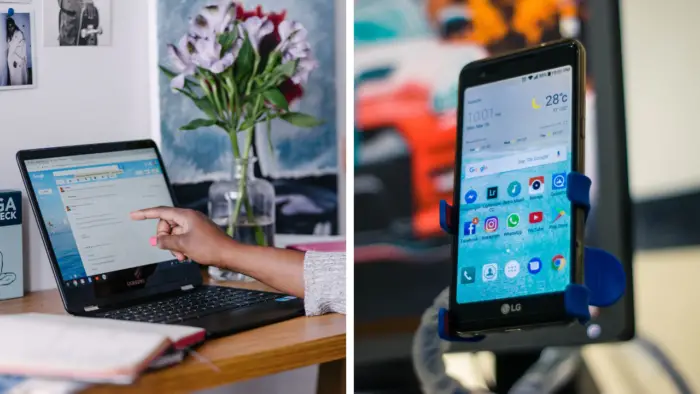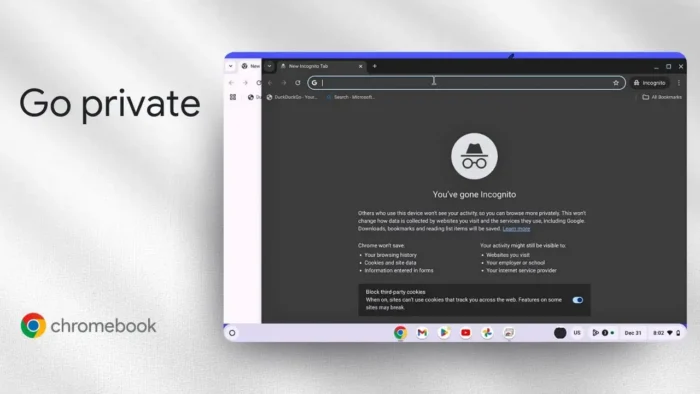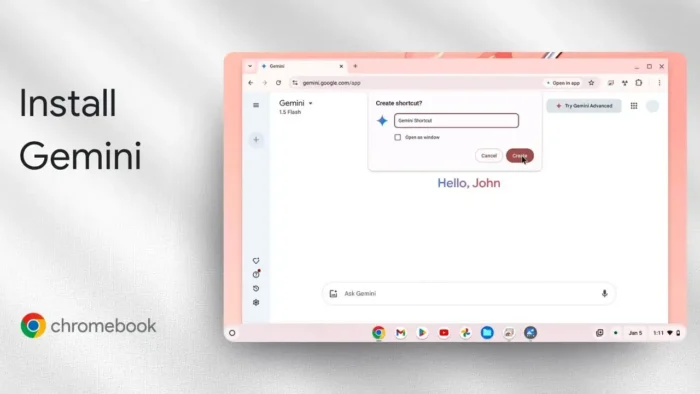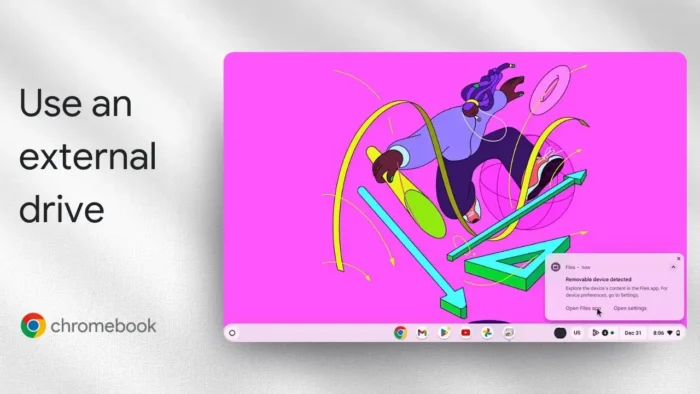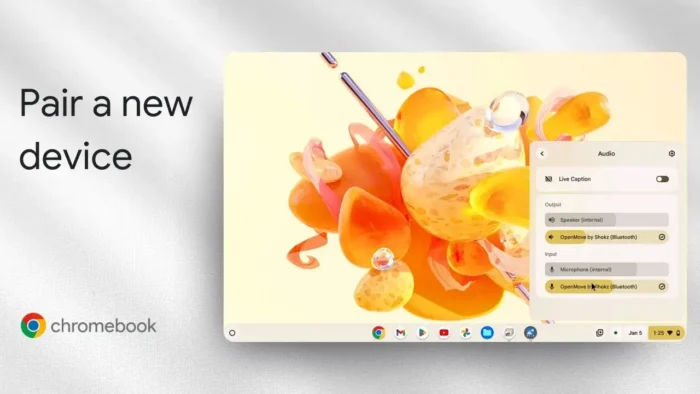One of the best features of ChromeOS is Smart Lock, which allows you to unlock your Chromebook simply by having your Android phone nearby. This eliminates the need to type in your password every time you want to use your Chromebook.
Smart Lock is super convenient and makes using your Chromebook much more seamless. In this guide, I’ll walk you through everything you need to know to get Smart Lock set up on your Chromebook and Android phone.
Table of Contents
Step 1: Enable Bluetooth on Both Devices
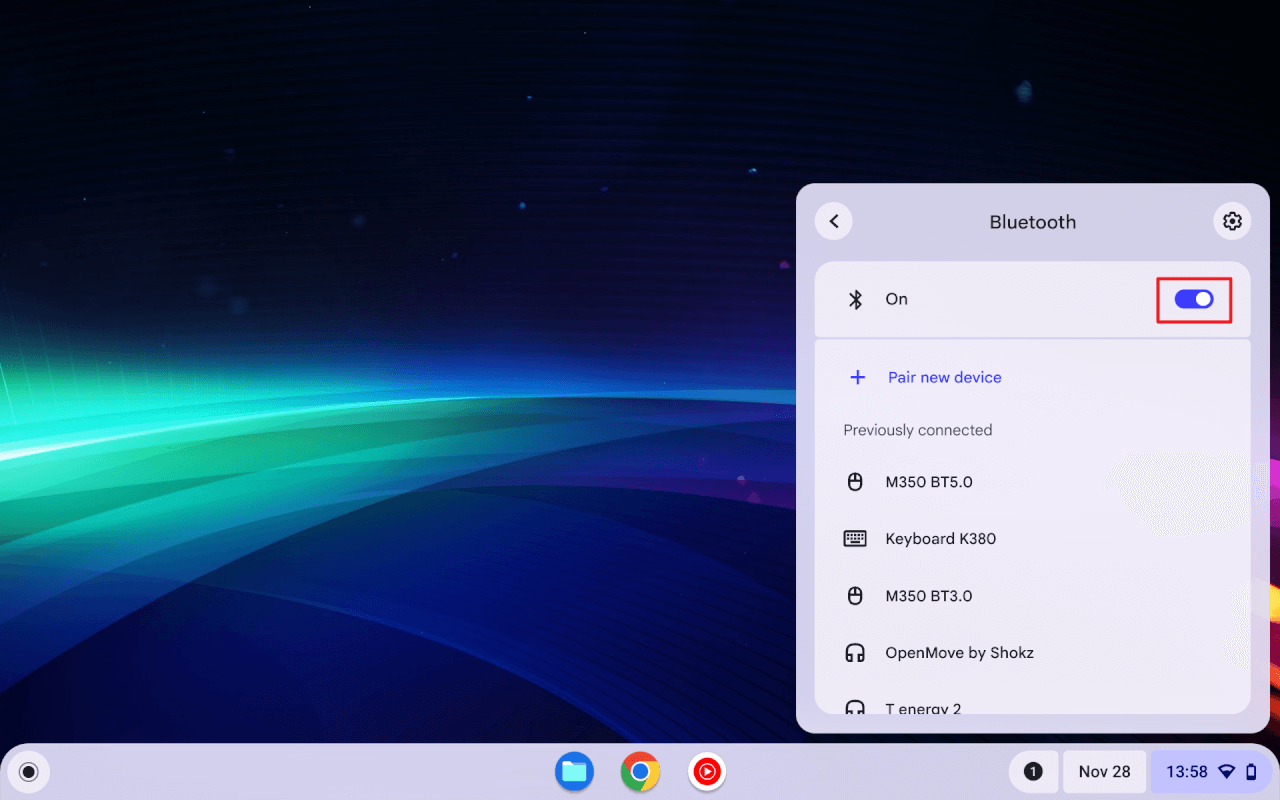
The first step is making sure Bluetooth is enabled on both your Chromebook and Android phone. Bluetooth allows the two devices to communicate with each other when they are nearby.
On your Chromebook:
- Go to the main Settings menu and select Bluetooth.
- Make sure the toggle at the top is in the On position.
On your Android phone:
- Open the Settings app and select Connected Devices or Bluetooth.
- Make sure the Bluetooth toggle is turned on.
If Bluetooth is disabled on either device, Smart Lock will not work properly. So double check it is enabled before moving on.
Step 2: Set Up Your Android Phone on Your Chromebook
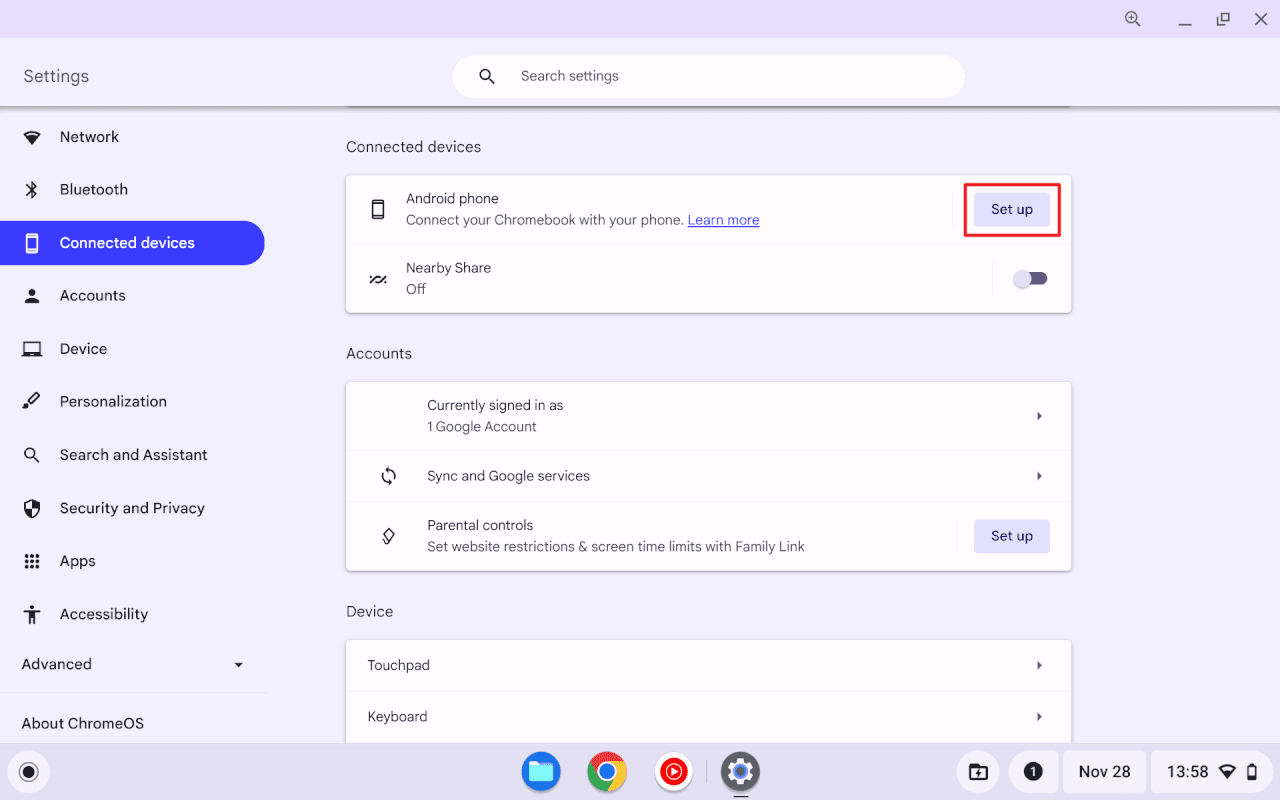
Now we need to pair your Android phone with your Chromebook. This links the two devices together.
On your Chromebook:
- Go to Settings and select Connected Devices.
- Under Android Phone, select Set up.
- Pick your Android phone from the list.
- A prompt will appear on your phone and Chromebook. Accept both prompts.
- Once complete, your phone will appear under Connected devices on your Chromebook.
This links your Android phone to your Chromebook. But we have one more quick step to complete the setup.
Step 3: Verify Your Phone to Enable Smart Lock
The last step is to verify your linked Android phone. This is what actually enables the Smart Lock feature.On your Chromebook:
- In Connected Devices, select Verify next to your Android phone.
- A prompt will appear on your phone. Accept it.
- Once verified, Smart Lock is now enabled!
That’s all there is to it! Now whenever your phone is nearby and unlocked, your Chromebook will unlock automatically. Let’s look at how Smart Lock works when you go to use your Chromebook.
Using Smart Lock to Unlock Your Chromebook

The Smart Lock process happens in the background automatically. Here is what to expect when using your Chromebook:
- When your Chromebook is closed, it will lock itself and show the normal lock screen.
- As you approach your Chromebook to use it, simply unlock your Android phone using whatever method you normally use (PIN, pattern, fingerprint, etc).
- Open your Chromebook. The lock icon in the bottom right corner should turn green indicating it detected your phone was unlocked.
- The Chromebook will bypass the lock screen entirely and go straight to your desktop.
- You can now use your Chromebook as normal without ever typing your password!
As long as your phone stays unlocked, your Chromebook will remain unlocked as well. Smart Lock will automatically lock the Chromebook when it no longer detects your phone nearby.
If for any reason Smart Lock doesn’t work, you’ll simply be taken to the normal login screen to type your password.
Conclusion
Being able to unlock your Chromebook simply by unlocking your Android phone is incredibly convenient. Smart Lock eliminates the need to constantly type in your password every time you want to use your Chromebook.
Just make sure your devices are compatible, Bluetooth is enabled, and you complete the simple setup process. Customize Smart Lock to fit your preferences for maximum security and convenience.
FAQs
How do I access my Chromebook from my phone?
To access your Chromebook from your phone, use the Phone Hub feature. First, ensure your Chromebook runs on ChromeOS version 71 or newer and your Android phone has version 5.1 or newer.
Then, open your Chromebook’s settings, go to “Connected devices,” and click “Set up” next to “Android phone.” Follow the on-screen instructions to complete the setup.
Can you unlock Chromebook without password?
You can’t directly unlock a Chromebook without a password. However, you can use Smart Lock to unlock your Chromebook using your Android phone. Set up Smart Lock by connecting your phone to your Chromebook and enabling the feature in the settings.
How do I unlock my Chromebook if I forgot my password?
If you forgot your Chromebook password, reset your Google Account password from another device by visiting https://accounts.google.com/signin/recovery. After resetting your password, connect your Chromebook to the internet and sign in with the new password.
How do you reset a school locked Chromebook?
To reset a school locked Chromebook, you’ll need to contact your school’s IT administrator, as you can’t perform a factory reset on a managed device. The administrator can wipe the data on your Chromebook and re-enroll it on the school network.