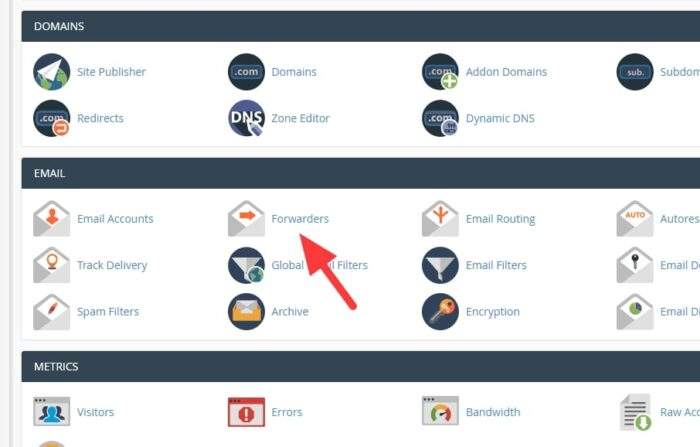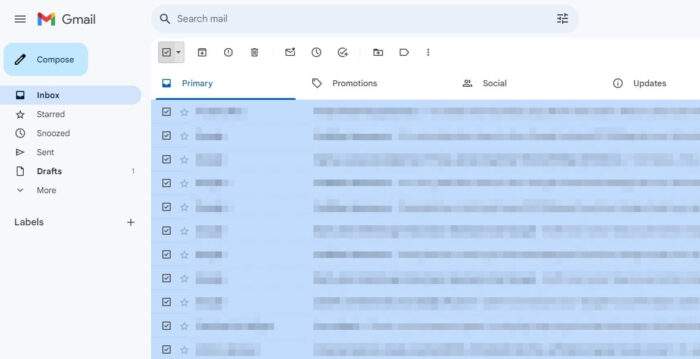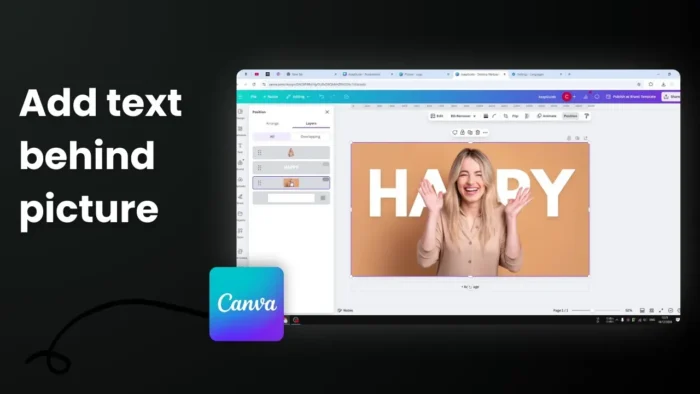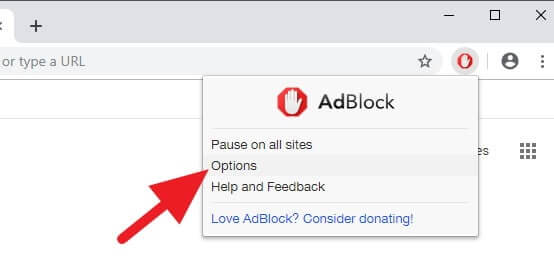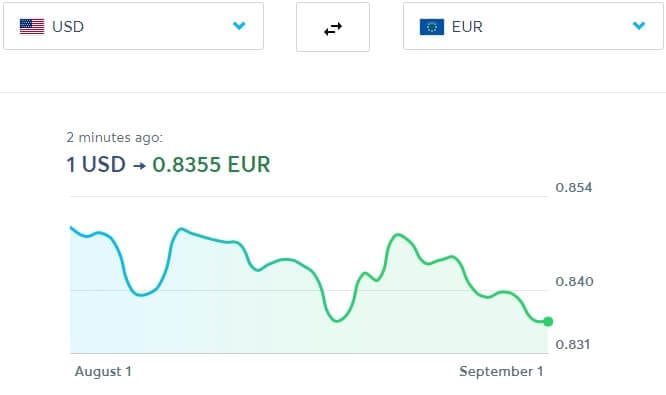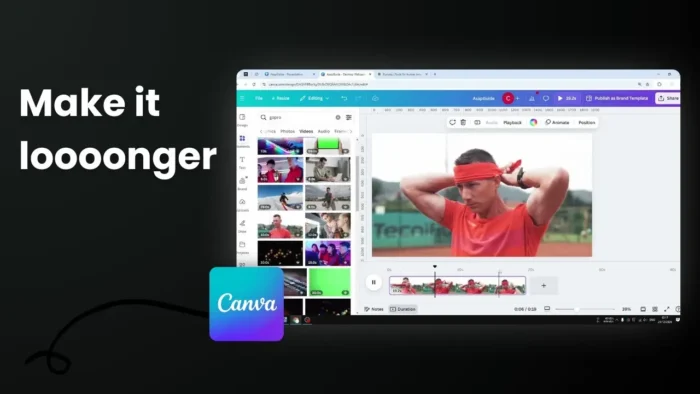Youtube uses your watching activity to learn more about you and the data gathered from it will generate recommendation videos in the future. On top of that, you may be exposed to certain ads across Google products based on your interest.
Crazy as it might sounds, but Youtube lets you reset your watching history from the beginning. That way the platform can’t process the previous data about you. And it may be a good step for a privacy-conscious future. So, here’s how you can delete history on Youtube.
Table of Contents
Delete Youtube watched history on PC
1. Visit Youtube and make sure you logged in to your account/channel.
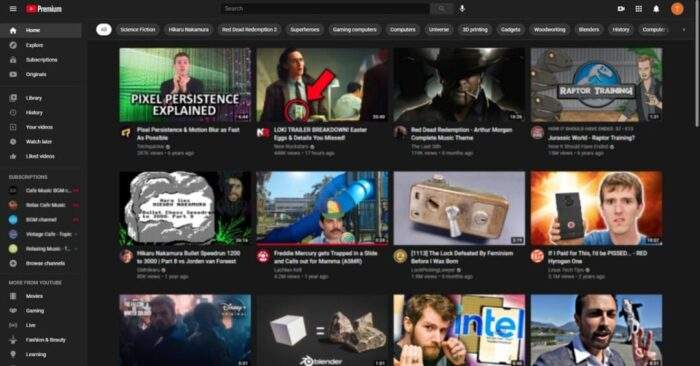
2. On the left panel, click History.
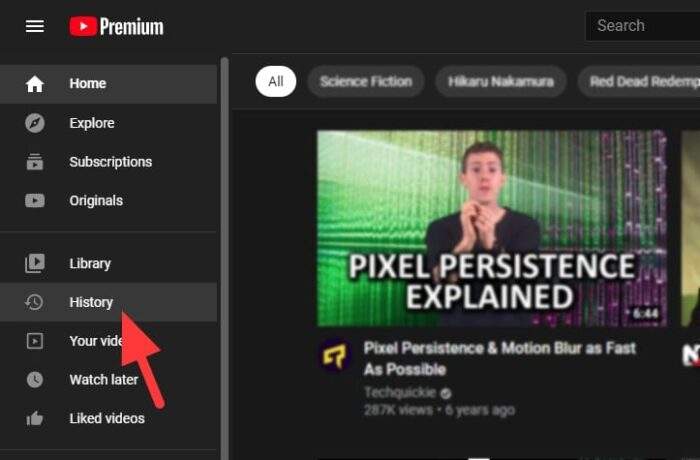
3. Under the ‘History type’, select Watch history, and click Clear All Watch History.
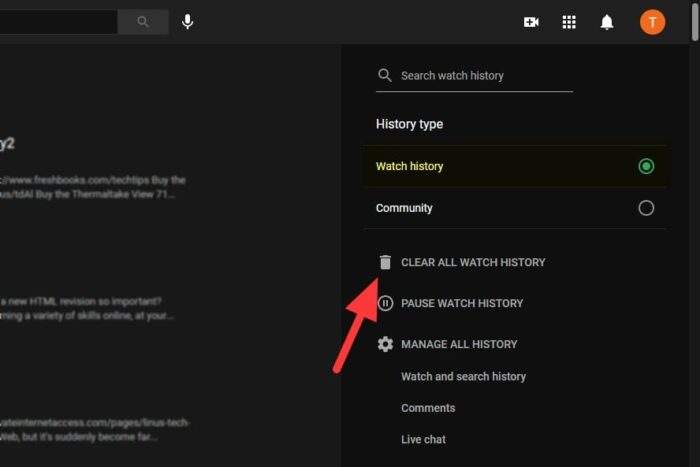
4. To confirm deletion, click Clear Watch History.
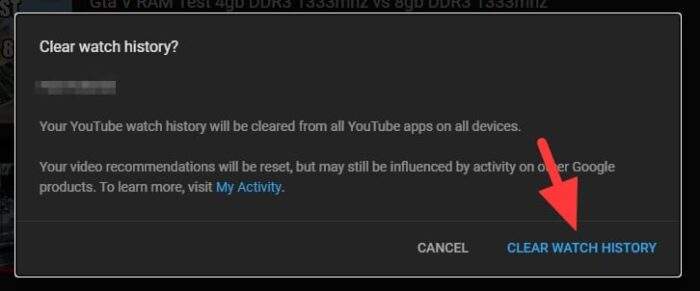
5. All watched histories have been wiped out.
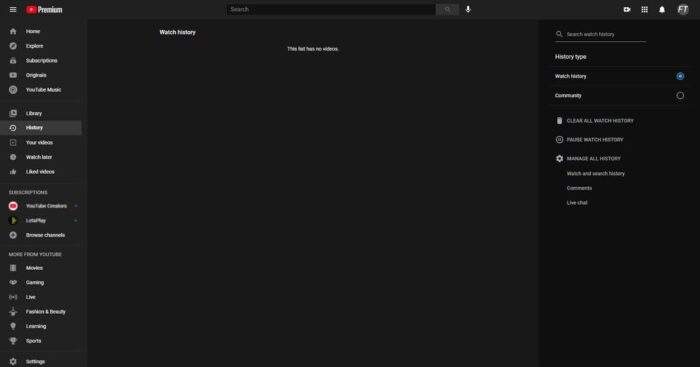
Delete Youtube history on the app version
1. Launch Youtube app and tap on Library.
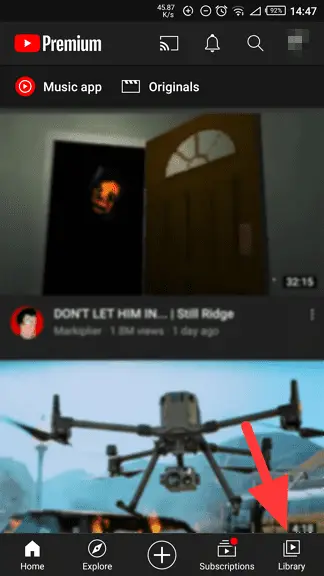
2. Select History.
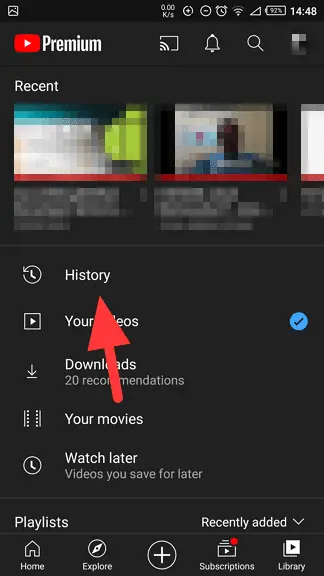
3. Tap on the kebab menu on the left, then select History controls.
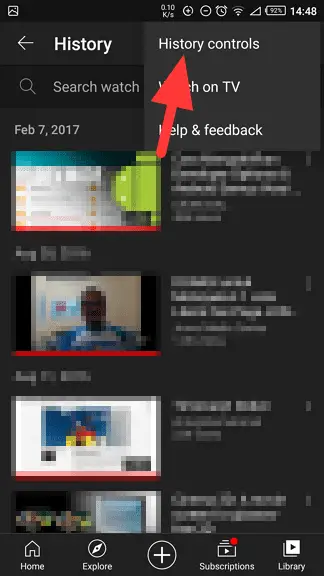
4. Select Clear watch history.
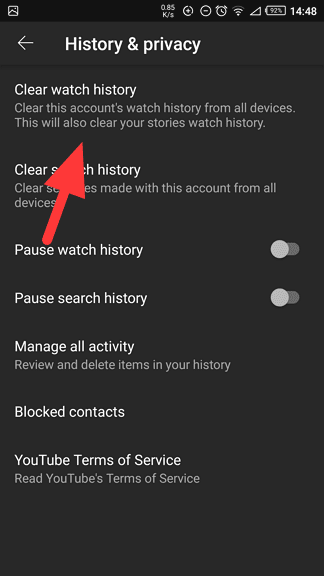
5. To confirm, hit Clear Watch History.
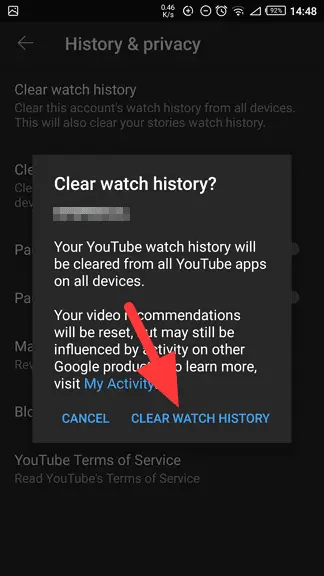
6. Now the Youtube history has been cleared.
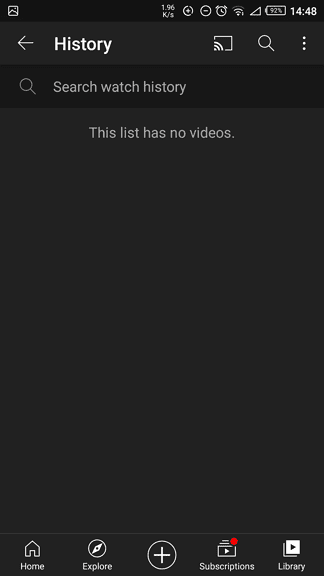
Alternative: Pause Youtube history
Instead of the Incognito Mode, Youtube offers an option to pause the history so it won’t store your watching activities unless if you resume them. The video recommendations would be less relevant, but it may still a good trade-off for some people.
On the Youtube desktop, go to History > Pause Watch History > Pause. While on mobile, head to Library > History > History controls > Pause watch history. You can always go back to enable the feature when needed.
Take Control of Your YouTube Experience
Manage your YouTube history like a pro
If you’re looking to refine your YouTube experience even further, consider these additional tips to keep your account organized and private:
Auto-delete for effortless management
Enable auto-delete for your YouTube history to ensure your data is periodically cleared without manual intervention. This feature can be set up for intervals of 3, 18, or 36 months. To activate it, go to YouTube History > Manage all history > Auto-delete, and select your preferred timeframe.
Use Incognito Mode for temporary privacy
For those moments when you want to explore content without affecting your recommendations, switch to Incognito Mode. On mobile, tap your profile picture and select Turn on Incognito. This mode temporarily disables history tracking until you switch it off.
Customize ad preferences
YouTube ads can be tailored based on your interests. Visit your Google Ad Settings to adjust the types of ads you see or opt out of personalized ads altogether. While this doesn’t remove ads, it limits their relevance to your activity.
FAQ
Will clearing my watch history affect my recommendations?
Yes, deleting your watch history resets the algorithm’s understanding of your preferences. It may take a few days of watching new content for YouTube to adapt and provide better-suited recommendations again.
Can I recover deleted watch history?
No, once you delete your watch history, it cannot be recovered. If you need to revisit a video, consider saving it to a playlist or marking it as “Watch Later” before clearing history.
How does pausing watch history differ from Incognito Mode?
Pausing watch history stops YouTube from recording any activity until you resume it, while Incognito Mode temporarily creates a private session that doesn’t save any data to your account.
For more ways to manage your YouTube account effectively, explore YouTube’s official support page or privacy settings guide!