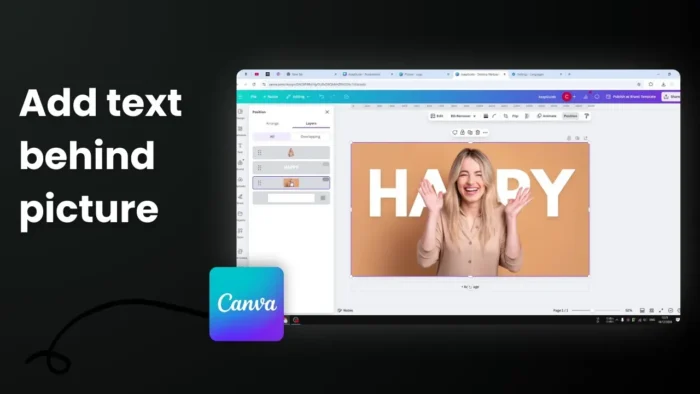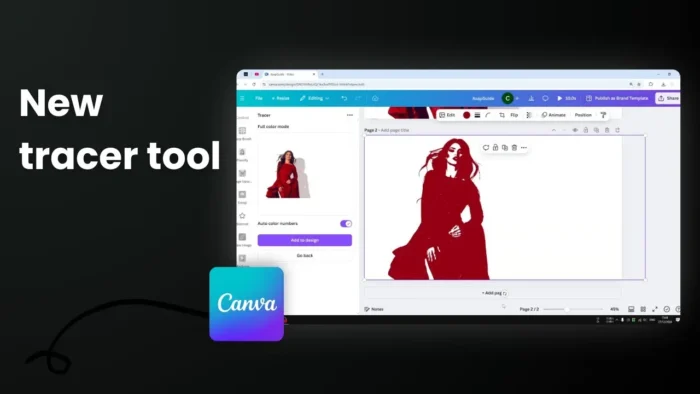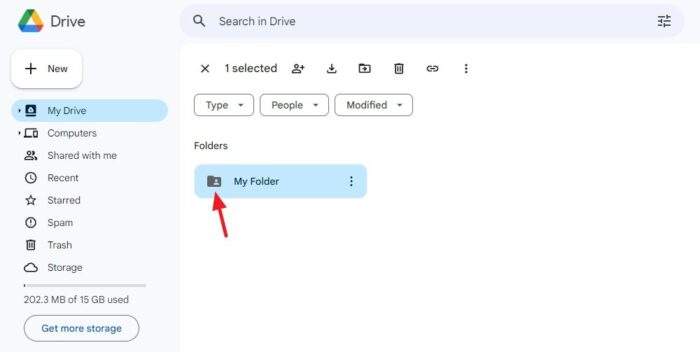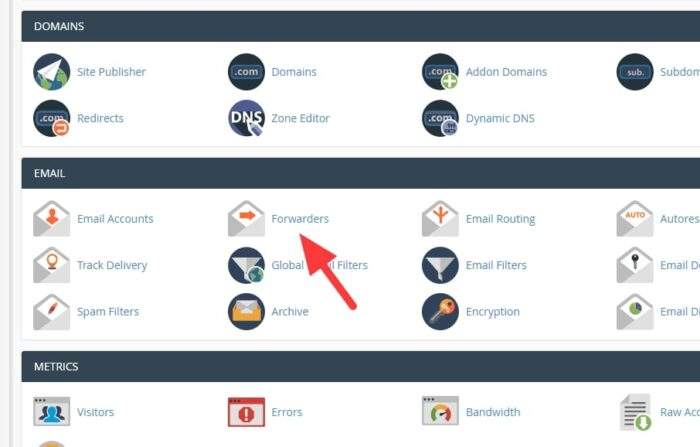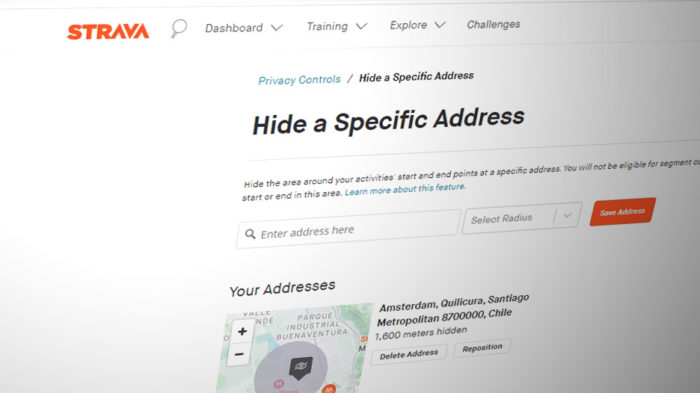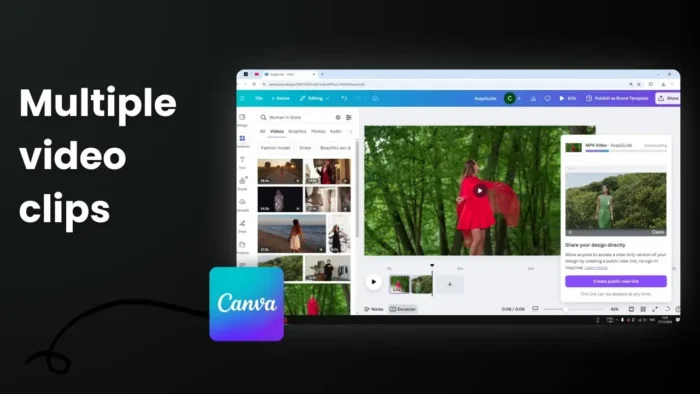Other than a traditional text, you may add various links on a YouTube video description which could your viewer access certain pages faster. The links could be your fan page, a link to another video, shop for merchandise, or affiliate links to squeeze extra revenue from the channel.
However, there are some tricks you need to know before implementing any links to a video. Inserting with the wrong format would make them not clickable, making the viewer less likely to visit the page.
If you want to know the proper way, follow these steps.
1. Visit YouTube and head to YouTube Studio.
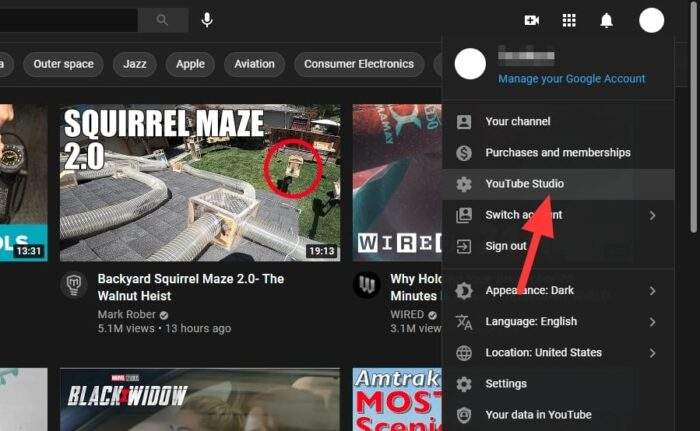
2. Go to Content, and on the video you want to edit, click Options.
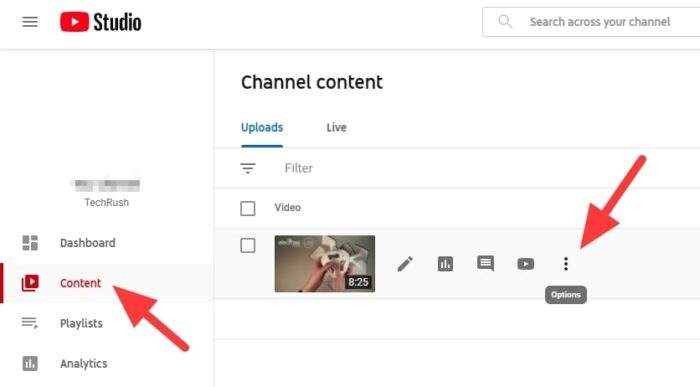
3. Next, select Edit title and description.
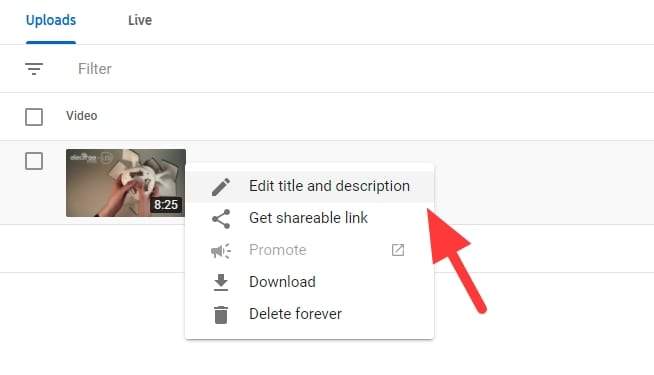
4. Insert a link and make sure to follow the correct link format. Then hit Save.
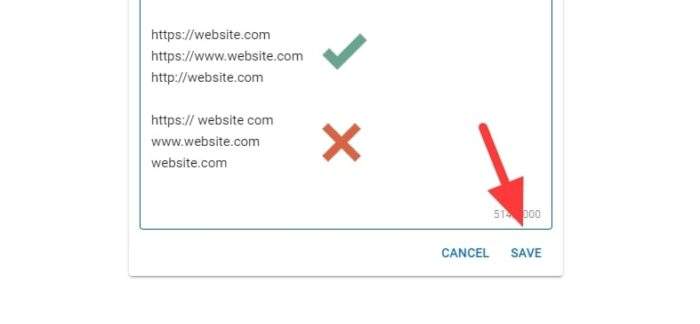
5. To see the result, click View on YouTube.
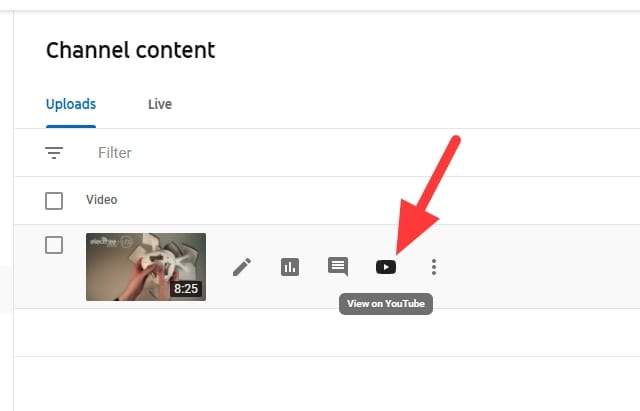
6. Links with a proper format will be colored blue which means they are clickable. While the links with the wrong format will be treated like a normal text.
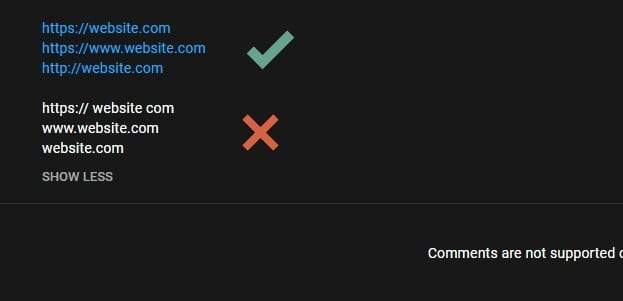
Links that are redirects user to external pages are a subject to External Links Policy. Make sure you followed the guidelines and rules before publishing the video. Also, avoid inserting excessive links and keep it easy for viewers to navigate between pages.
Table of Contents
Maximize the Impact of Your YouTube Links
Adding timestamps to your video description can significantly enhance the viewer experience. By breaking your video into chapters, you allow viewers to jump directly to the sections they’re most interested in. This is particularly useful for tutorials or long-form content. Simply type the time (e.g., 0:00) followed by a brief description of the chapter.
Leverage Default Descriptions
Save time and maintain consistency by setting up default descriptions in YouTube Studio. This feature allows you to automatically include links to your social media, affiliate products, or other platforms in every video you upload. Just make sure to customize the rest of the description for each video to keep it unique and SEO-friendly.
Track Link Performance
Consider using URL shorteners with tracking capabilities, such as Bitly or Google Campaign URL Builder, to monitor how many clicks your links receive. This data helps you understand which links are driving traffic and allows you to optimize future descriptions.
FAQ
Why are my links not clickable?
Links in YouTube descriptions need to start with “http://” or “https://”. Without this format, they will appear as plain text and won’t be clickable.
Can I add affiliate links in my YouTube description?
Yes, you can add affiliate links, but ensure they comply with YouTube’s External Links Policy. Avoid excessive affiliate links to prevent your content from being flagged as spam.
How many links should I include in a video description?
It’s best to limit the number of links to avoid overwhelming viewers. Focus on 3-5 key links that are most relevant to your content.
What are some creative ways to use links in descriptions?
You can link to related videos, playlists, social media profiles, merchandise stores, or even a newsletter sign-up page. Additionally, consider linking timestamps for better navigation within your video.
By following these tips and strategies, you can make your video descriptions more engaging and functional while driving traffic effectively!