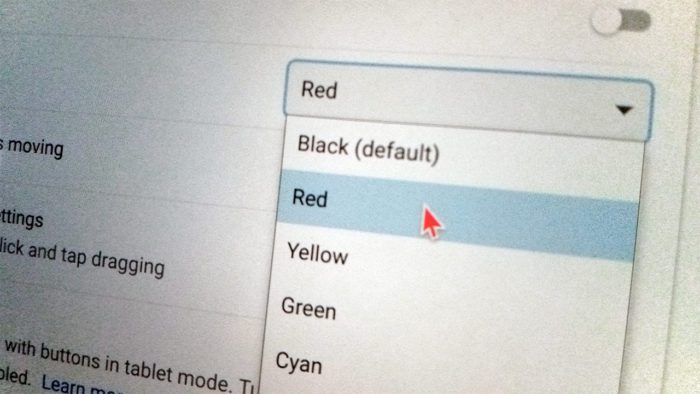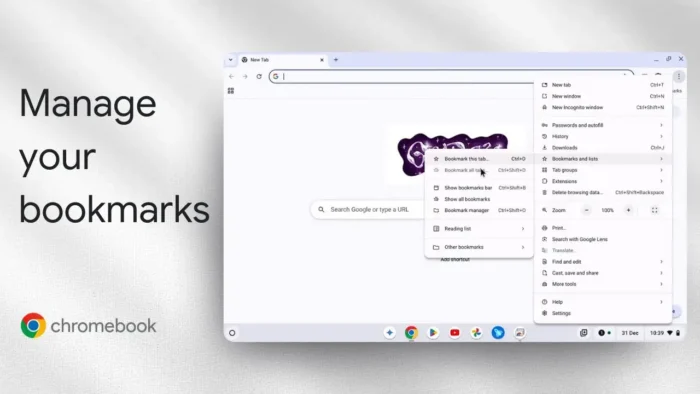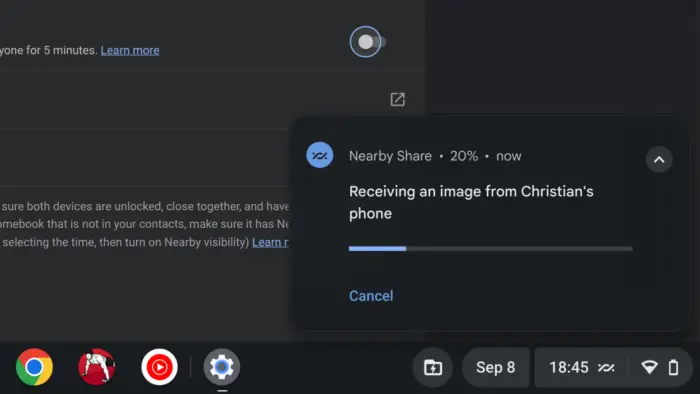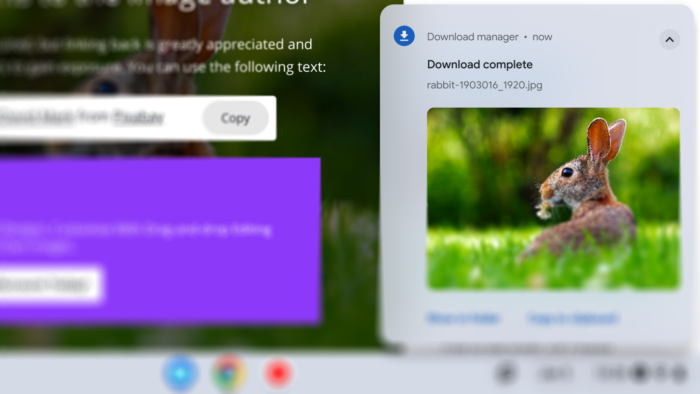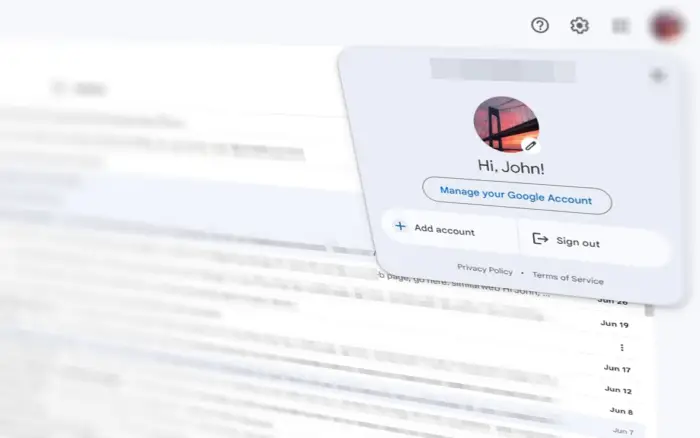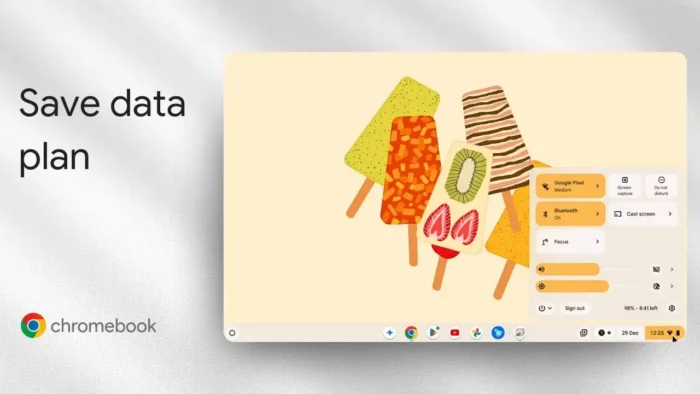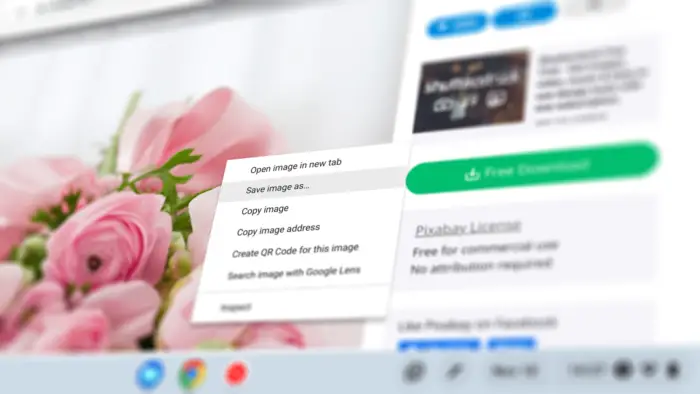The default color of the cursor on a Chromebook is plain black with a rather thick white border around it. This style should appear visible and contrast enough for most people when viewing content.
But in case you want to customize it a little, Chrome OS allows you to change the cursor color with something else other than black. The customization setting would apply automatically on all cursor conditions.
Check out how to change the cursor color on Chromebook.
1. Navigate to Settings.
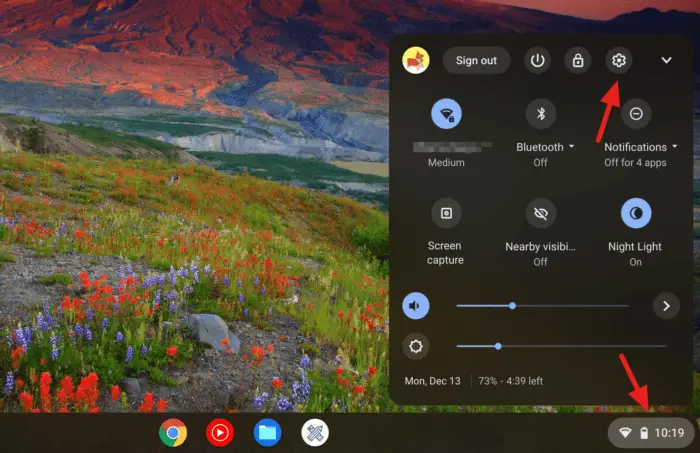
2. On the left panel, click Advanced and select Accessibility.
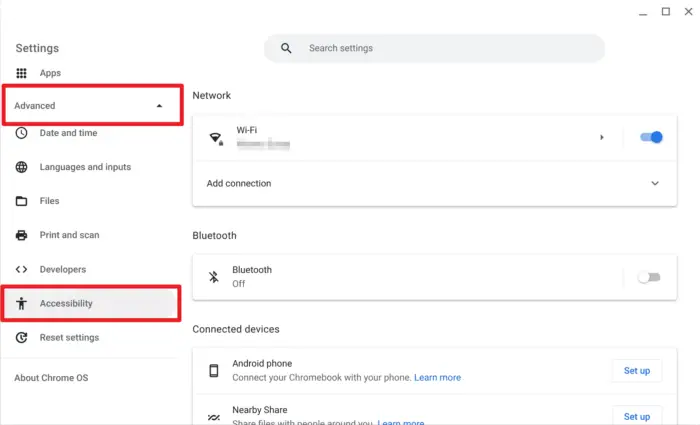
3. Then go to Manage accessibility features.
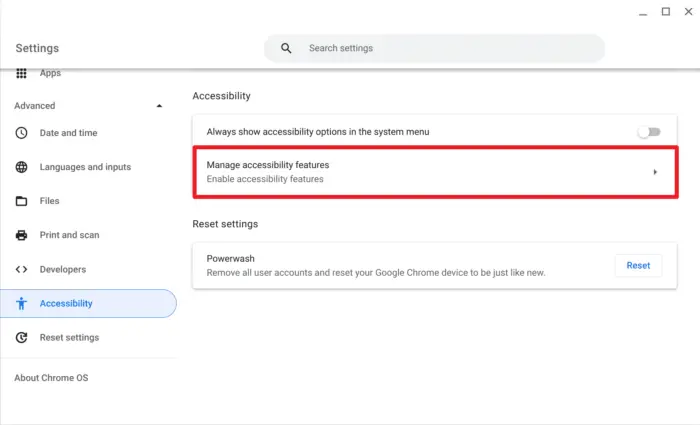
4. Here, you can choose the Cursor color.
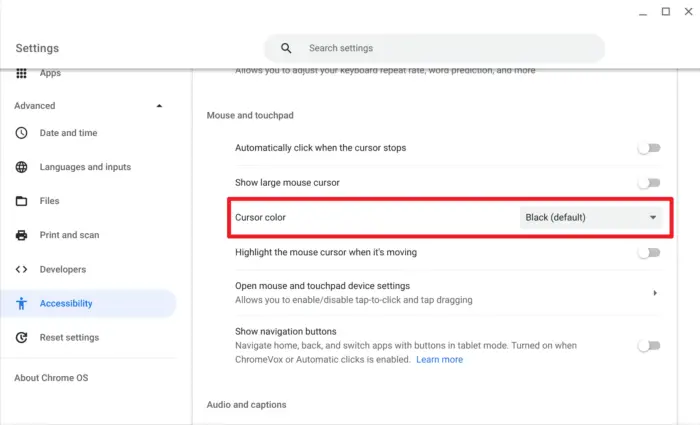
5. Additionally, the cursor size can be increased to make it easier to spot.
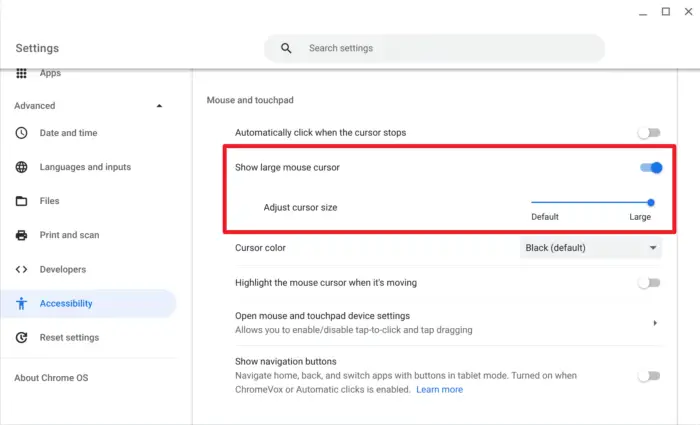
On top of that, Chrome OS offers other functionalities to make the system more accessible, like automatic click when cursor stops, highlighting the cursor, and extra settings for the touchpad.