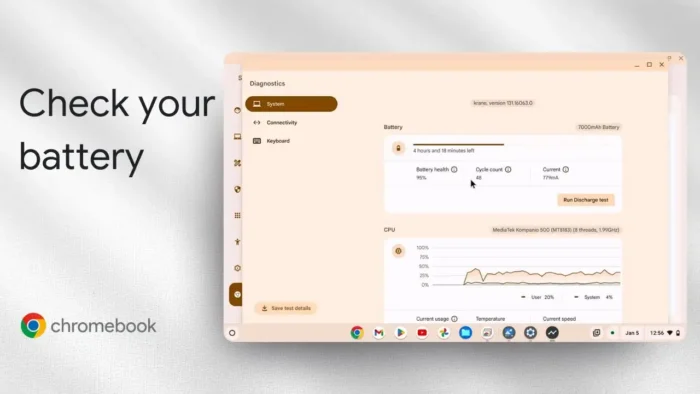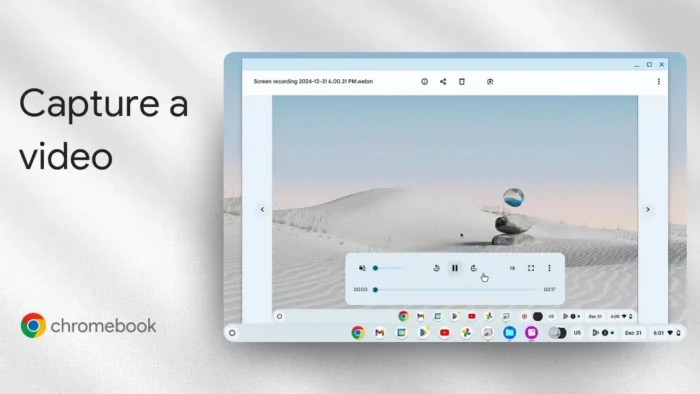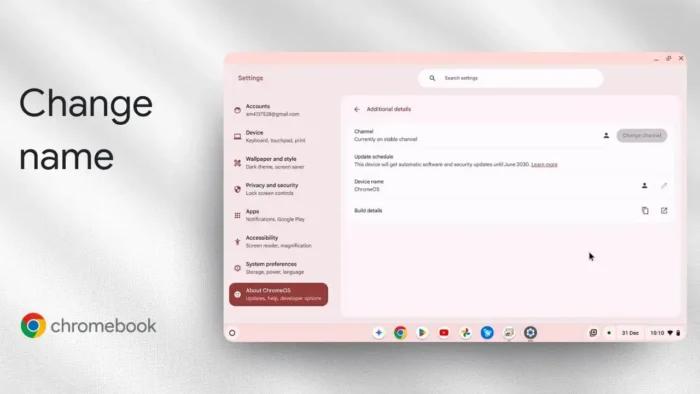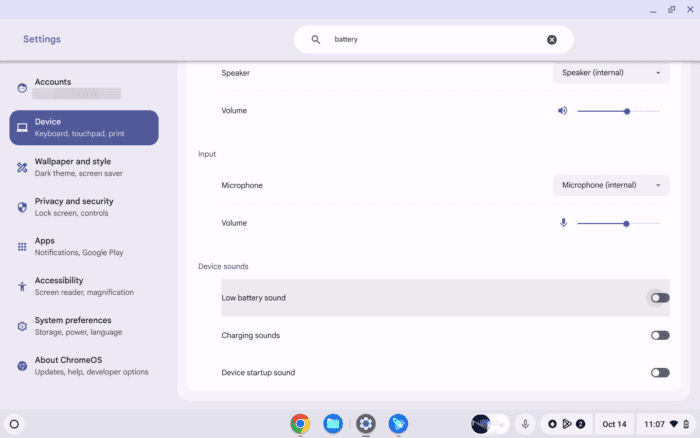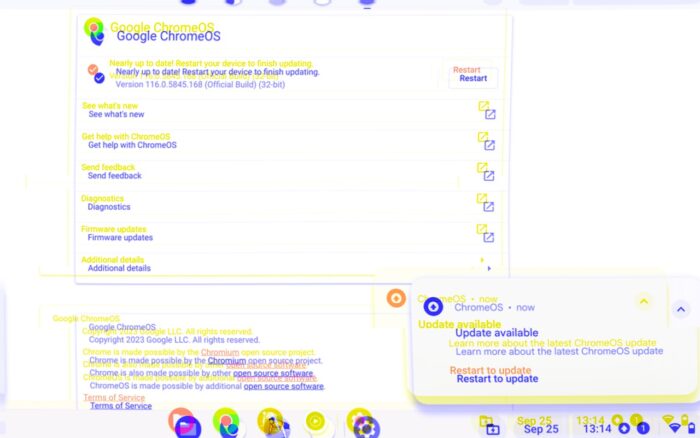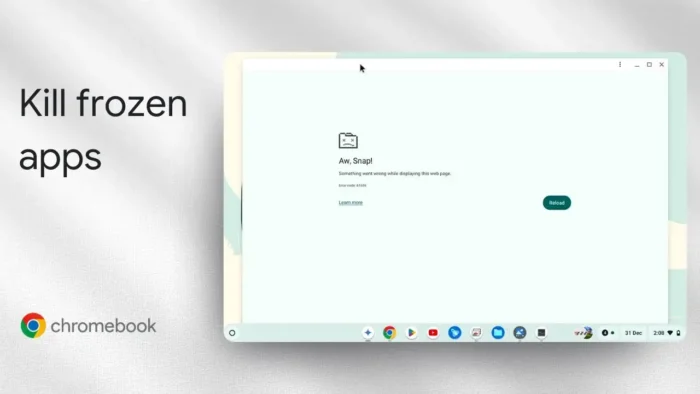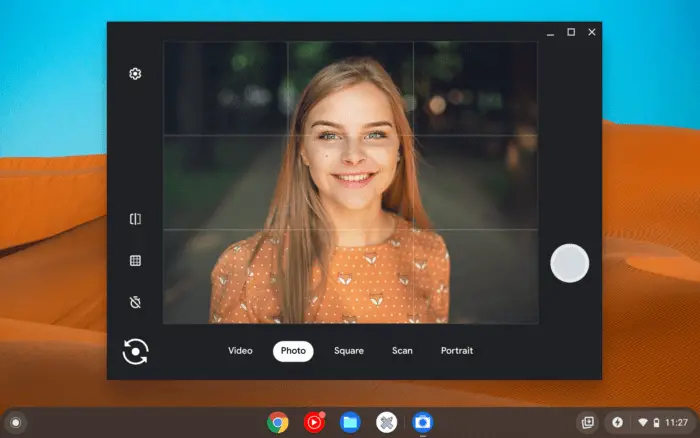Key takeaways:
- Use the Chromebook’s built-in diagnostics for a quick battery health check
- Third-party apps can give deeper battery stats if you want more details
- Keep your Chromebook updated for the best diagnostic features
So your Chromebook battery isn’t lasting like it used to? 😬 That’s normal—batteries lose their punch over time, and it’s not always obvious when it’s time to worry. I’ll walk you through checking your Chromebook battery health, using both built-in tools and a third-party app, so you know exactly what’s going on and what to do next.
Table of Contents
- The fastest way to check battery health on your Chromebook with built-in diagnostics
- What the numbers actually mean for your Chromebook battery
- Running a battery test with Chromebook’s diagnostics
- Want more battery details? Try a third-party app
- How to know if your Chromebook battery needs replacing
- How to keep your Chromebook battery healthy for longer
- Quick troubleshooting if your Chromebook battery is acting up
- Table: Chromebook battery health at a glance
- FAQs
- How do I check my Chromebook battery health without extra apps?
- What is a good battery health percentage for Chromebook?
- Can I replace my Chromebook battery myself?
- Why is my Chromebook battery draining so fast?
- Do I need to calibrate my Chromebook battery?
The fastest way to check battery health on your Chromebook with built-in diagnostics
Let’s get straight to it. Your Chromebook has a built-in diagnostics tool that tells you almost everything you need to know about your battery’s condition. Here’s how I do it:
- Click the launcher (the circle in the bottom-left corner).
- Open Settings.
- Scroll down and find About Chrome OS.
- Make sure your Chromebook is updated. Some features only show up on the latest version. If you’re running an old version, update now for the best results. How to update Google Chrome browser on Chromebook
- Click Diagnostics.
You’ll see a bunch of info: battery percentage, cycle count (how many times you’ve charged and discharged), and battery health as a percentage. Mine showed 95% health after 48 cycles, which is pretty solid. The general rule: anything above 80% is considered healthy. If it dips below that, you’ll probably notice your battery drains faster, but it’s not a disaster yet.
If you want to keep your Chromebook running longer between charges, check out these tips to save battery on Chromebook. 🔋
What the numbers actually mean for your Chromebook battery
Let’s break down what you’ll see in the diagnostics:
- Battery health (%): This is the estimated remaining capacity compared to when it was new. 100% means perfect, but you’ll almost never see that after a few months.
- Cycle count: Every time you go from 100% to 0% and back, that’s one cycle. Most Chromebook batteries are rated for hundreds, sometimes up to a thousand.
- Design capacity: The amount of energy the battery could hold when new, measured in mAh (milliamp hours).
- Current capacity: How much it can hold now.
If your battery health is above 80%, you’re in the clear. Below 80%? You’ll notice it, but you don’t have to replace the battery unless it’s really bothering you.
Running a battery test with Chromebook’s diagnostics
You’ll see options for a battery discharge test and a recharge test. These take a few minutes and just confirm what the health percentage already tells you. I usually skip these unless I’m troubleshooting something weird.
Want more battery details? Try a third-party app
If you’re a numbers nerd or just want more info, you can use a third-party app from the Google Play Store. I tried AccuBattery—it’s mostly for Android, but works on Chromebook too.
- Open the Play Store, search for AccuBattery, and install it.
- Open the app. You might see a warning that it’s built for mobile, not landscape screens. Just switch to portrait mode if needed.
- The app will ask you to disconnect the charger for calibration. Wait a bit.
- Once it’s done, you’ll see a ton of details: design capacity, estimated cycles, charging stats, and more.
Some of the info is pretty technical, but if you’re trying to debug battery issues or just want to geek out, it’s all there.
How to know if your Chromebook battery needs replacing
If your battery health is above 80%, you’re good. If it’s between 60-80%, you’ll notice faster drain, but it’s still useable. Below 60%? You’ll probably want to think about a replacement, especially if you rely on your Chromebook for long sessions away from the charger.
If your Chromebook suddenly won’t charge at all, check out these simple fixes for Chromebook not charging.
How to keep your Chromebook battery healthy for longer
- Don’t leave it plugged in all the time—let it cycle a bit.
- Avoid letting it drop to 0% regularly.
- Keep your Chromebook updated for the best battery management features.
- Store it at around 50% charge if you won’t use it for a while.
Want to squeeze more life out of your battery? Here’s a full guide on habits that can damage your laptop quickly.
Quick troubleshooting if your Chromebook battery is acting up
- Chromebook not turning on? Try a hard reset.
- Battery percentage stuck? Restart and check again.
- Still having issues? Check your charger and cable—they go bad more often than you think.
If you need to check other hardware specs, see this guide to checking Chromebook hardware specs.
Table: Chromebook battery health at a glance
| Battery Health (%) | What You Can Expect | What To Do |
|---|---|---|
| 100-80 | Like new, long battery life | No worries, keep using it |
| 79-60 | Noticeable drop, drains faster | Replace if it annoys you |
| Below 60 | Short battery life, unreliable | Time to swap the battery |
FAQs
How do I check my Chromebook battery health without extra apps?
Just use the built-in diagnostics tool under Settings > About Chrome OS > Diagnostics. It’s quick and easy.
What is a good battery health percentage for Chromebook?
Above 80% is considered healthy. Below that, you’ll notice faster drain, but it’s still useable.
Can I replace my Chromebook battery myself?
Some models let you swap the battery, but most are sealed. If you’re not comfortable opening it up, go to a repair shop.
Why is my Chromebook battery draining so fast?
Could be battery health, too many apps running, or a bad charger. Check your health percentage and close unused apps.
Do I need to calibrate my Chromebook battery?
Not usually, but if the percentage seems off, let it drain to near 0% and then fully charge it once. That can help the system recalibrate.
That’s the real deal on checking your Chromebook battery health. If you want to keep your device running smooth, keep an eye on that health percentage and update your system regularly. Got more Chromebook questions? Hit up my other guides on how to check Chromebook hardware specs or how to check storage on Chromebook. Stay powered up! ⚡