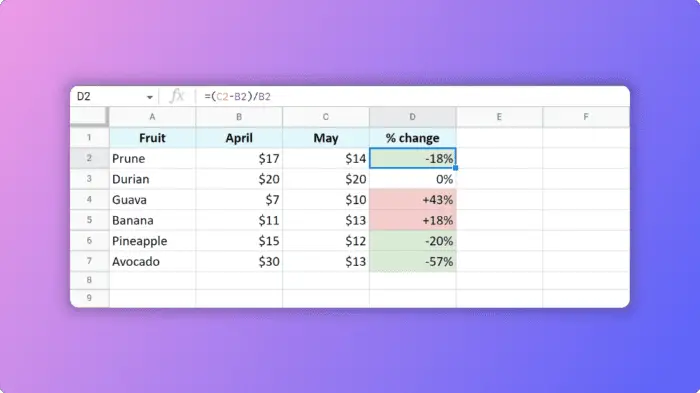As a professional photographer and graphic designer for over 10 years, I have created countless slideshows and screensavers to showcase photos in creative and eye-catching ways. An effective photo slideshow can transform any TV into a dynamic digital photo frame to display your favorite memories.
The key to an immersive, mesmerizing slideshow is combining great photos with the right software and settings. The good news is you don’t need fancy equipment or programming skills. With a few simple steps, you can set up a customizable slideshow screensaver on most smart TVs, streaming devices, laptops and desktop PCs connected to a TV.
Table of Contents
Gather Your Best Photos
The foundation of any great slideshow is excellent photos. For best results:
- Pick your best shots – Curate a selection of your top 50-100 photos. Having too many can be overwhelming. Go for quality over quantity.
- Showcase a range of topics – Include different subjects like landscapes, people, events, travel locations, etc. Variety makes it more interesting.
- Feature different orientations – Mix both landscape and portrait photos to keep the flow visually dynamic.
- Include some vertical panoramas – These elongated vertical shots can accentuate tall landmarks perfectly.
- Gather photos of different aspect ratios – Showcasing a collage of aspect ratios makes the transitions more intriguing.
- Feature a few black & white photos – They add nice contrast against vibrant color photos.
Choose the Right Software
You’ll need a software that makes it easy to:
- Import and organize a large photo collection
- Customize unique slideshow effects
- Output a dynamic video slideshow
- Set it as a screensaver on loop
Here are some top options:
Windows Devices
Media Player Classic has a simple slideshow creator with pan & zoom effects. Screensaver Factory has more advanced features like captions and templates.
Mac Devices
The built-in slideshow option in Photos has smooth transitions and music support. Slideshow Master has customizable themes and effects.
Smart TVs and Streaming Devices
Google Photos makes it easy to cast slideshows from your phone to TVs with Chromecast or Airplay. Apps like Photo Slideshows offer unique themes and effects.
Customize Your Slideshow Settings
Once you’ve imported your photos to your software of choice, customize these key settings for an optimal mesmerizing slideshow:
- Transitions: Pick smooth, stylistic transitions like cross-fade, pan & zoom and slide for seamless flow between photos.
- Duration: 3-5 seconds per photo is ideal. Quicker durations feel rushed while longer is boring.
- Effects: Subtle vintage, cinematic effects make photos pop without being overbearing.
- Aspect Ratio: Most HD TVs are 16:9 ratio so optimize slideshow output for that.
- Resolution: For a 4K TV, export slideshow at 3840 × 2160 resolution. For 1080p HD TVs, 1920 × 1080 works great.
- Music: Ambient chillout music or soft piano instrumentals work well. Avoid lyrics. Set volume lower than photos.
- Playback: Enable continuous loop playback so your slideshow never ends when screensaver is active.
Set It As Your Screensaver
After exporting your slideshow masterpiece, here’s how to set it as a looping photo screensaver:
Windows 10
- Right click slideshow video file > Select “Set as Desktop Background”
- Go to Personalization > Screen Saver Settings
- Select your slideshow from the drop-down list
- Check “On resume, display logon screen” to enable screensaver
Mac OS
- Open System Preferences > Desktop & Screen Saver
- Choose your slideshow from the Screen Saver drop-down
- Click Screen Saver Options to enable continuous looping
Chromecast or Fire TV
- Download slideshow to your phone from Google Photos or other app
- Tap the Cast button from your phone when slideshow is open
- Select your Chromecast/FireTV to begin casting slideshow to TV