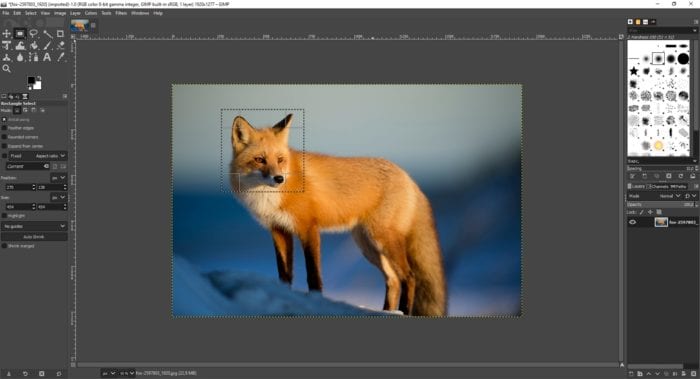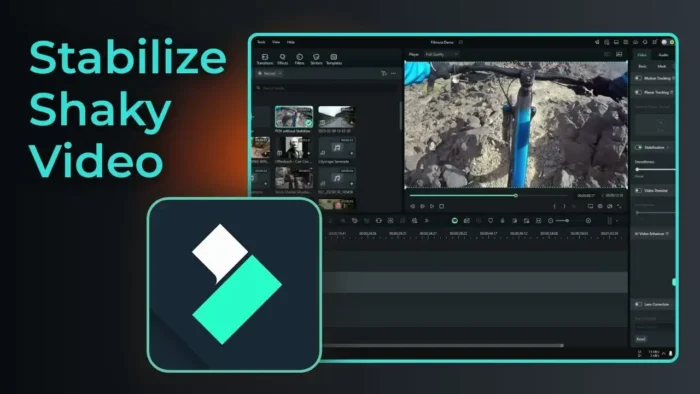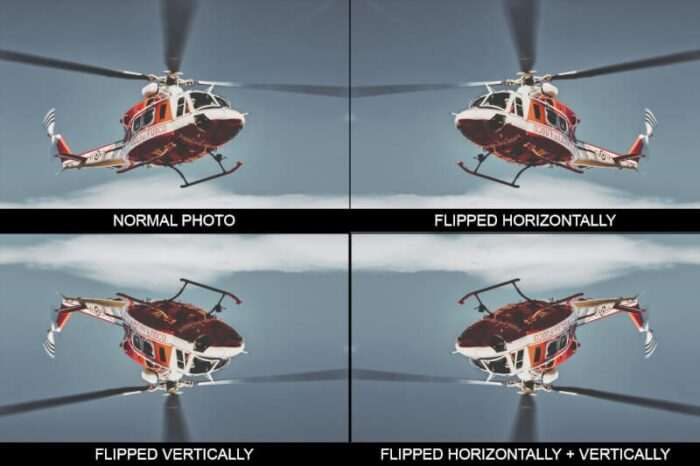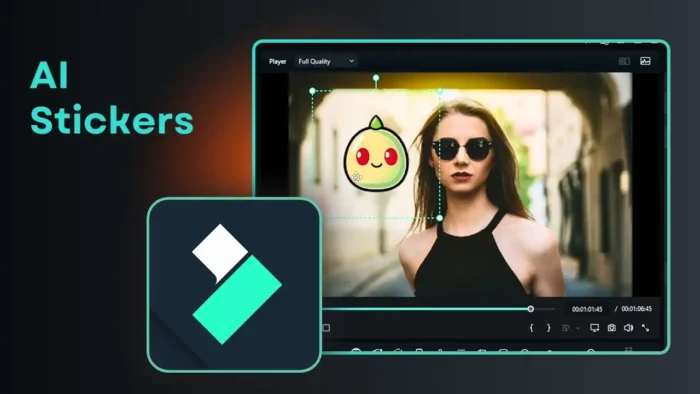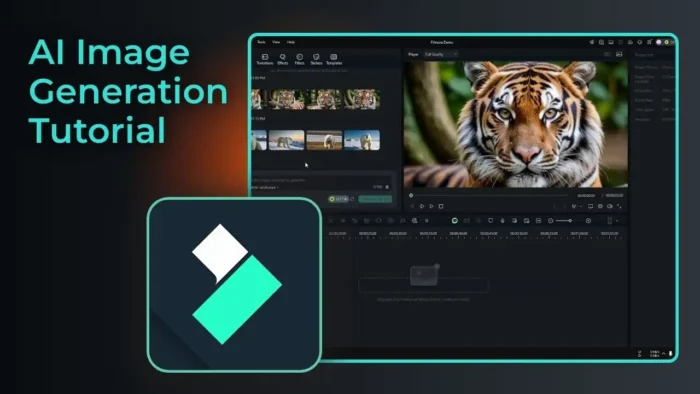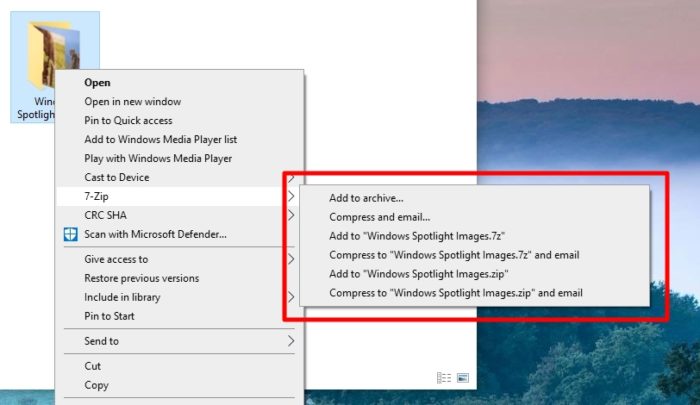Have you ever opened several tabs on Google Chrome and when back on the first tab, it refreshes automatically?
You are not alone, Google has deployed the Tab Discarding experiment back in 2015, aimed to save memory usage while running the browser. Put simply, it will delete a page if more memory is required to load another page.
This means the deleted page has to be reloaded once you go back — consuming more internet bandwidth and computer power. Luckily, you can disable this feature if you wish.
It’s recommended practice for a device with a decent amount of memory. So, check out this guide!
UPDATE: Tab Discarding option is no longer available in Chrome 75 and above since it was an experimental feature. Visit Chrome Support Forum for more information.
1. Visit chrome://flags/#automatic-tab-discarding via address bar.

2. On the Automatic tab discarding section, select Disabled by the drop-down menu.

3. Chrome requires you to restart the browser, and click Relaunch Now. Make sure your work has been saved before closing the browser.

After Chrome is launched again, it will apply the recent settings you made. No matter how many the tabs you open simultaneously, all of them are equal, nothing will be discarded but you might be facing a new problem.
Tab Discarding ability was designed to lower the memory consumption of Chrome. Hence, disabling the feature means one of the memory management components of Chrome has no longer working. When the computer activities cross the limit, it will warn the user “Your computer is low on memory” and forces many running apps to be killed to free up some space.
Meanwhile, if you have very limited memory (RAM), you can use temporary settings of Tab Discarding by accessing this page chrome://discards/ on Chrome. Once you get there, you can Discard certain websites while other websites are not discarded.

Does pinned tab prevent auto-refresh?
No, the pinned tab doesn’t mean converting it into a special page that would be avoided by the Tab Discarding system. Chrome will also clear the pinned tab if has been abandoned for a long time and the hardware demands more memory at the same time. However, the pinned tab was considered a high-priority usage.
Tab discarding will discards tabs in this order:
- Internal pages like new tab pages, bookmarks, etc.
- Tabs were selected a long time ago
- Tabs selected recently
- Apps running in a window
- Pinned tabs
- The selected tab
In addition, if you have a fewer RAM, put say 2GB to 4GB on your device, try to open fewer tabs on the browser. Even without visiting any website, Chrome was already eating a big piece of memory. Also, removing unused extensions would help Chrome to consume less memory.
Oh yes, Tab Discarding is also featured on Google Chrome for Android but you can’t disable it.