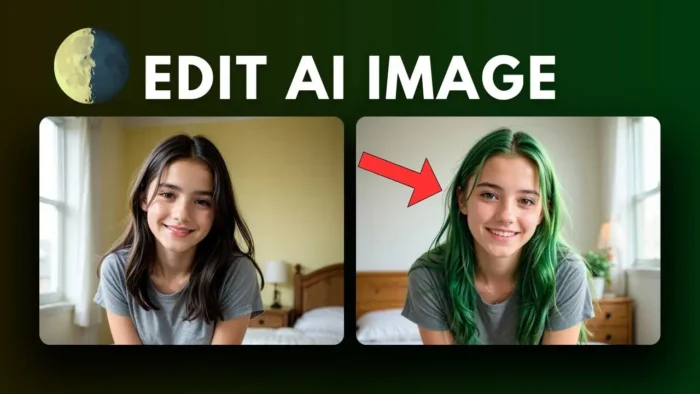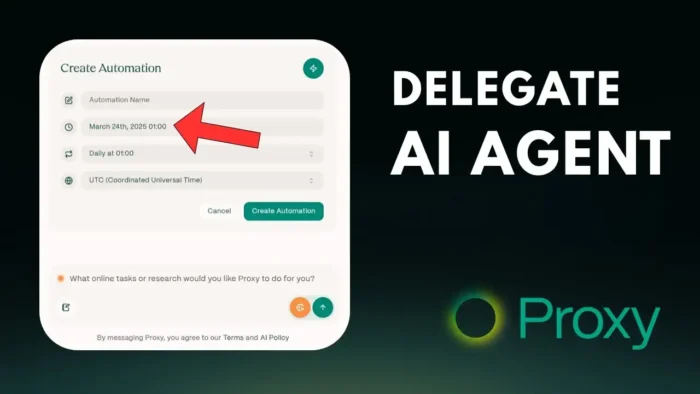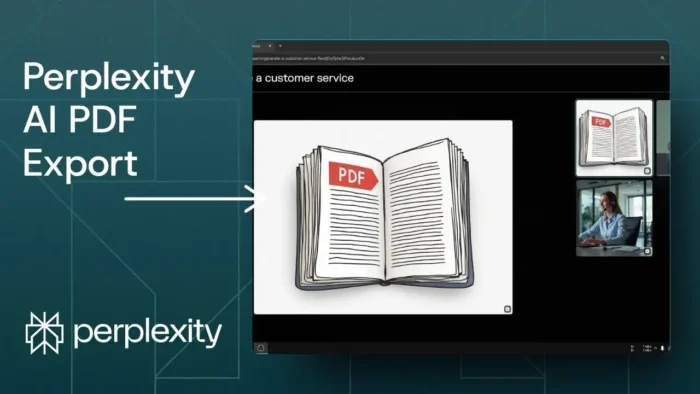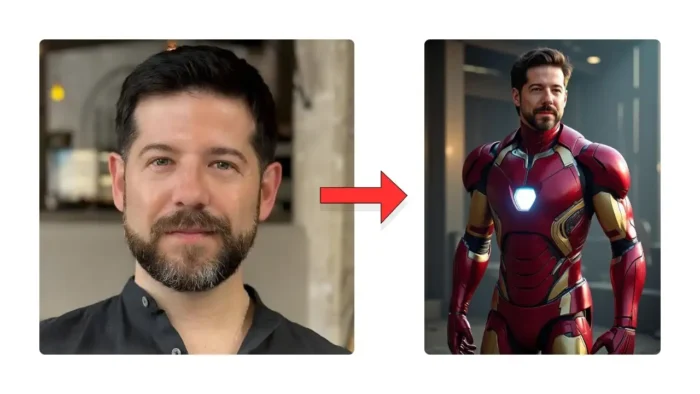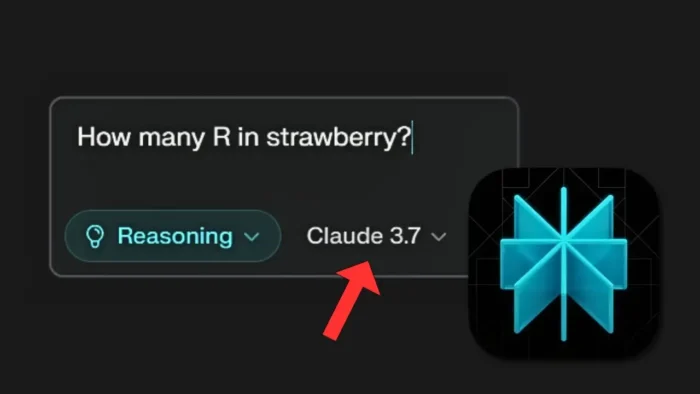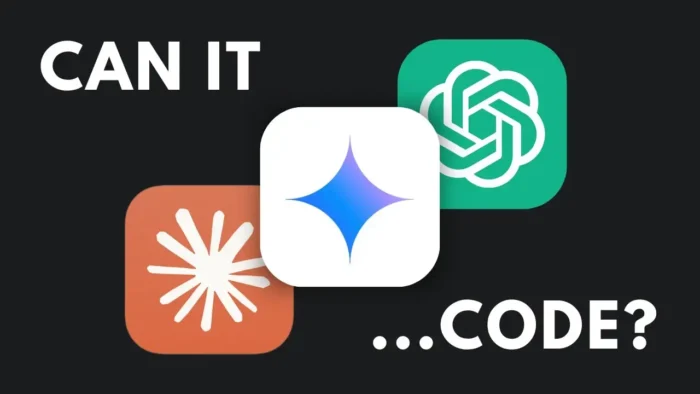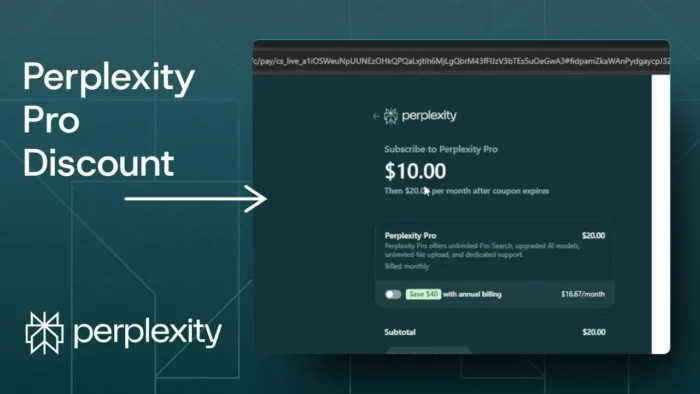Key takeaways:
- You can edit AI images in Reve just by sending a prompt.
- The tool recreates the whole image, not just the part you want to change.
- You can’t upload your own images, only edit the ones you made in Reve.
Editing AI images is blowing up lately, but not every tool does it the same. If you’re using Reve (sometimes called Rift in the video), you might be wondering how to tweak your generated pics—like changing hair color or fixing details—without starting over. I’ll show you exactly how it works, what to expect, and what’s still missing from the process.
Table of Contents
- Editing an AI Image in Reve Is All About Prompts, Not Pixels
- Reve’s Editing Is More Like “Remixing” Than “Touching Up”
- What to Expect When You Edit in Reve
- Reve vs. Other AI Image Editors
- Tips for Better Results in Reve
- Reve’s Limitations and What’s Next
- FAQs
- How do I edit an AI image in Reve?
- Can I upload my own photos to Reve?
- Does Reve only change the part I want?
- How long does it take to get the edited image?
- Are there better tools for precise edits?
Editing an AI Image in Reve Is All About Prompts, Not Pixels
So here’s the deal: Reve lets you edit AI images with just a text instruction. You pick the image, type what you want changed, and let the AI do its thing. I tried it out by asking to turn a woman’s hair from black to green. Just click the image, look for the Instruct box, and type your prompt. You can choose how many new images you want—one or two for comparison is a solid move.
Once you hit send and reroll, the AI gets to work. It takes a minute or two, and then you get new versions of your image. Sounds simple, right? But here’s where it gets real: the AI doesn’t just change the hair. It actually regenerates the whole picture. So the lamp in the background might shrink, the face might shift, or some details might get lost. It’s not like Photoshop where you just brush over the hair and call it a day.
Reve’s Editing Is More Like “Remixing” Than “Touching Up”
If you want to keep the rest of your image exactly the same and just tweak one thing, Reve isn’t quite there yet. The tool is new, and right now, it can’t do super-precise edits. It’s more like telling a friend, “Hey, make this person’s hair green,” and your friend draws a whole new version from scratch. Sometimes it’s close, sometimes it’s a little off.
You also can’t upload your own photos. You’re limited to editing the images you already made with Reve. That’s a bummer if you want to fix up a selfie or a photo from your phone.
What to Expect When You Edit in Reve
- Pick your image from your Reve gallery.
- Click on it, find the Instruct box, and type your change (like “change hair color to green”).
- Choose how many new images you want.
- Hit reroll and wait for the AI to generate new versions.
- Compare the results—sometimes you’ll see small changes, sometimes the whole vibe of the image shifts.
If you’re looking for a tool that only edits a specific part of an image, you might want to check out other editors. For example, Google AI Studio or Grog (mentioned in the video) can sometimes handle more precise edits. If you’re curious about other ways to edit images, you might want to see how to professionally edit photos or even batch edit and modify multiple photos in Photoshop.
Reve vs. Other AI Image Editors
| Feature | Reve | Google AI Studio | Grog |
|---|---|---|---|
| Part-specific edits | ❌ | ✅ | ✅ |
| Upload your own image | ❌ | ✅ | ✅ |
| Fast results | ⚠️ (a bit slow) | ✅ | ✅ |
| Precise control | ❌ | ✅ | ✅ |
Tips for Better Results in Reve
- Be clear with your prompts. The AI needs a solid instruction.
- Try generating two or more images to see which one matches your vibe.
- Don’t expect pixel-perfect edits—think of it as remixing the image, not retouching.
If you want to do more advanced stuff, like making a brush in Photoshop or putting a transparent image over another image in Paint, you’ll need to use other software.
Reve’s Limitations and What’s Next
Right now, Reve is still early. The devs might add more features soon, like uploading your own images or more precise editing. For now, it’s a fun way to remix your AI art, but not the best if you want total control. If you’re just getting started with AI images, check out how to unleash your creativity with AI art (and yes, that’s the actual title, not a banned word in this context).
FAQs
How do I edit an AI image in Reve?
Just pick your image, type your edit instruction in the Instruct box, and hit reroll. The AI will generate new versions based on your prompt.
Can I upload my own photos to Reve?
Nope, you can only edit images you created in Reve.
Does Reve only change the part I want?
No, it usually recreates the whole image, so other details might change too.
How long does it take to get the edited image?
It can take a minute or two, depending on the prompt and server speed.
Are there better tools for precise edits?
Yeah, tools like Google AI Studio or Grog can do more targeted edits, and classic editors like Photoshop give you way more control.
Ready to remix your AI images? Just remember, with Reve, it’s all about experimenting and seeing what the AI comes up with. If you want more control, check out some of those classic editing guides linked above. Have fun creating! 🎨✨