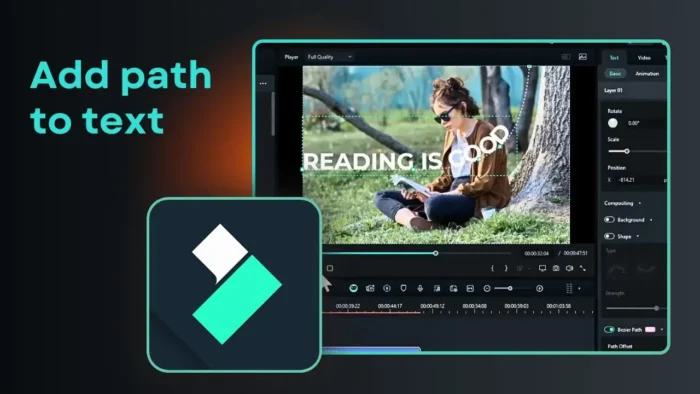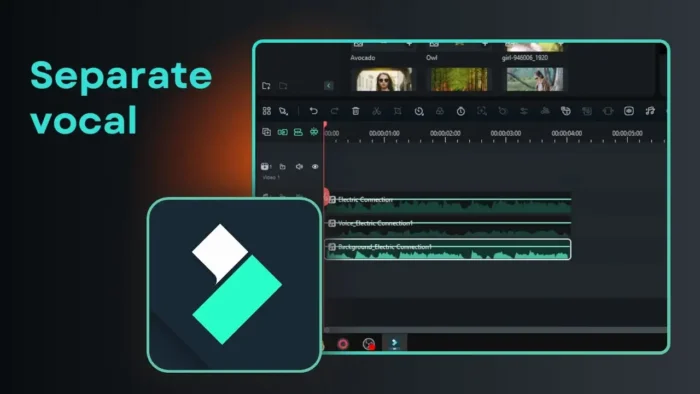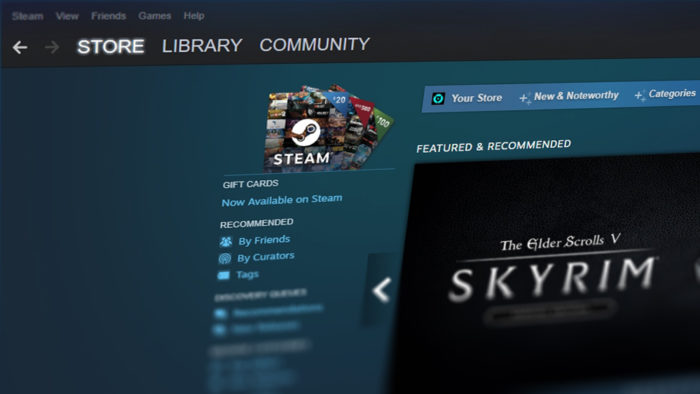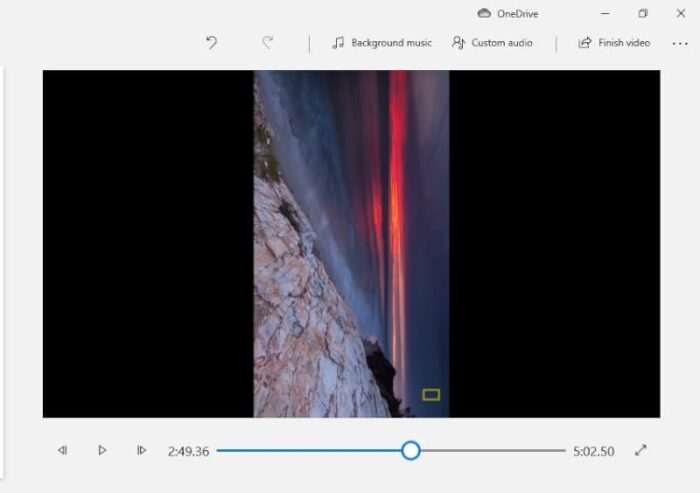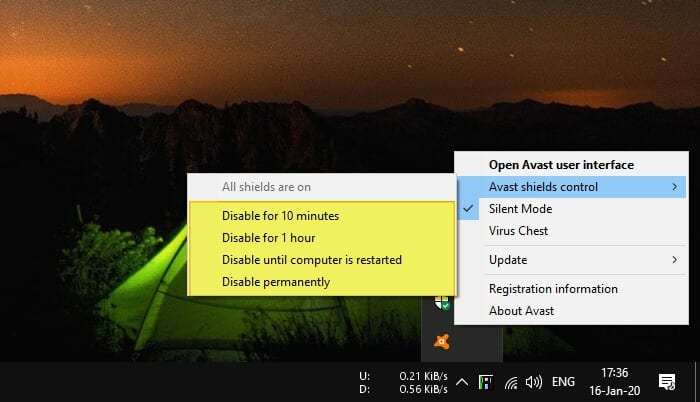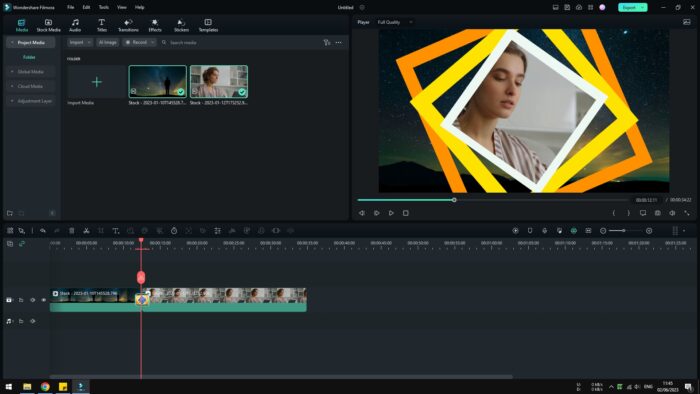For those frequently using flash to lighten up the photo might already notice a little red spot on an eye. This red-eye effect is caused by the inner part of the eye which has a notable red color being reflected by the light from the flash, thus resulting in a bit scary-looking face.
In a previous article, I posted a way to fix red eyes with Photoshop. The result is compelling but may take some time if there are a lot of red eyes, especially in a group photo.
For that reason, it’s recommended to switch to GIMP; a free image editing software just like Photoshop but it can fix multiple red eyes in an instant — something that rather hard to do in Photoshop.
Follow these steps to use GIMP to fix multiple red eyes. You can download GIMP for free here.
1. Launch GIMP and click File > Open.
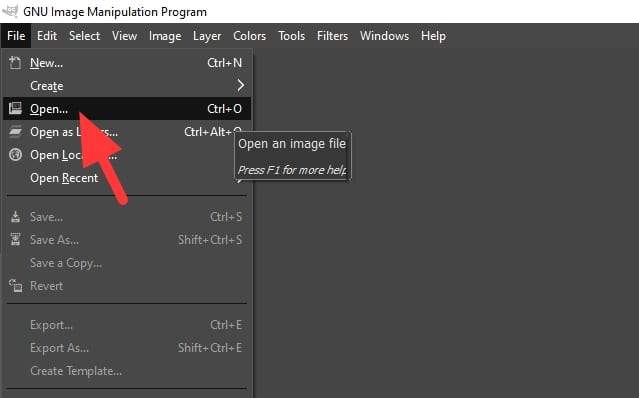
2. Select the photo containing red eyes.
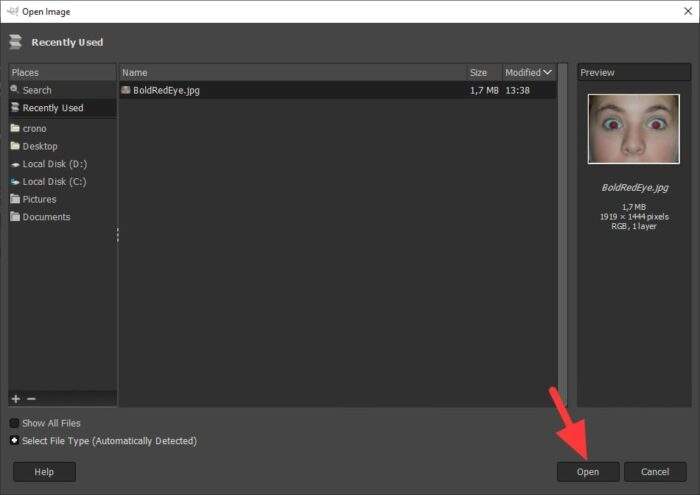
3. The photo has opened. We now can start fixing it.
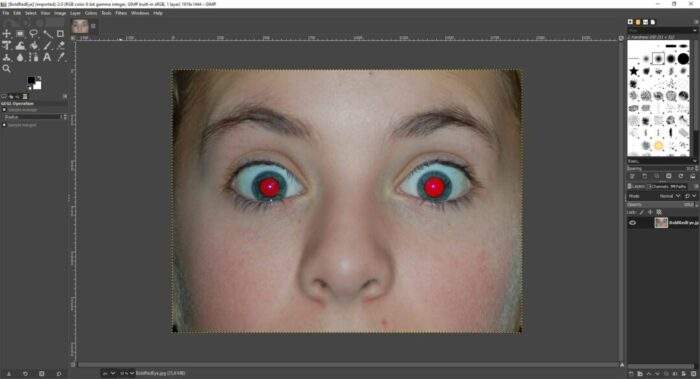
4. Head to Filters > Enhance > Red Eye Removal…
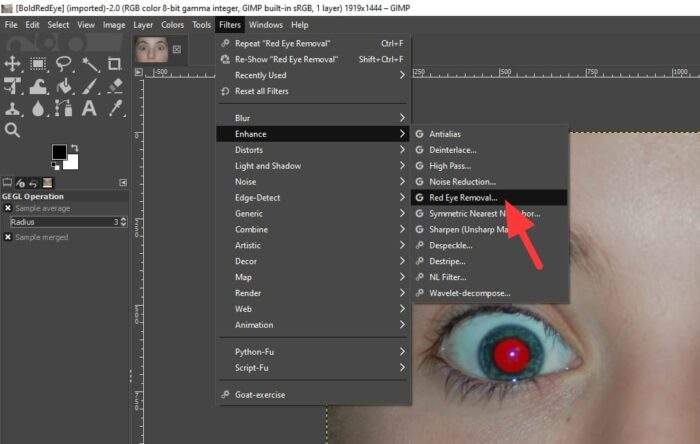
5. Adjust the Threshold if necessary, then hit OK.
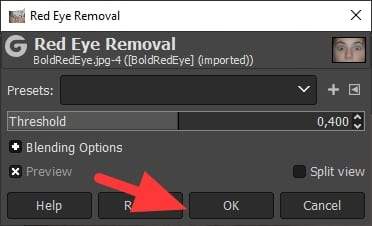
6. Now those red eyes have been fixed. You can save the photo by going to File > Export As….
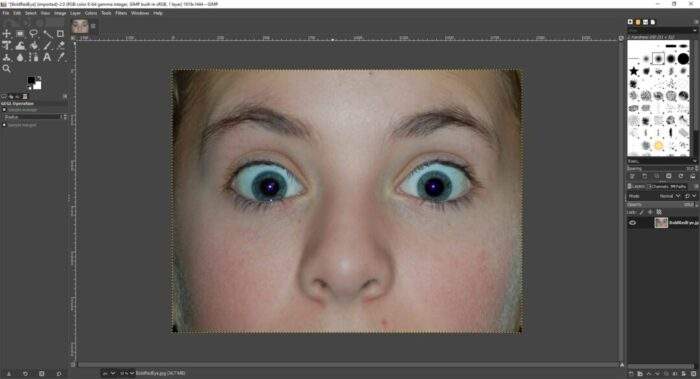
GIMP works really well with a photo containing multiple red eyes. It’s also manage to avoid red spots that not in eyes.
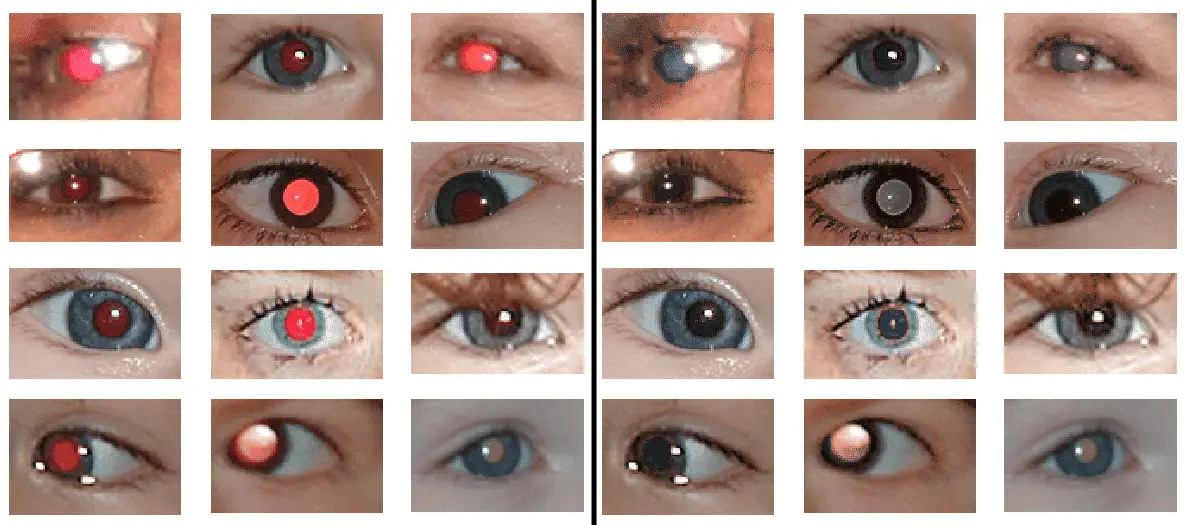
I tried fixing random a red-eye picture with different lighting, angle, and resolution. Albeit the result varies between pictures, it’s still somewhat reliable. And it’s should not be a problem on a group photo since the red spots among eyes will be more consistent.
Table of Contents
Enhance Your Photo Editing with GIMP: Red Eye Removal Made Simple
For those who frequently encounter the pesky red-eye effect in their photos, GIMP offers a quick and effective solution. Unlike Photoshop, GIMP’s built-in red-eye removal tool allows you to fix multiple red eyes in an instant, saving time and effort, especially with group photos. Let’s dive into how you can easily use this free software to enhance your images.
Why Does Red Eye Occur?
The red-eye effect happens when a camera flash reflects off the retina at the back of the eye, which is rich in blood vessels. This reflection creates the characteristic red spots in photos. While it can be fixed manually in many editing tools, GIMP simplifies the process with its dedicated feature.
Step-by-Step Guide to Removing Red Eye in GIMP
- Open Your Image
Launch GIMP and go toFile > Opento load the photo you want to edit. - Select the Photo Area
Once your photo is open, zoom in on the eyes for better precision. - Apply the Red Eye Removal Tool
Navigate toFilters > Enhance > Red Eye Removal.... Adjust the threshold slider as needed to target only the red areas without affecting other parts of the image. - Save Your Edited Image
After confirming the changes, save your work by selectingFile > Export As....
Tips for Better Results
- Use a feathered selection around the eyes to avoid harsh edges.
- Adjust the threshold carefully to ensure natural-looking results.
- For more complex edits, consider combining this tool with manual adjustments using GIMP’s color correction features.
Before & After: The Difference is Clear
Using GIMP’s red-eye removal tool can significantly improve your photos’ quality. Whether it’s a single portrait or a group shot, this feature ensures consistent results without compromising on natural aesthetics.
FAQ
How does GIMP compare to Photoshop for red-eye removal?
GIMP excels in handling multiple red eyes quickly, making it ideal for group photos. Photoshop may offer more advanced editing options but lacks a straightforward tool for batch red-eye fixes.
Can I use GIMP on any operating system?
Yes! GIMP is compatible with Windows, macOS, and Linux. You can download it for free from GIMP’s official website.
Is there an alternative method for manual red-eye removal in GIMP?
Absolutely. You can use tools like Free Select and Hue-Saturation adjustments for greater control over individual edits. This method is especially useful if automatic removal doesn’t yield perfect results.
Are there other free tools similar to GIMP for editing?
Yes, alternatives like Paint.NET and Photopea also offer basic photo editing features. However, GIMP remains one of the most robust free options available.
By following these steps and tips, you’ll master red-eye removal in no time and elevate your photo editing skills with ease!