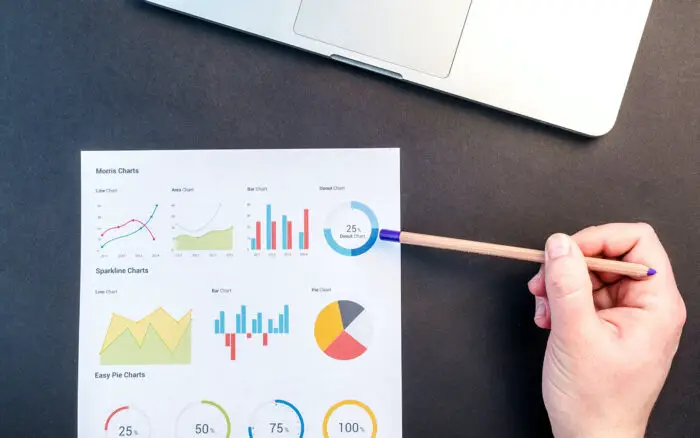Facebook has become an integral part of our lives, allowing us to connect with friends and family, share updates, photos, videos, and more. With over 2 billion monthly active users, Facebook offers a great platform to reach a wide audience.
However, by default, posts on your Facebook profile have limited visibility based on your privacy settings. Making a post “public” allows anyone on Facebook to view and share that post. Here is a step-by-step guide on how to make your Facebook posts shareable publicly:
Table of Contents
Here are some common reasons you may want to make a post shareable publicly on Facebook:
- Spread awareness about a cause: Share a post about a social cause, charitable fundraiser, or community event. Making it public allows your message to reach more people.
- Promote your business: As a business owner, you can create public posts to promote sales, events, job openings and increase brand awareness.
- Entertain wider audiences: Share funny videos, insightful articles, or creative content to entertain all Facebook users, not just friends.
- Increase engagement: Public posts tend to get higher visibility, shares, comments, and engagement. Great for building an audience.
If you already have a post up on your profile that you now wish to make shareable publicly, follow these steps:
On Desktop:
- Go to your Facebook profile and locate the post.
- Click on the audience selector (shown as a globe or users icon) at the bottom-left of the post.
- In the audience selector menu, choose “Public” and click “Done”.
On Mobile:
- Go to your profile, locate the post and tap on the 3-dot menu on the post’s top-right corner.
- Tap on “Edit Privacy” from the dropdown menu.
- Select the “Public” option and tap “Done”.
The post privacy is now updated and it becomes visible and shareable for all public Facebook users going forward.
When creating new posts, you can set the audience to public at the outset:
On Desktop:
- Click on the “Create Post” box at the top of your news feed.
- In the audience selector below your name, choose “Public”.
- Enter your post content and click “Post”.
On Mobile:
- Tap on “What’s on your mind?” box at the top.
- Below your name, tap the audience selector icon and choose “Public”.
- Enter your post content and tap on “Post”.
This will allow anyone to view and share your new post publicly as soon as you publish it.
If you have published several existing posts over the years with limited visibility, you can make them shareable publicly in bulk:
- On Desktop: Go to your profile, click on “More” below your cover photo and select “Activity Log”.
- On Mobile: From your profile, tap on the 3-line menu, then choose “Activity Log”.
- Scroll down and click “Posts” to view your old posts.
- Click on the dropdown arrow next to “Posts” and select “Limit Past Posts”.
- Choose “Public” and click “Confirm”.
This changes the visibility of all your previous non-public posts to public retroactively, making them open to be shared publicly.
Beyond the basic public/friends audience toggle, you can customize exactly who can see or share your posts using Facebook’s granular privacy settings:
- On Desktop: Go to Settings & Privacy > Privacy Shortcuts > Who can see your future posts?
- On Mobile: Tap Menu > Settings & Privacy > Privacy Shortcuts > Who Can See Your Future Posts
Here you can choose from various options like Friends, Friends Except, Specific Friends Only etc. to control shareability.
Best Practices for Public Sharing
When making posts public, exercise caution about oversharing and putting out sensitive content openly. Here are some best practices to follow:
- Review privacy settings often and be aware of exactly who can view/share your content.
- Avoid sharing confidential/sensitive information like contact details publicly.
- Add context to posts that need backstory to be understood by wider audiences.
- Monitor public engagement to filter out unwanted comments/contact when required.
- Delete or restrict old posts that you don’t want public anymore using the Activity Log.
Making thoughtful posts public can help spread your message, entertain audiences, and boost engagement. But be wise about what content you share openly. Follow the steps in this guide and customize settings carefully as per your needs.
Frequently Asked Questions
Q: Can I make a single Facebook post shareable while keeping my profile private?
A: Yes, you can change the audience setting of individual posts without affecting your overall profile privacy.
Q: If I make an old post public, does it also share publicly on my friends’ timelines who could originally see it?
A: No, making an old post public will only allow wider audiences to see and share the post from that point onwards. It does not automatically re-share it.
Q: How do I restrict public sharing again after making a post shareable?
A: Edit the post, open the audience selector menu, and choose “Friends Only” or your preferred privacy option.
Q: Can pages and groups also make posts shareable publicly?
A: Yes, pages and public groups can share posts publicly by default. Private groups require admin approval for posts to be shared outside the group.
I hope this detailed guide gives you clarity on how to make your Facebook posts shareable for public audiences. Let me know if you have any other questions!