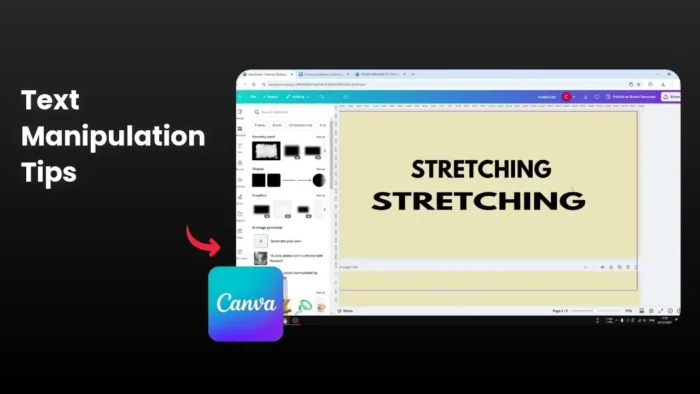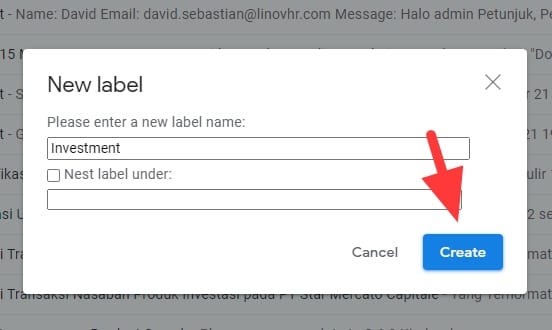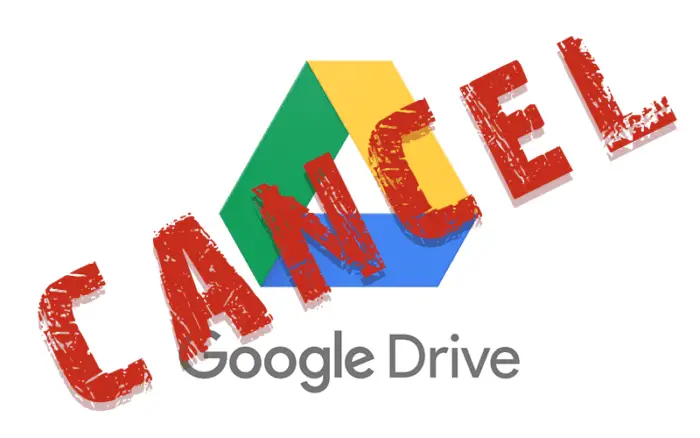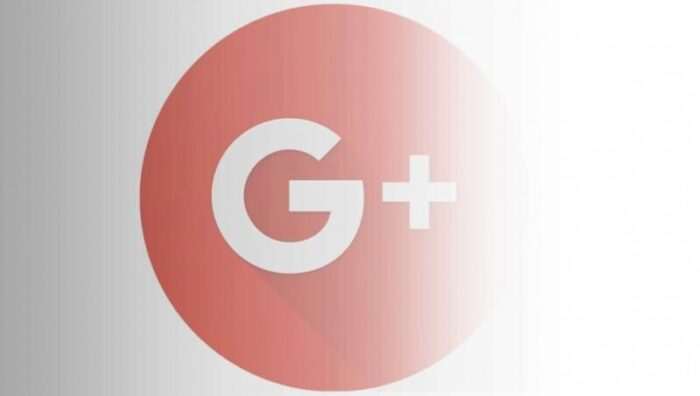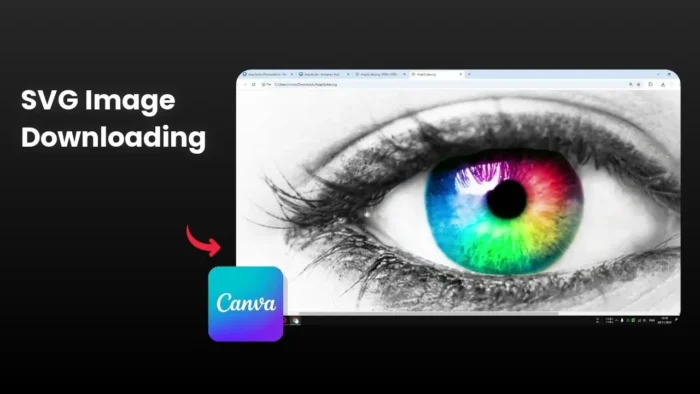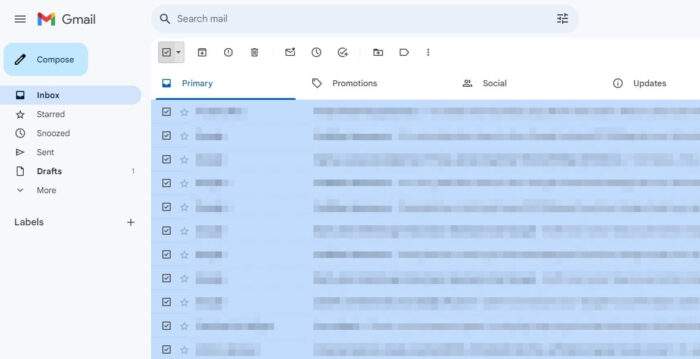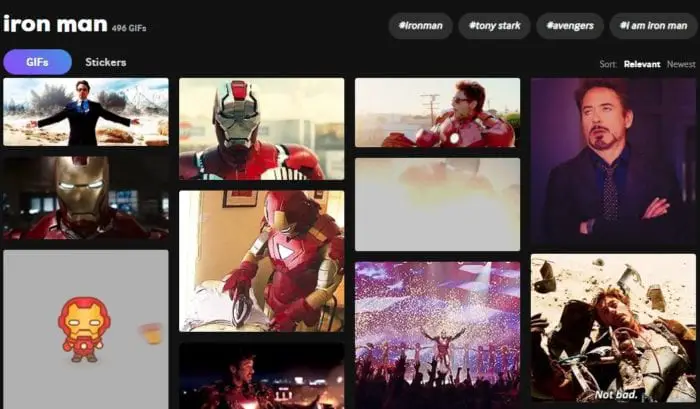Key takeaways:
- Regular text boxes in Canva can’t be stretched, only resized
- Letter spacing creates a similar but different effect
- Converting text to image allows true text stretching
Creating eye-catching text designs can be tricky in Canva. While the basic text tool has limitations, I’ve found a cool way to make stretched text that looks like it’s been pulled like rubber. 🎨
The regular text tool won’t let you stretch letters – it just makes the text box bigger. But don’t worry, I’ll show you two methods that actually work! ✨
Table of Contents
Quick Fix Using Letter Spacing 📏
This method isn’t true stretching, but it’s super simple:
- Add your text
- Click on the text box
- Find the “Spacing” option
- Adjust the letter spacing value
The letters stay the same size but spread apart more. It’s a quick fix when you need text to fill more space.
How to Actually Stretch Text in Canva 🔄
Here’s the real deal:
- Create your text design
- Click “Share” then “Download”
- Choose these settings:
- PNG format
- Transparent background
- Upload the downloaded image back to Canva
- Double-click the uploaded image
- Press and hold SHIFT
- Drag corner points to stretch
Pro Tips for Better Results:
- Make text slightly smaller before stretching
- Adjust crop area to show full text
- Fine-tune stretching gradually
Common Text Effects in Canva 🎯
While stretching text is cool, Canva offers other effects too:
- Shadow
- Lift
- Hollow
- Splice
- Echo
- Glitch
- Neon
- Background
- Curve
FAQs
Why can’t I stretch text directly in Canva?
Canva only allows one text effect per text box and doesn’t include direct text stretching as a feature.
Do I need Canva Pro to stretch text?
The transparent background feature requires Canva Pro, but you can still use the technique with a white background in the free version.
Can I combine stretched text with other effects?
Yes! You can duplicate text boxes and apply different effects to each one, then layer them creatively using the Position feature.
Will stretching text affect its quality?
Since you’re converting text to an image, excessive stretching might reduce sharpness slightly.
Can I edit the text after stretching?
No, once converted to an image, you’ll need to start over to make text changes.
Credit: https://www.youtube.com/watch?v=SSBF9JLVGf4