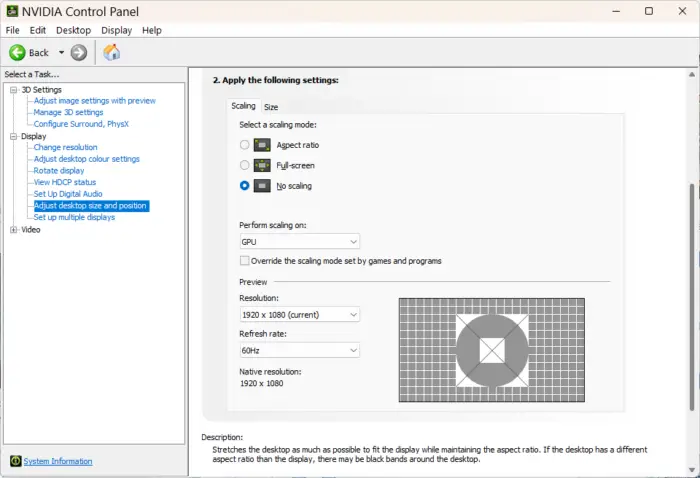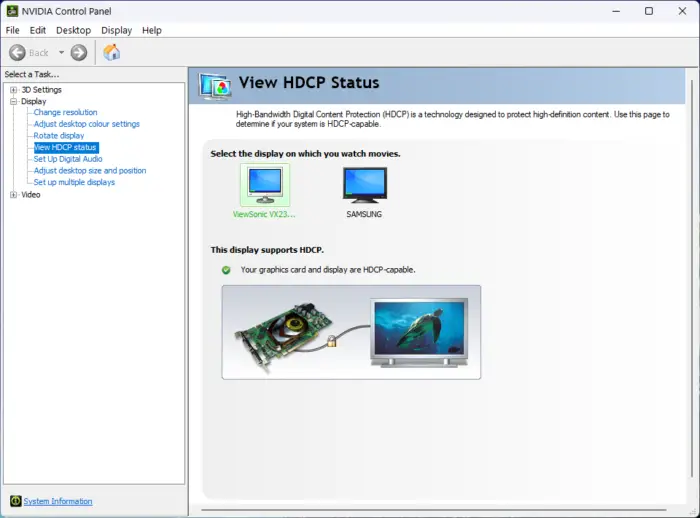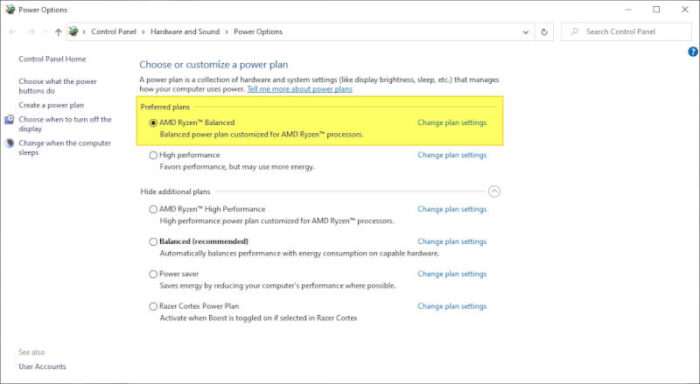USB flash drives, also known as thumb drives or pen drives, are extremely convenient for storing and transferring files. However, they can easily get damaged due to their portable nature, resulting in data loss. Recovering files from a physically broken USB drive may seem daunting, but it is possible in many cases with the right tools and techniques.
In this comprehensive guide, you will learn various methods to recover data from a damaged USB flash drive on Windows and Mac.
Table of Contents
Determine the Type of Damage
The first step is to analyze the type of damage to your USB drive. This will give you an idea of the best recovery method to use. Some common types of physical damage include:
- Broken/bent USB connector: The metal pins are bent or the plastic housing is cracked. The drive may not be detected or keeps disconnecting.
- Water exposure: The drive was submerged in water or spilled on, causing corrosion.
- Overheating: The drive was exposed to extreme heat, warping components.
- Crushed/cracked housing: The outer casing is smashed or split open, exposing inner parts.
Inspect your drive and note all visible damage. This will help decide if DIY software recovery is possible or professional data recovery services are required.
Try Connecting the USB Drive
Before you attempt data recovery, first try plugging the damaged drive into your computer’s USB port as usual. If it gets detected, make sure to copy the files off of it immediately instead of trying to fix the drive itself.
- Use Windows Explorer or Finder to access and copy files if detected. Work quickly before the drive fails again.
- If the drive is not detected or keeps disconnecting, DIY software or lab recovery will be required.
Option 1: Recover Files Yourself with Software
If the USB drive has logical damage like corruption or formatting errors, you can use DIY data recovery software to rescue files yourself. This method works if the drive is recognized but data is inaccessible.
Popular flash drive recovery apps for Windows include:
Here are the basic steps to recover files from a corrupted drive with software:
- Download and install the data recovery app on your Windows PC
- Run the software, select the USB drive, and start scan
- Preview found files after the scan completes
- Select files to recover and save them to another drive
The software will dig deep to extract lost files even if Windows cannot access the drive. Follow on-screen instructions for your selected app for smooth recovery.
Option 2: Send to Data Recovery Service
For physical damage like water exposure, crushed casing, etc. do-it-yourself software will not work. Professional data recovery performed in a lab is required. They use specialized tools to repair drives and read data off the memory chips directly.
Here’s an overview of the data recovery service process:
- Find a reputable lab and get a free evaluation of your damaged USB drive
- If files are recoverable, accept the quote. Costs vary based on damage
- Mail the drive securely or drop it off to the facility
- Technicians disassemble the device in a cleanroom and attempt extraction
- Retrieved files are copied to a new storage device and shipped back
This method has the highest chance of getting data off seriously damaged drives. But it takes 1-2 weeks typically and has higher costs. Check reviews and success rates when selecting a facility.
Tips to Avoid USB Drive Damage
Here are some good practices to prevent your USB flash drive from getting damaged in the first place:
- Handle with care: Avoid dropping, bending, crushing damage
- Keep protected: Use storage cases, keep safely stored when not in use
- Eject before removal: Safely eject via software before unplugging
- Keep backups: Have a second copy of your important files as a failsafe
- Check for defects: Look for issues like cracks timely, replace when damaged
Following these simple precautions will help your USB drive last longer and minimize chances of data loss from physical damage.
Conclusion
Retrieving files off a physically damaged USB flash drive is possible in most cases. For minor logical damage, use DIY recovery software to rescue data yourself. And for more extreme physical damage, rely on professional recovery services for best results.
Act quickly after any damage before files get overwritten. Handle flash drives carefully and keep regular backups to avoid finding yourself in this situation. With the right tools and some patience, you can get back lost files and photos even from broken USB drives in many cases.
Additional Tips for USB Drive Recovery and Maintenance
What If Your USB Drive Is Not Recognized?
Sometimes, a damaged USB drive may not even show up on your computer. In such cases, try these steps:
- Check the USB Port: Plug the drive into a different USB port or another computer to rule out port issues.
- Update Drivers: On Windows, go to Device Manager, find your USB drive under “Disk Drives,” and update its driver. On Mac, ensure your system is up to date.
- Use Disk Management or Disk Utility: On Windows, open Disk Management to see if the drive appears but is unallocated. On Mac, use Disk Utility to check for errors.
These simple checks can sometimes resolve recognition issues without further intervention.
Invest in a High-Quality USB Drive
Not all flash drives are created equal. If you frequently store critical data, consider investing in a durable, high-performance USB drive. Look for features like:
- Waterproof and Shockproof Design: Drives with rugged designs are less prone to damage from drops or spills.
- Metal Casings: These offer better protection than plastic ones.
- High Read/Write Speeds: Ideal for transferring large files quickly.
You can explore options such as SanDisk Extreme Pro USB or Samsung BAR Plus for reliable performance.
FAQ
How Can I Tell If My USB Drive Is Physically Damaged?
Inspect the drive for visible issues like bent connectors, cracks, or exposed internal components. If the drive feels unusually hot during use, it might have internal damage.
Is It Safe to Use Data Recovery Software on a Corrupted USB?
Yes, as long as the software is reputable and the drive is still recognized by your computer. Avoid writing new data to the drive to prevent overwriting recoverable files.
What Should I Do If My Files Are Only Partially Recovered?
If recovered files are incomplete or corrupted, consider using advanced recovery tools like Disk Drill or Stellar Data Recovery. For severe cases, professional data recovery services may be necessary.
Can I Prevent Future Data Loss on USB Drives?
Absolutely! Regularly back up important files to cloud storage or external hard drives. Handle your USB drive with care and always safely eject it before removal.
Final Thoughts
Recovering data from a damaged USB drive is often possible with patience and the right tools. By following best practices for care and maintenance, you can extend the lifespan of your USB drives and minimize future risks. Take proactive steps today to safeguard your valuable data!