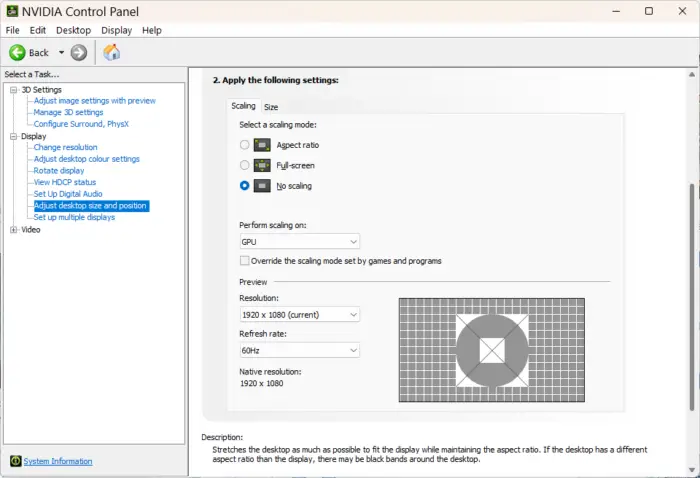GPU scaling is a technology that allows users to display lower-resolution content on higher-resolution displays without distortion or blurriness. This feature has become increasingly popular as more people adopt high-definition monitors and televisions, which can make some older content look pixelated or stretched out.
GPU scaling works by using algorithms to interpolate pixels and fill in the gaps between them, resulting in smoother edges and clearer images overall. However, it’s important to note that not all GPUs support this feature equally well – some may introduce lag or other issues when trying to scale up low-res content.
Table of Contents
How to enable or disable GPU scaling on NVIDIA card
1. Right-click on your desktop and select your graphics card’s control panel. For example, if you have an NVIDIA card, select NVIDIA Control Panel.
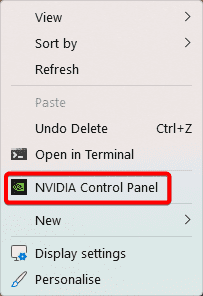
2. In the control panel, go to Display and select Adjust desktop size and position.
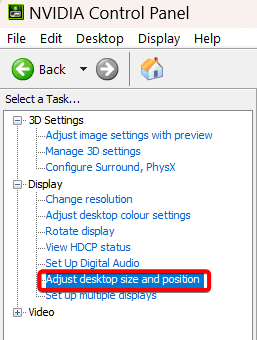
3. Under the Scaling tab, you will see three options.
- Aspect Ratio: The game’s original aspect ratio will be maintained. Black bars will be added to the empty spaces on your screen.
- Full-screen: This option will compel the game to adhere to the aspect ratio of your monitor.
- No Scaling: This option will disable GPU scaling and allow games to render freely.
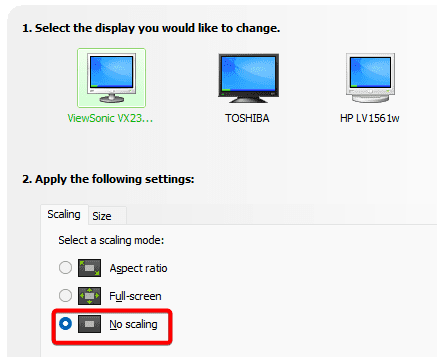
4. If you choose Aspect Ratio or Full-screen, you can also select whether to perform scaling on GPU or display. GPU scaling will use your graphics card’s power to scale the image, while display scaling will use your monitor’s power. GPU scaling may introduce some input lag, while display scaling may reduce image quality.
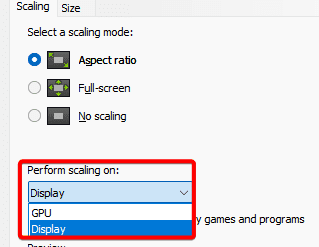
5. Click Apply to close NVIDIA Control Panel.
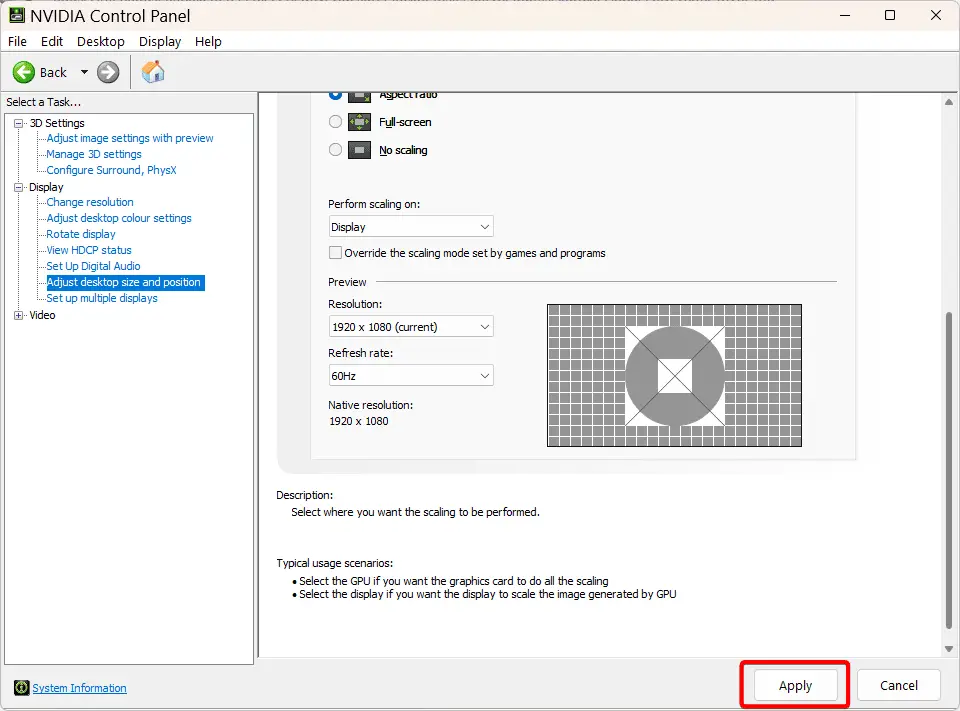
FAQ
Should GPU scaling be on or off?
GPU scaling can be enabled or disabled in your graphics card’s settings depending on the user’s preference and system requirements. If you have an older computer or monitor with limited capabilities, it may be worth experimenting with different settings to see if GPU scaling improves your experience. On the other hand, if you already have a high-end system and display setup, you may find that native resolution is always the best choice for maximum clarity and performance.
What is the best GPU scaling settings?
Your personal preferences and the game you are playing will determine the ideal GPU scaling settings. No Scaling offers the highest frame rates at native resolution. Make sure GPU Scaling is enabled in the 3D settings and that this option is set to Aspect ratio if you want the best possible blend of performance and graphics.
Is GPU Scaling Good for Gaming?
Gaming can benefit from GPU scaling, particularly when you wish to play a game with a smaller aspect ratio on a screen with a larger one. It may also raise the resolution of your monitor. However, utilizing GPU scaling may result in a slight input lag that can impair in-game performance. The amount of input lag brought on by GPU scaling is typically negligible, and in most cases, it won’t significantly affect your game.