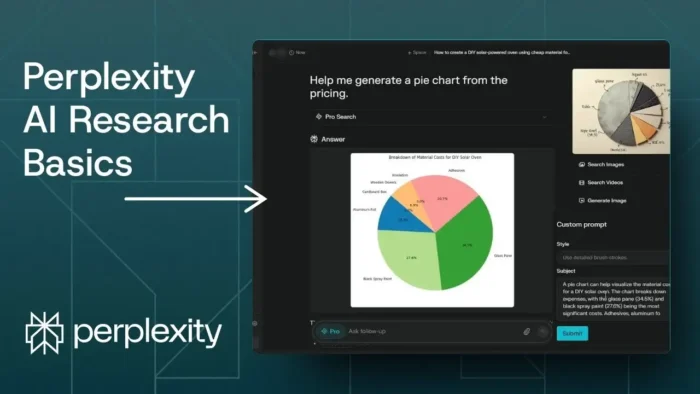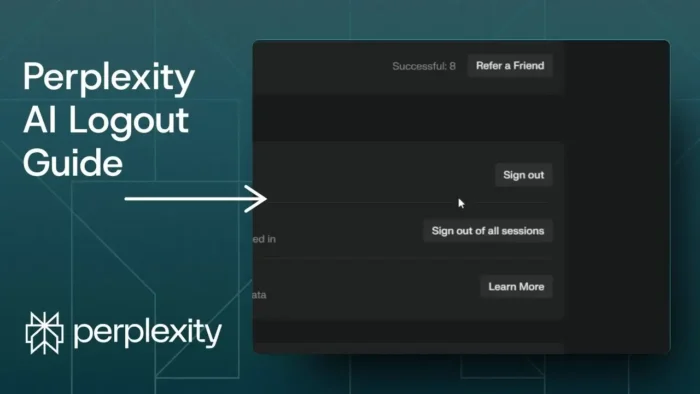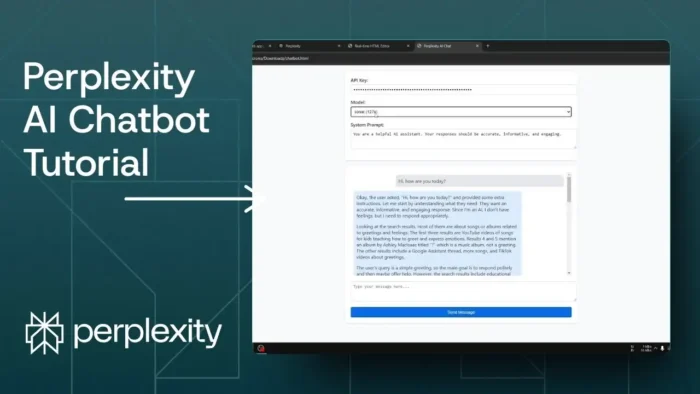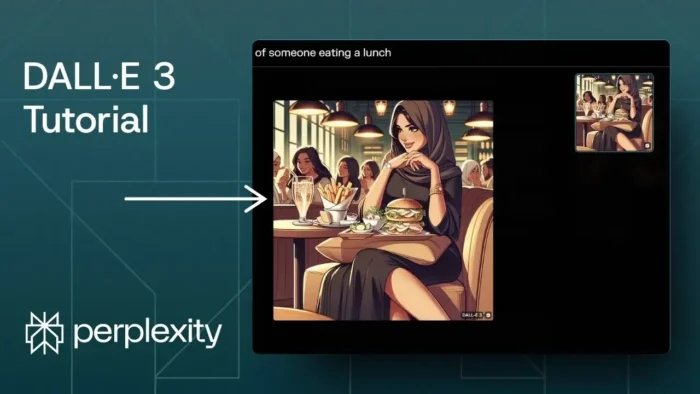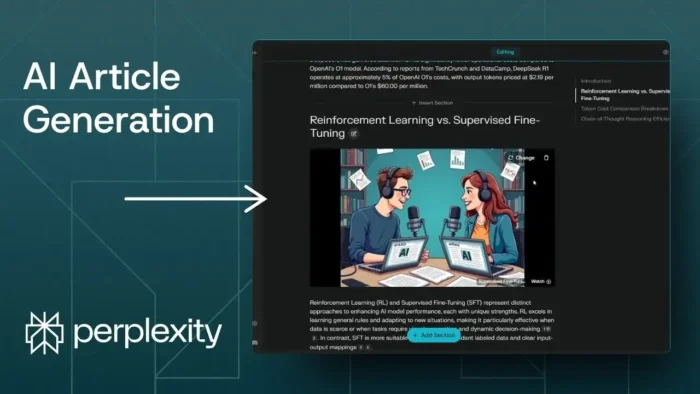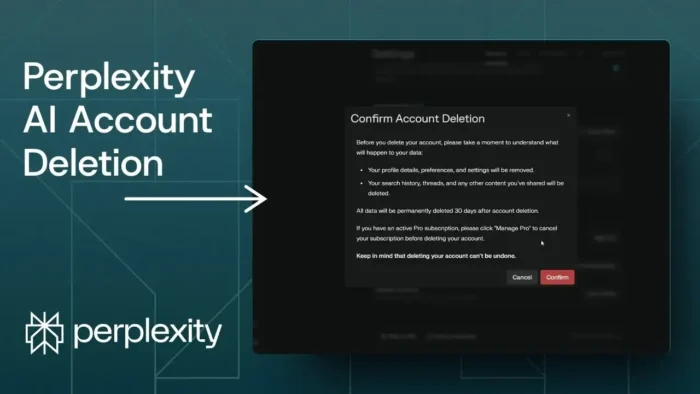Key takeaways:
- Deep research mode gives you detailed answers, but takes longer ⏳
- You can export your results as PDF or Markdown for easy sharing 📝
- Use search operators to filter by site, date, or file type for better results 🎯
If you’re new to Perplexity AI and want to do research, you might wonder what’s the best way to get started. I’m not a scientist or a student, but I’ve used this platform a lot, so I’ll walk you through the basics, share some tips, and show you how to get better answers for your projects. Whether you’re using the free version or Pro, you’ll find most features are available, but a few extras make Pro worth it if you need them.
Here’s how I use Perplexity AI for research, from crafting prompts to exporting results, and even making quick charts for reports. Let’s get into it.
Table of Contents
- Checking Your Perplexity Version and Why It Matters
- Starting a Research Query: Picking the Right Mode
- Customizing Your Research Sources for Better Answers
- Submitting and Waiting for Results
- Asking Follow-Up Questions the Smart Way
- Making Visuals: Charts and Images for Your Research
- Exporting Your Research: PDF, Markdown, and Public Pages
- Using Search Operators for Laser-Focused Results
- More Features: Images, Spaces, and Public Pages
- Quick Tips for Better Results
- FAQs
- How do I know if I’m using Perplexity Pro or Free?
- What’s the difference between Pro Search and Deep Research?
- Can I export my research results?
- How do I filter results by website or date?
- Can I make charts or images from my results?
Checking Your Perplexity Version and Why It Matters
Before anything, check if you’re on the free or Pro version. Just look at your profile icon—if you see a Pro badge, you’ve got the full set of features. If not, don’t stress; the free version still gives you about 70% of what Pro does. Most people will be fine with the free tier, but if you want things like image generation or deeper research, Pro is the way to go.
Starting a Research Query: Picking the Right Mode
When you type your question, you’ll see a dropdown for different search modes. Here’s what you need to know:
- Pro Search: This is the standard for more thorough web results. It’s fast and covers a lot of ground.
- Deep Research: This mode reads more sources, takes more time (think 2–3 minutes), but gives you a much more detailed answer.
- Reasoning (R1/O3 Mini): Newer features that aim to break down complex questions with different reasoning models.
If you’re in a hurry, stick with Pro Search. If you want depth and don’t mind waiting, go for Deep Research. I use Deep Research for big topics and Pro Search for quick follow-ups.
Customizing Your Research Sources for Better Answers
When you pick Deep Research, you can choose which sources Perplexity reads:
- Web: General internet sources.
- Academic: Scholarly articles, perfect for essays or reports.
- Social: Pulls from places like Reddit, Quora, and X (Twitter). This adds more real-world opinions and details.
You can mix and match, but I usually leave Social off unless I want perspectives from forums or social media.
Submitting and Waiting for Results
Once you submit, Deep Research can take a couple of minutes. It’s worth the wait if you want a detailed answer. You’ll get a report that often includes things like math equations, references, and a lot of info you probably haven’t seen before.
Asking Follow-Up Questions the Smart Way
If you want to dig deeper, like asking for a price breakdown from your first answer, you don’t need to use Deep Research again. Just switch to Pro Search for speed. It’ll use your previous results and answer in seconds.
Making Visuals: Charts and Images for Your Research
One cool trick: you can ask Perplexity to make a chart from your data, like a pie chart or bar graph. Just prompt it with something like, “Help me generate a pie chart from the pricing.” It’ll create a chart using code and show you the result.
If you’re on Pro, you can also generate images for your reports. Use the custom prompt option for better results, since the automatic ones can be random.
Exporting Your Research: PDF, Markdown, and Public Pages
After you get your answer, you can export it:
- PDF: Ready for sharing or printing.
- Markdown: For use in docs or websites.
- Perplexity Page: Turns your thread into a public, Wikipedia-style page anyone can visit.
I usually export as PDF for a clean, shareable file. The export includes citations and references at the bottom, so you can fact-check or remove them if you want.
If you want to turn your research into a PDF, but also need to convert it to Word, check out how to convert PDF to Word without additional software.
Using Search Operators for Laser-Focused Results
Perplexity supports search operators to filter your results:
- site: Only get results from a specific website (like wikipedia.org)
- before: Limit results to before a certain year (like before:2015)
- type: Only get certain file types (like type:pdf)
For example, searching “SpaceX news before:2015” will only show you older articles. This is handy if you need historical info or want to avoid recent news.
If you’re working with PDFs and want to split or merge them, see how to merge PDF files or extract certain pages from a PDF.
More Features: Images, Spaces, and Public Pages
- Image generation: Only on Pro, helps make your reports look better.
- Spaces: Bookmark and organize your threads for easy access later.
- Public Pages: Share your research with others in a clean, web-friendly format.
Quick Tips for Better Results
- Keep your prompts clear and specific.
- Use Deep Research for big, complex questions.
- Use Pro Search for quick, follow-up questions.
- Export your work for sharing or backup.
- Try search operators to get exactly what you need.
If you’re managing lots of files or want to save your research in different formats, you might also want to convert images to PDF with Google Drive or save a web page as PDF.
FAQs
How do I know if I’m using Perplexity Pro or Free?
Check your profile icon. If you see a Pro badge, you have the Pro version. No badge means you’re on the free plan.
What’s the difference between Pro Search and Deep Research?
Pro Search is fast and covers a lot of web content. Deep Research reads more sources and gives you a longer, more detailed answer, but it takes more time.
Can I export my research results?
Yes, you can export as PDF, Markdown, or a public Perplexity Page. This makes it easy to share or archive your work.
How do I filter results by website or date?
Use search operators like site:, before:, or type: in your prompt to narrow down your results.
Can I make charts or images from my results?
Yes! You can ask Perplexity to generate charts from your data, and if you’re on Pro, you can also generate images for your reports.
Ready to level up your research game? Give these tips a try and see how much easier your next project gets. 🚀