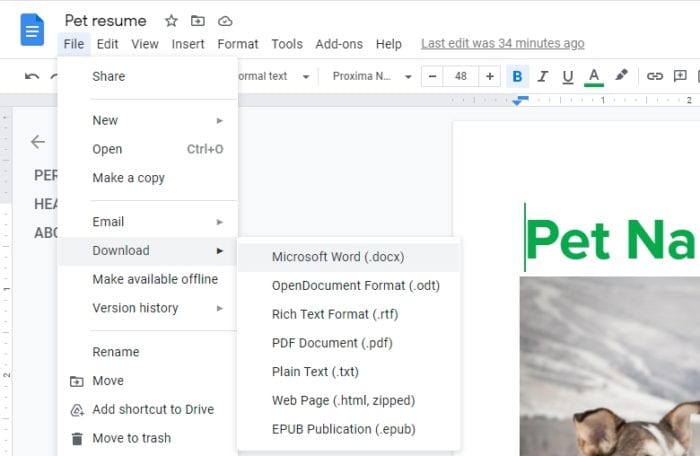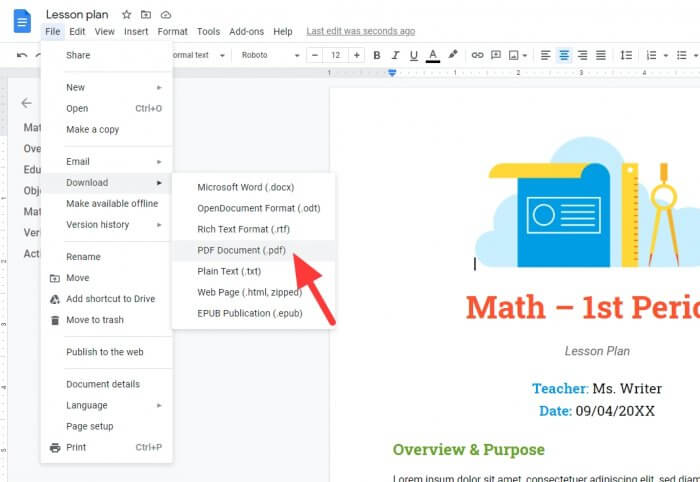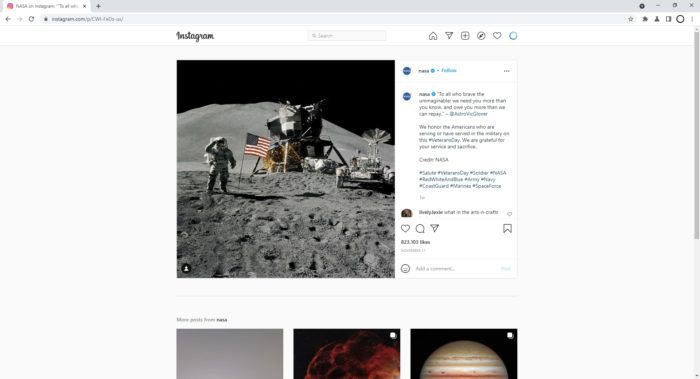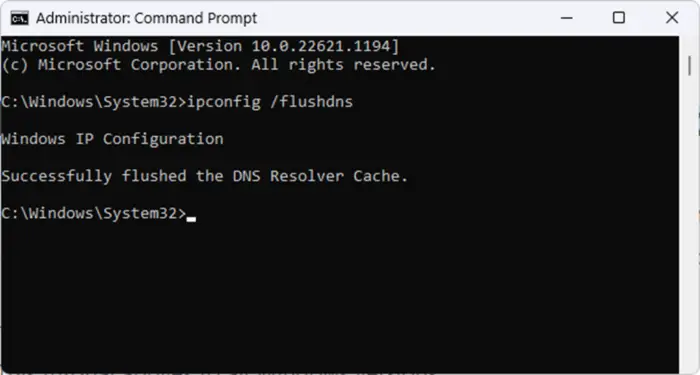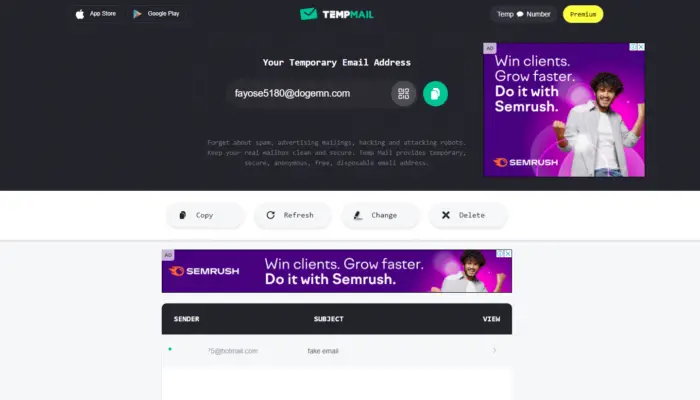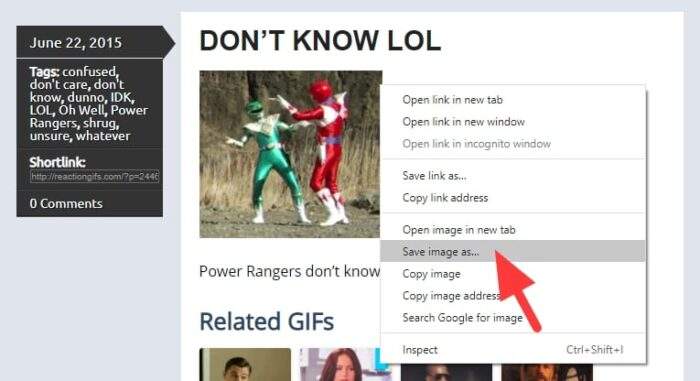PDF is a document format invented by Adobe and to unlock its full potential, you may pay at least $14,99 to be able to use Adobe Acrobat Pro. This program lets you do a lot of stuff around the format, including converting a PDF document into a Microsoft Word format (docx).
Fortunately, such capability doesn’t need you to open your wallet. Google Docs in particular can be a good alternative to convert PDF to Word in an instant — and you don’t have to pay a dime for it.
The following guide will teach you how to upload a PDF file to Google Docs and convert it to DOCX. The method is only possible via a desktop device (I tried on Google Docs Android but seems to be absent).
1. First, we need to upload the PDF to Google Drive. Click New > File upload.
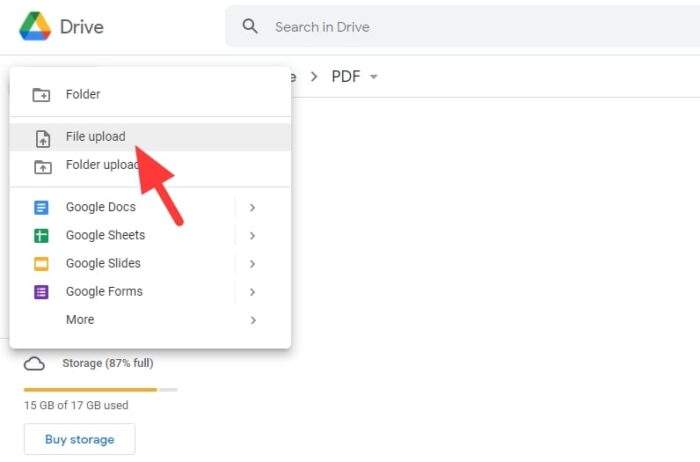
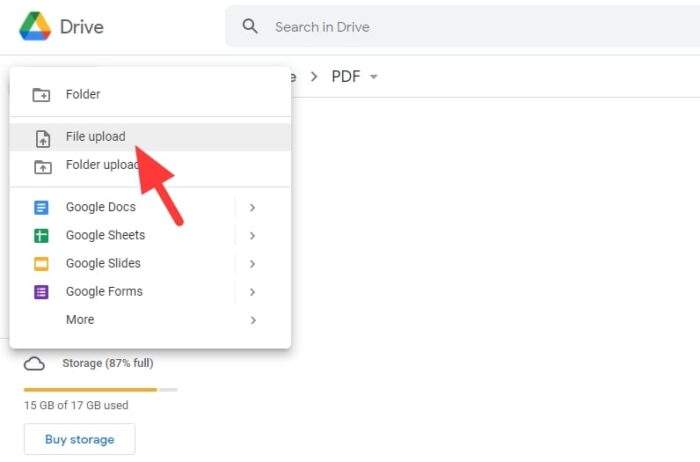
2. Select the PDF file and hit Open. You may upload multiple files at a time.
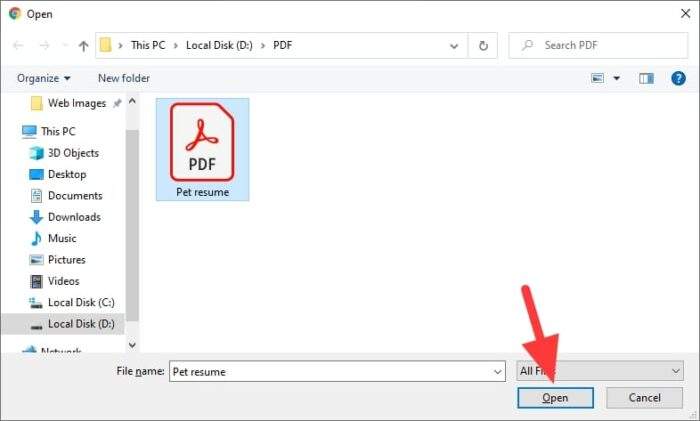
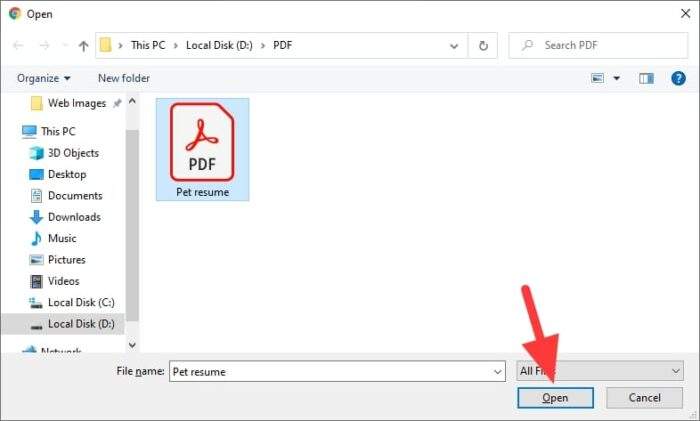
3. Right-click on the document > Open with > Google Docs.
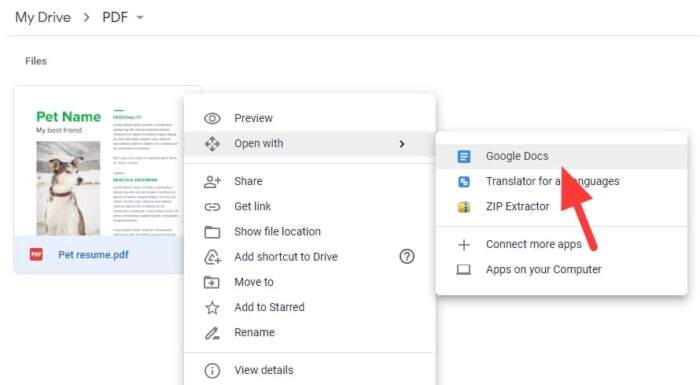
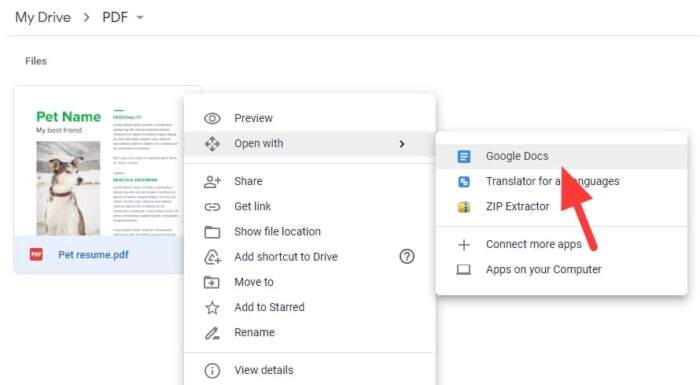
4. A new page will open containing the document. Now head to File > Download > Microsoft Word (.docx).
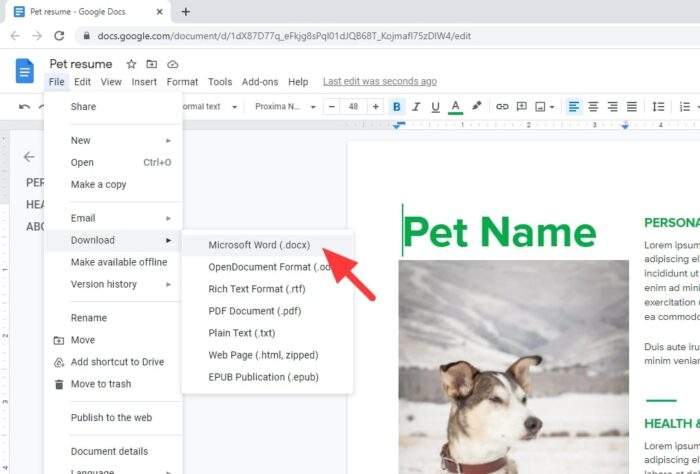
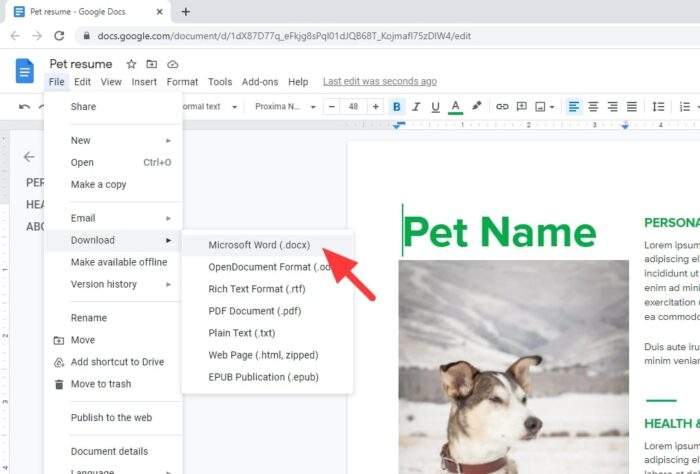
5. The converted document will be downloaded automatically.
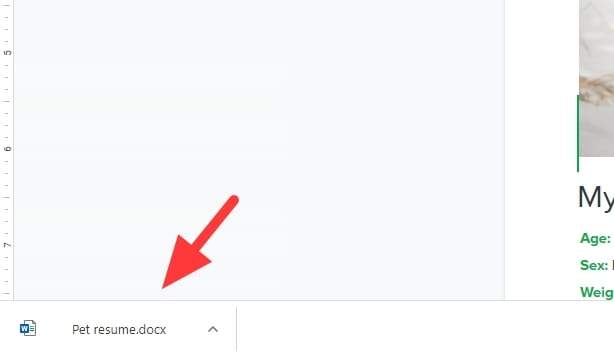
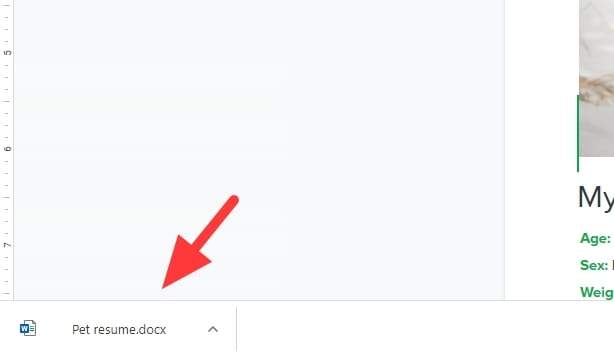
As PDF and DOCX are quite different formats, sometimes you need to make an adjustment before downloading the document in a new format. Either way, I hope you find this guide helpful. Thank you for reading.