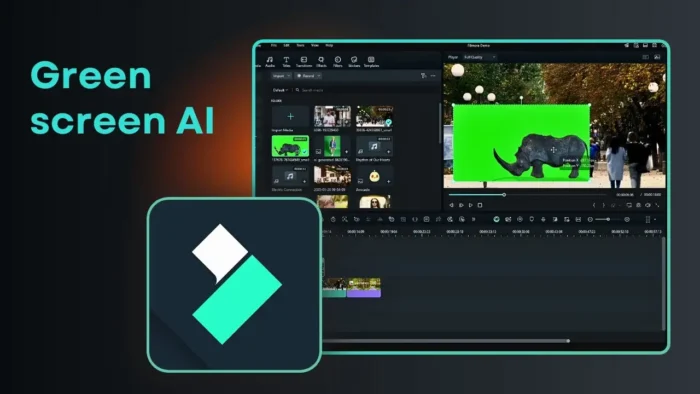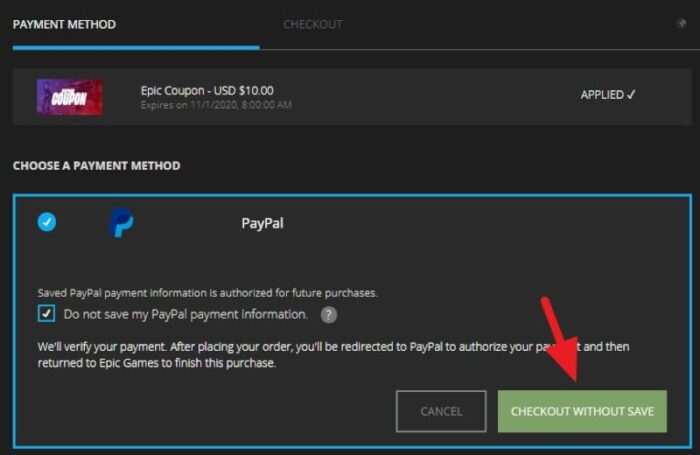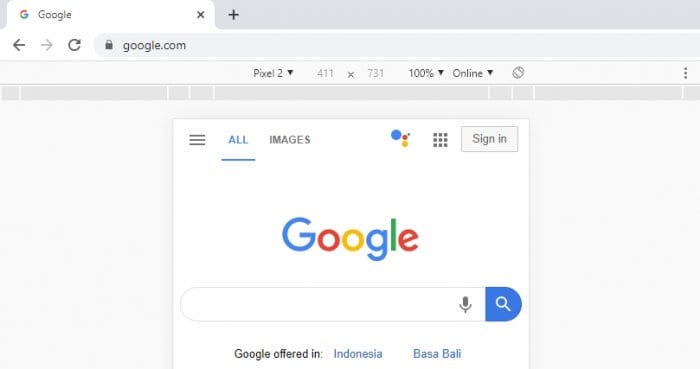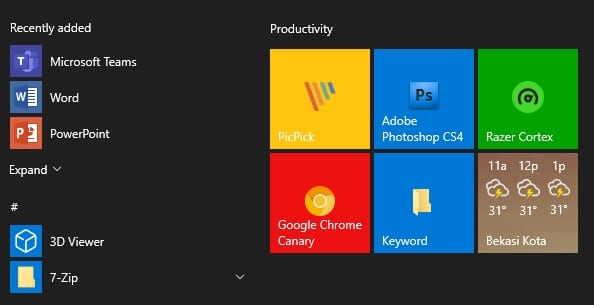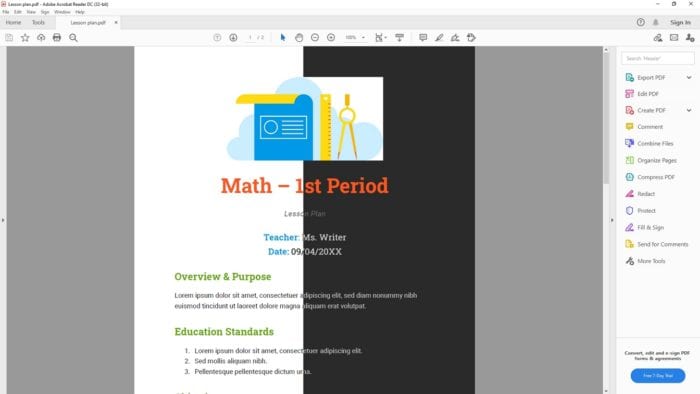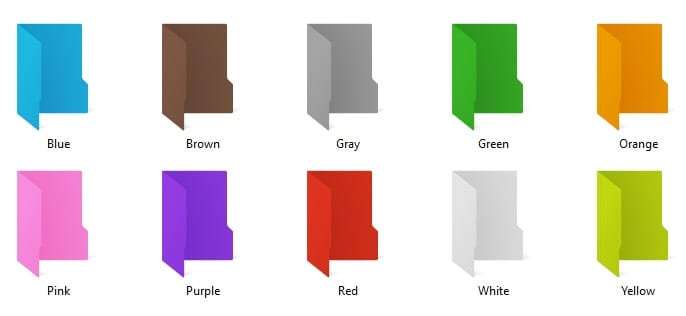Released on January 15, 2020, the new Microsoft Edge is basically a younger sister of Google Chrome since it was built on top of the Chromium engine.
This means not only Edge and Chrome shares similar features, but also the ability to install the same extensions from the same source. Now, you can install Chrome extension on Edge directly from Chrome Web Store.
1. Launch Microsoft Edge, go to menu and select Extensions.
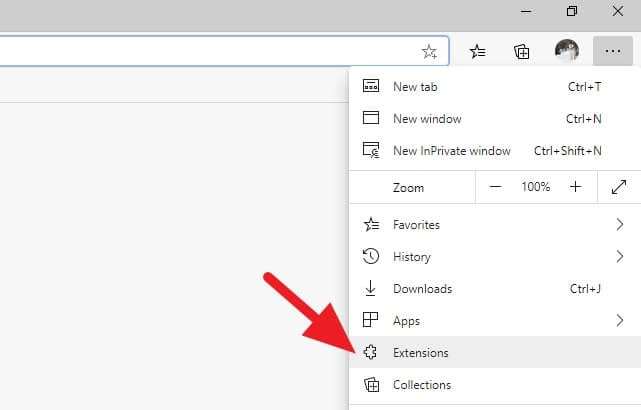
2. Click on Allow extensions from other stores.
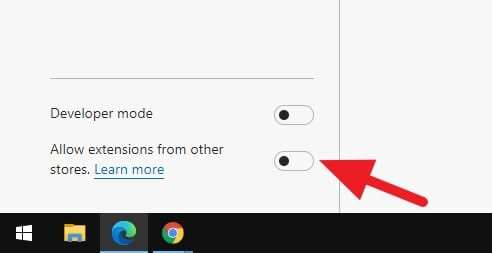
3. Hit Allow.
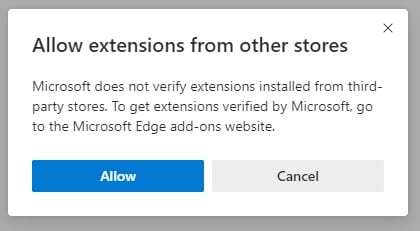
4. Go to a Chrome Web Store extension, and click Add to Chrome (Edge).
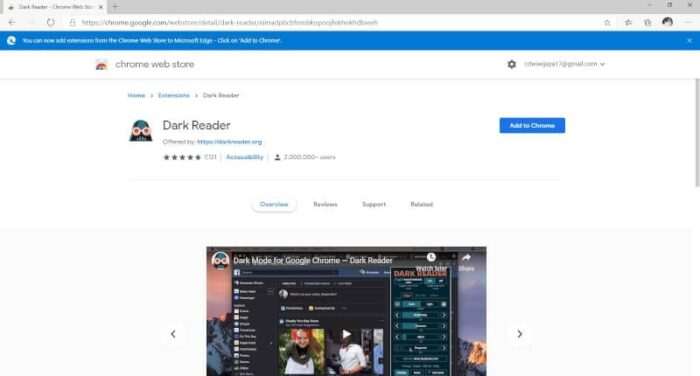
5. Now the extension can be used on Edge.
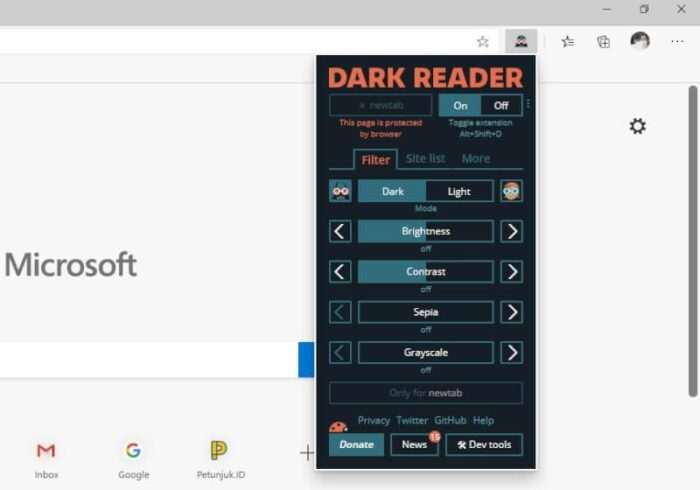
The extensions will work the same way when on Chrome. However, you can’t install the Chrome theme on Edge just yet. Perhaps that feature will be added by Microsoft in the coming future.