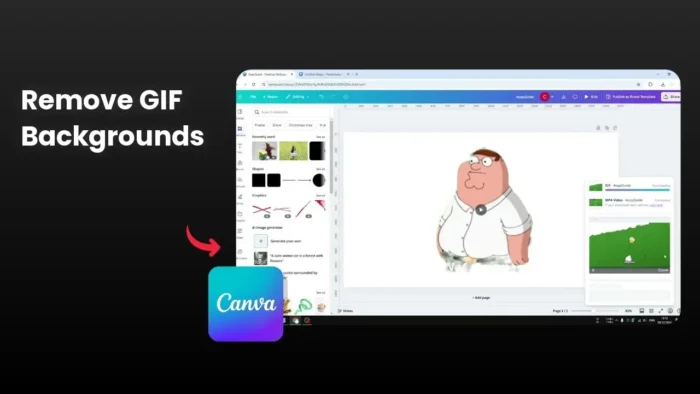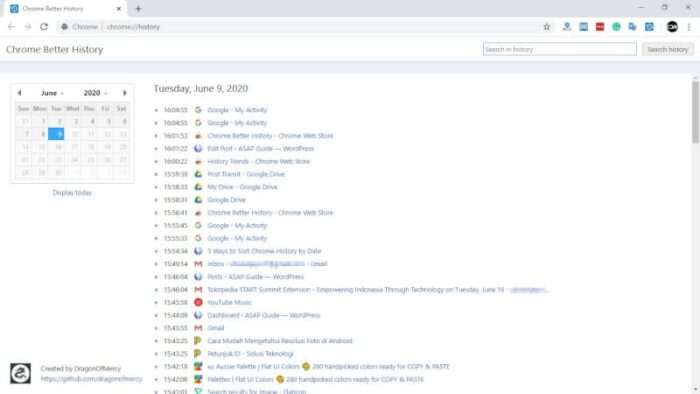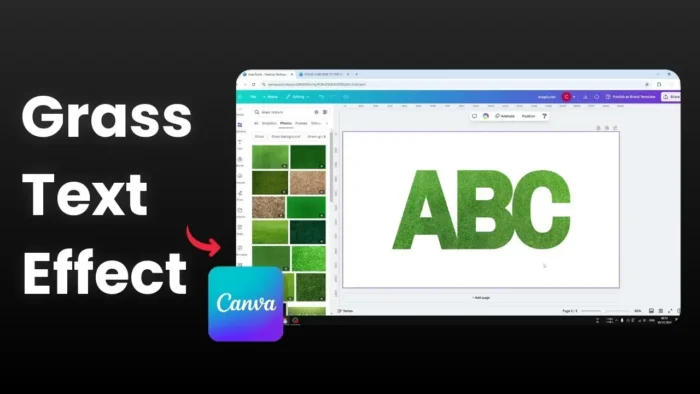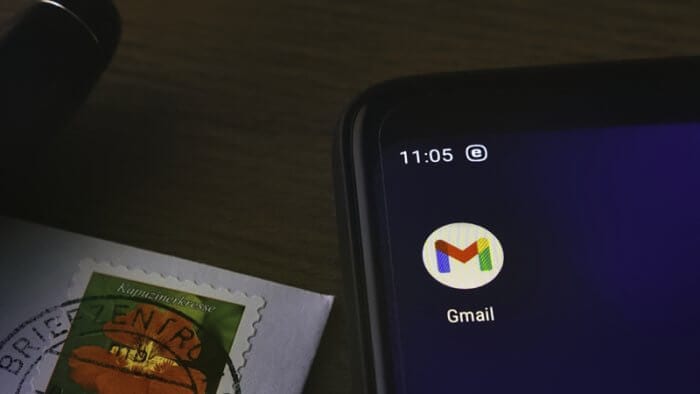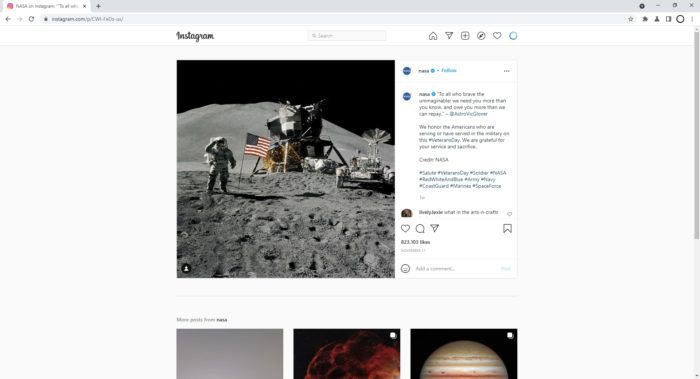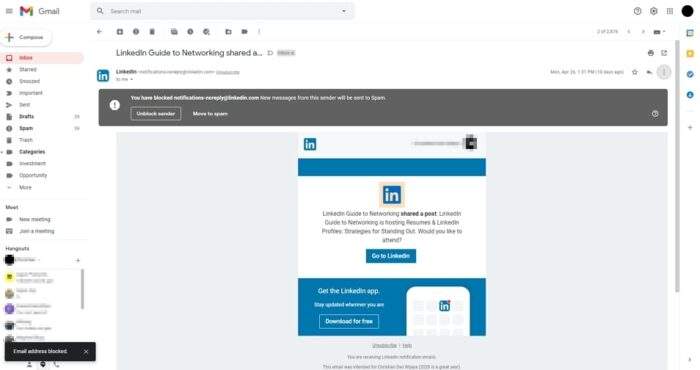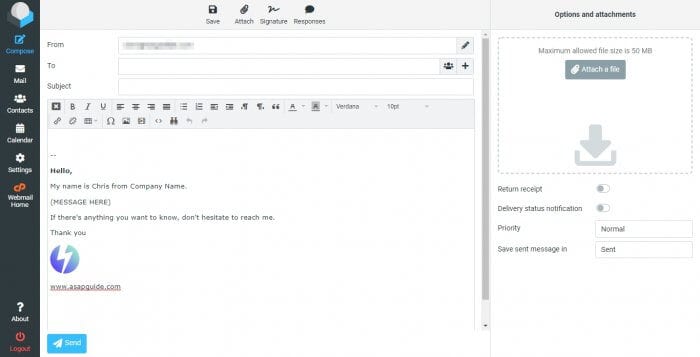Key takeaways:
- Convert GIF to MP4 video first
- Use Canva’s video background remover tool
- Export back as GIF with transparent background
Have you tried removing background from a GIF in Canva but couldn’t find the option? 🤔
While Canva has a background remover for images, it doesn’t work directly with GIFs. But there’s a smart workaround using the video background remover feature! 🎯
Table of Contents
How to Remove GIF Background Step by Step 🔍
Upload and Convert Your GIF
First, upload your GIF to Canva. This quick tutorial will guide you through removing the background from your GIF animations effortlessly.
Convert GIF to Video
The process is similar to removing video backgrounds. You’ll need to:
- Open your GIF in Canva
- Click Share and download as MP4 video
- Save the video file to your computer
Remove the Background
After uploading the MP4:
- Click on the video to see the options
- Select “Edit Video”
- Look for “Effects” tab
- Choose “Background Remover” to eliminate the video background
Export as GIF
To finish:
- Click Share
- Select Download
- Choose GIF as file type
- Enable transparent background option if needed
Important Tips for Better Results 💡
File Size Considerations
Keep in mind:
- This method works best with short GIFs
- For longer animations, you might need paid tools
Quality Tips
Pro tip: Choose GIFs with:
- Clear contrast
- Simple backgrounds
- Good color separation
FAQs
How long does the process take?
The process is quick, but rendering times may vary depending on your GIF’s length and complexity.
Do I need Canva Pro?
Yes, background removal is a Pro feature. Users can process up to 500 images daily, with a size limit of 9MB per image.
Will the quality be affected?
Images larger than 10MP will be automatically downsized to 10MP when removing the background.
Can I edit the background removal result?
Yes, you can use the “Restore” tool to fix any areas that need adjustment.
What if the result isn’t perfect?
If you’re not satisfied with Canva’s results, consider using alternative tools like Unscreen for better background removal.
Credit: https://www.youtube.com/watch?v=IIywgi4ajYg