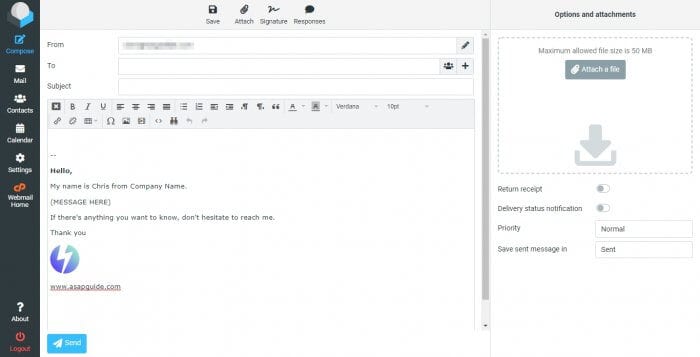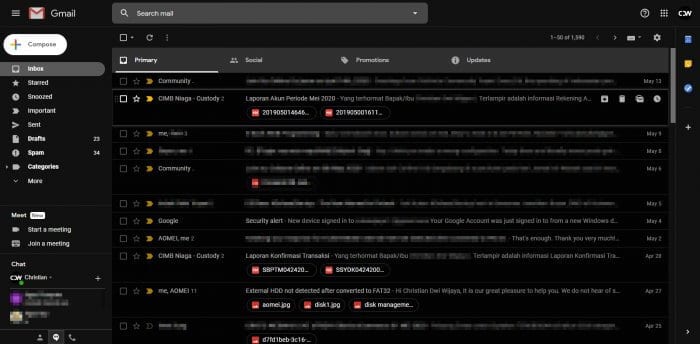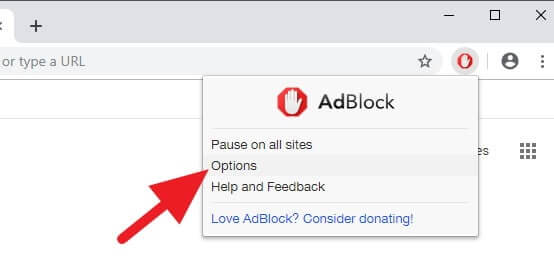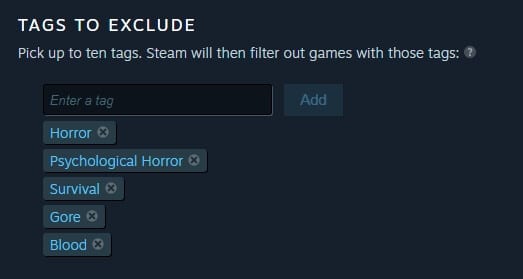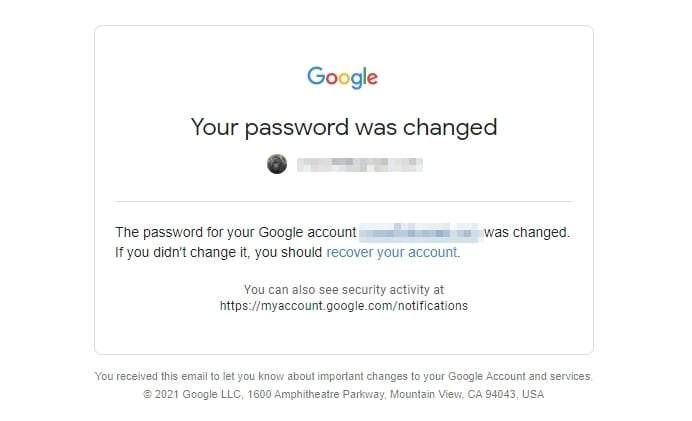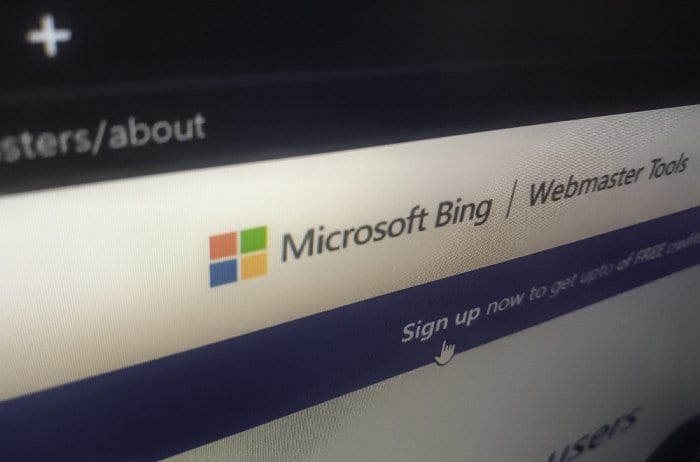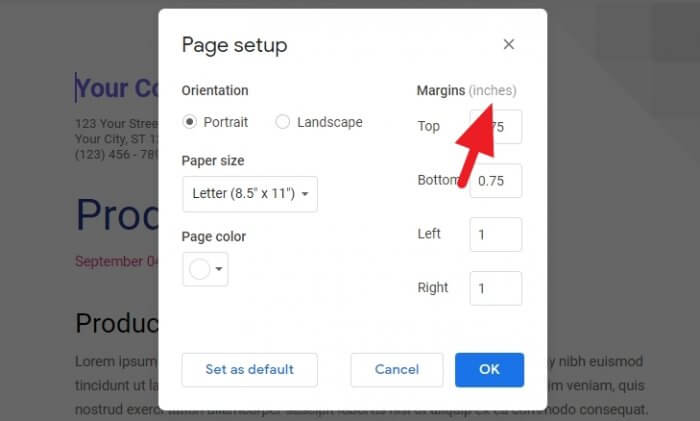RoundCube offers an option to modify a template or signature of the email. The template will be in the email body every time you compose a new email. Hence, you don’t need to add the content manually.
Email templates allow you to pre-write and format content that you can quickly insert into new email messages. This eliminates the need to manually type or format the same text over and over again.
Templates are especially useful for including standard signatures, disclaimers, introductions, instructions, policies, or any other text you send regularly in your emails.
Table of Contents
Create Template in RoundCube
In this guide, I will show you how to create an email template (signature) in RoundCube. I’m using RoundCube 1.4.6 which may look different you are using a different version.
1. Go to your RoundCube email.
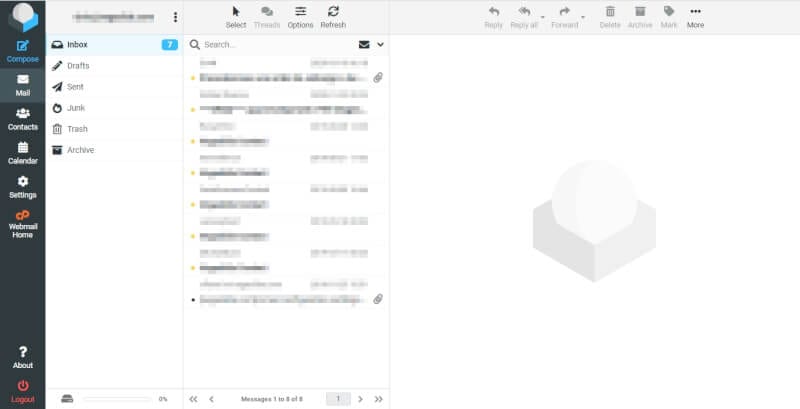
2. Click on Settings.
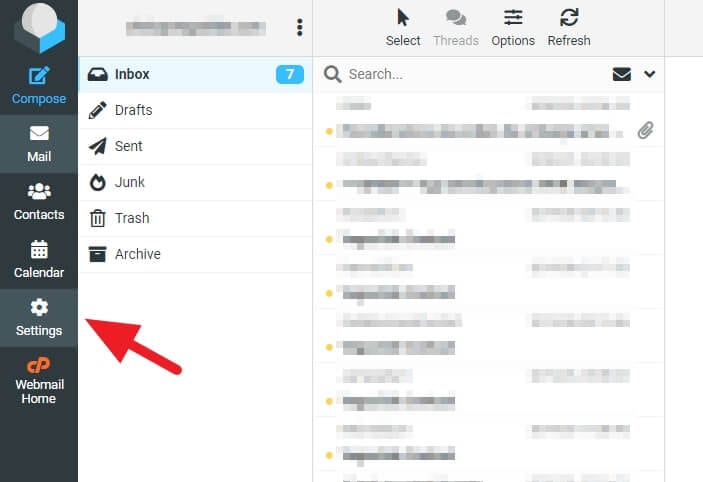
3. Go to Identities and select your email identity (or create a new one).
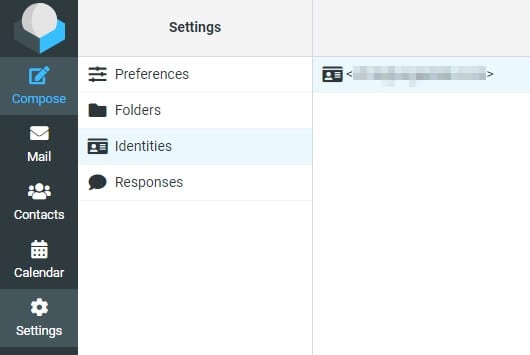
4. Click on HTML editing for better experience.
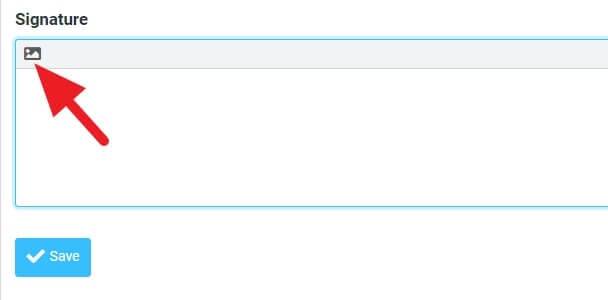
5. Create your template. Then click Save.
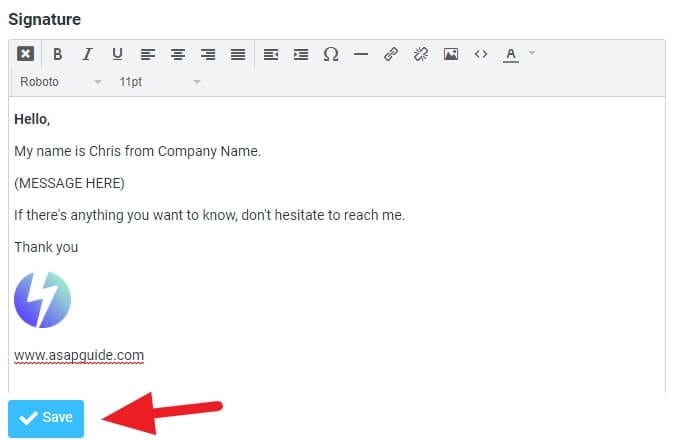
6. Try to Compose a new email to see how it looks.
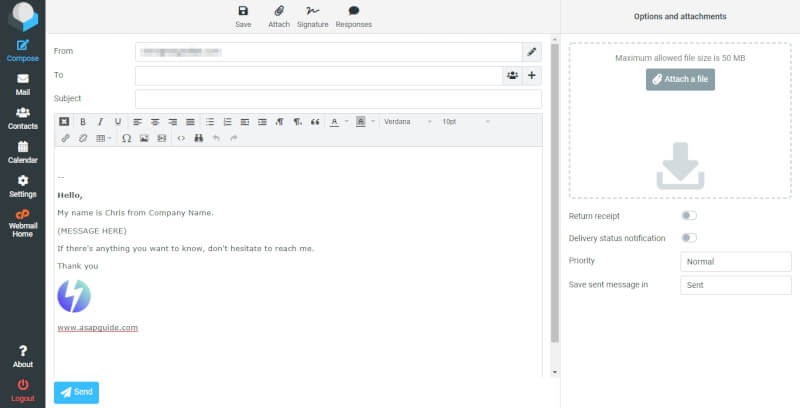
Since the signature was made using the HTML editor, it’s you may want to set HTML as the default message editor as well. Go to Settings > Preferences > Composing Messages > Compose HTML messages > always.
This will prevent unintended changes when switching between plain text and HTML editor.
FAQs
How do I format an email in roundcube webmail?
To format an email in Roundcube webmail, you need to enable HTML composing. Log into your webmail and go into Roundcube. Follow these steps: Click on ‘Settings’ (top right), then the ‘Preferences’ tab. Select ‘Composing messages’, then ‘Compose HTML messages’ and set it to “Always”. Click ‘Save’.
How do I create an email template in webmail?
Creating an email template in webmail is not directly supported. However, you can create a draft email with your desired template content. Whenever you need to use the template, you can open this draft, make necessary changes, and send it. Remember not to send the original draft, but to always make a copy of it.
How do I create an email in roundcube webmail?
To create an email in Roundcube webmail, log into your webmail via Roundcube. Click the ‘Compose’ button. Fill in the ‘To’, and ‘Subject’ fields, then type your email message in the body. When you have typed your email, click the ‘Send’ button.