For an Android phone with a broken power button, it seemingly impossible to restart the device using a conventional way.
Fortunately, you should be able to restart it by the help of a USB cable and computer/laptop.
Because in this tutorial, I will show you how to restart an Android phone without the power button that should work on any brands, any version, both rooted or un-rooted.
Note: This method is only for an active Android phone (turned on). An inactive (turned off) phone won’t be able to use this method since the necessary service is not running.
1. Go to Android Settings > About phone > Tap Build number multiple times until you see a message that you are a developer now.

2. Next, head to Android Settings > Developer options > USB debugging.
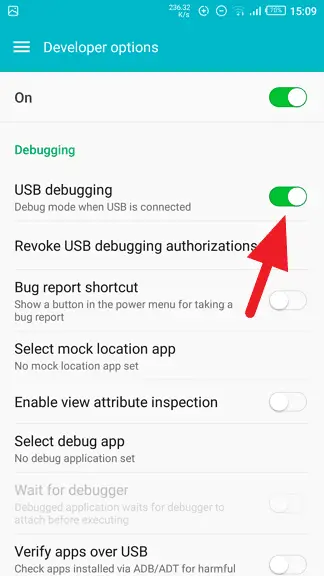
3. Connect your Android phone with a PC or laptop via a USB cable. After that, you would see a notification that USB debugging is connected.
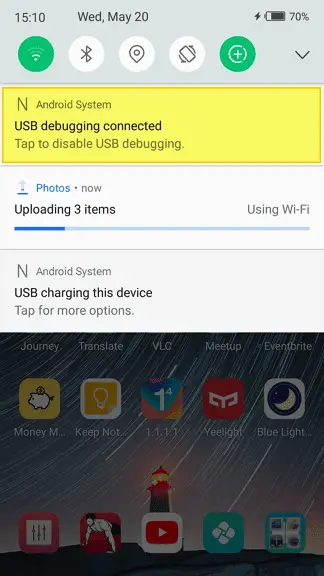
4. Download Android Debug Bridge (ADB) to your computer. If that link doesn’t work, try this one on Google Drive.
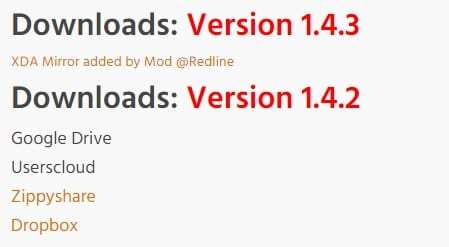
5. Extract, and run adb-setup.
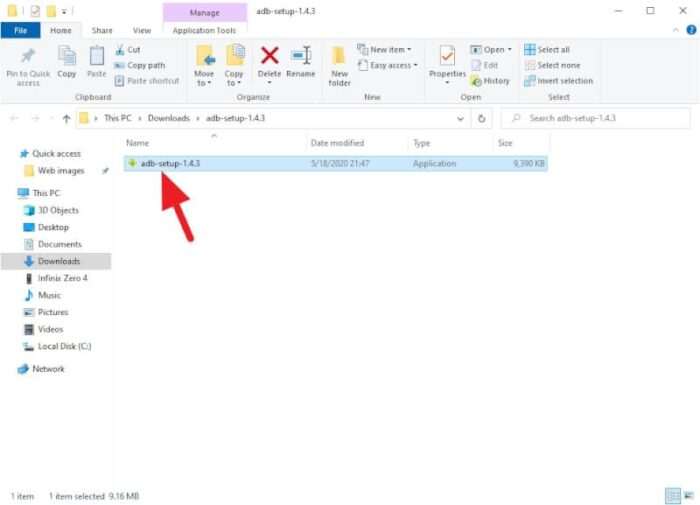
6. Type y on all questions, then press Enter.
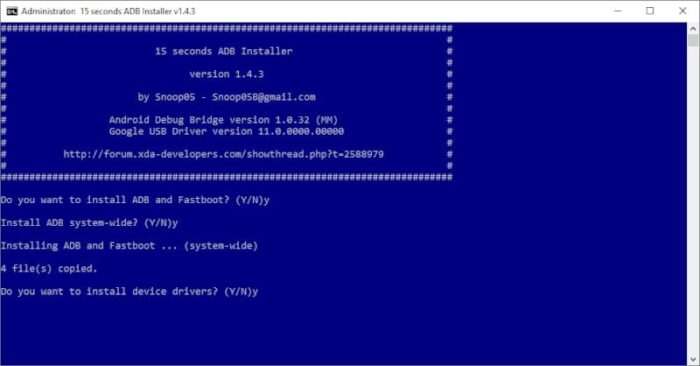
7. You may see a warning like this. Just click Install to confirm.
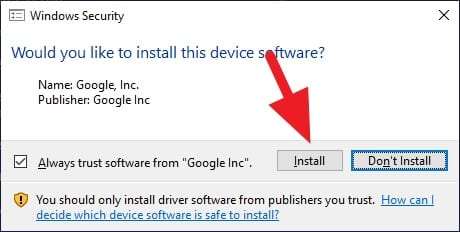
8. Locate this directory C:\adb
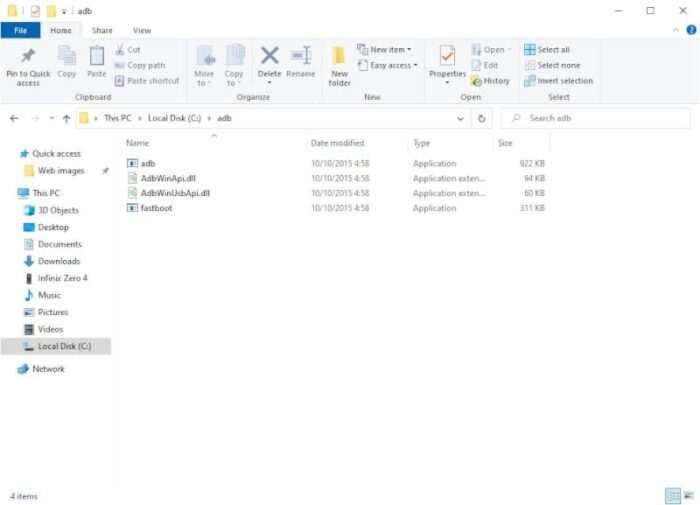
9. Click File > Open Windows PowerShell.
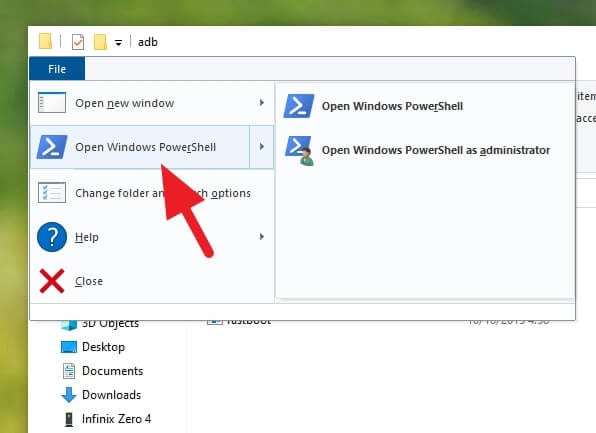
10. Type adb devices and press Enter. It will show you the serial number (IMEI) of the connected phone.
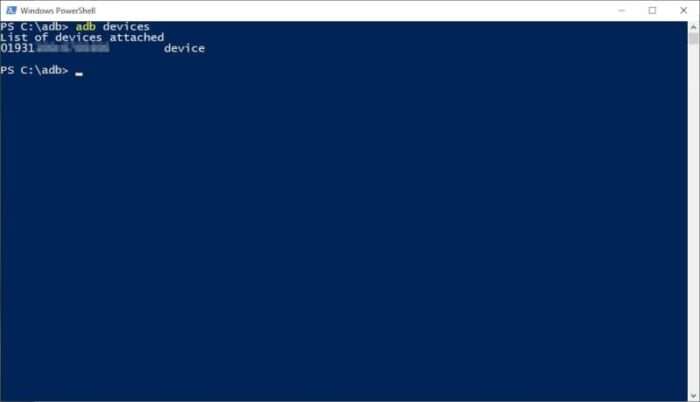
11. Type adb reboot and press Enter. It will soon restart the phone.
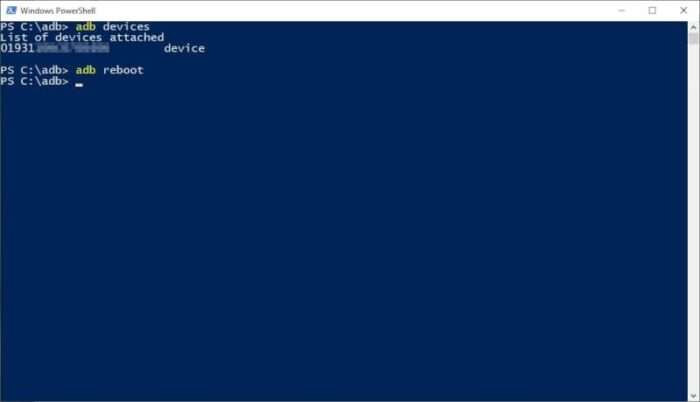
12. Wait until the phone restarted, then you can unplug the USB connection and close Windows PowerShell.
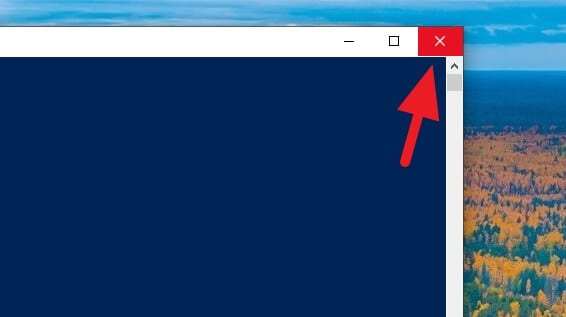
ADB was a part of a bigger program called Android Studio. Now you can use it to restart your phone while the power button is not working. However, this method is just a temporary solution — get your phone fixed for a better experience.
Table of Contents
Additional Tips for Restarting Without a Power Button
Using Scheduled Reboot for Convenience
If your Android phone is still operational but the power button is broken, you can set up a Scheduled Reboot. This feature allows your device to restart automatically at a specified time. To enable this:
- Go to Settings and search for “Scheduled Power On/Off.”
- Set the time for the reboot and save the settings.
This method ensures that your phone restarts periodically without requiring manual intervention.
Third-Party Apps for Assistance
Several apps can help you manage your device without relying on the power button:
- Power Button to Volume Button: This app remaps the volume button to act as a power button.
- Gravity Screen: Automatically turns your screen on/off based on motion detection.
You can find these apps on the Google Play Store.
Alternative ADB Commands
For those comfortable with ADB, you can also use the command adb reboot recovery to boot into recovery mode or adb reboot bootloader for fastboot mode. These options provide additional control over your device.
FAQ
What if my phone is completely off?
If your phone is powered off, most methods won’t work unless you can access recovery mode using volume buttons and a charger. Alternatively, consult a technician for hardware repair.
Can I use ADB without enabling USB debugging?
No, USB debugging must be enabled beforehand in Developer Options. Without it, ADB commands cannot interact with your device.
Are third-party apps safe to use?
While many apps are reliable, some may require administrator access, which could pose privacy risks. Always download from trusted sources like the Google Play Store.
Yes, while these methods are helpful as temporary solutions, repairing or replacing the power button is recommended for long-term usability and convenience.
By employing these strategies and tools, you can effectively manage your Android device even with a broken power button!

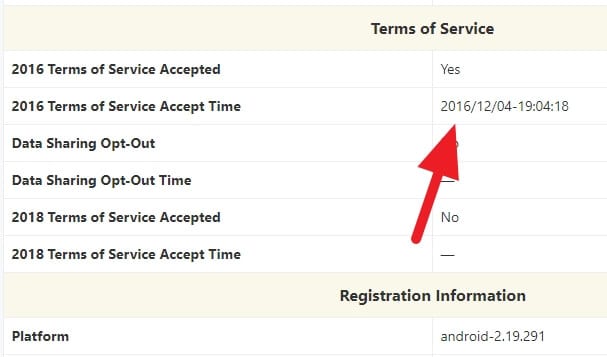
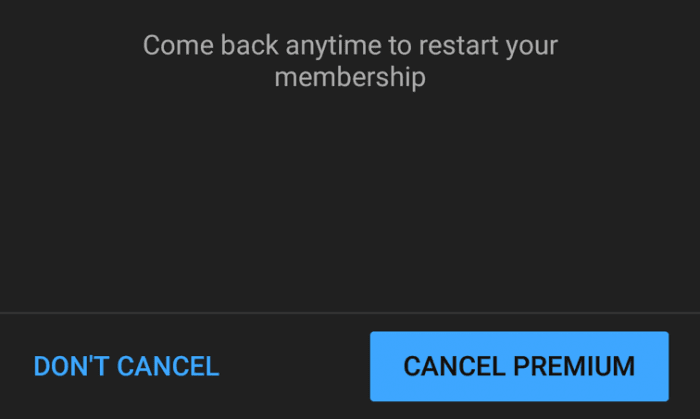
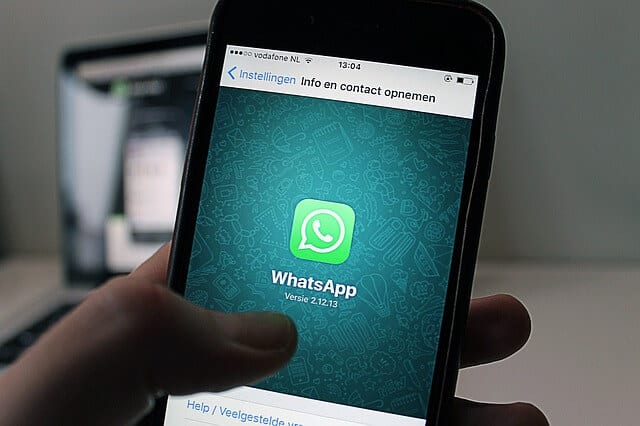
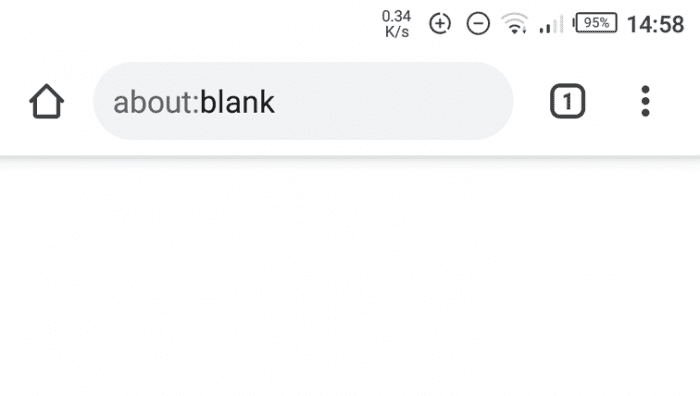
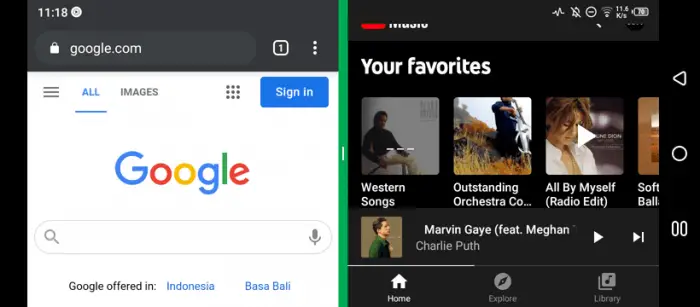
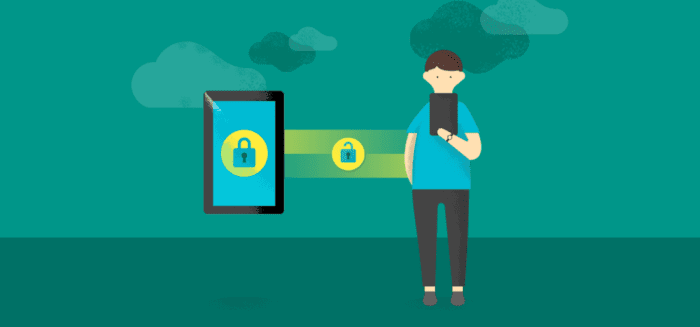
Your suggestion here only works when the phone is already turned. Pointless for someone’s phone that has a busted power and needs to power on the phone!