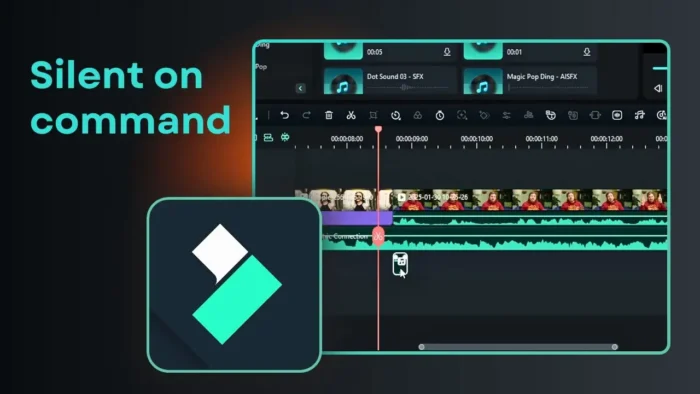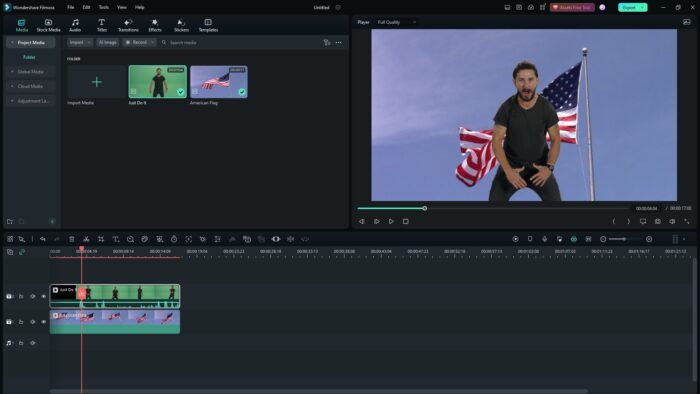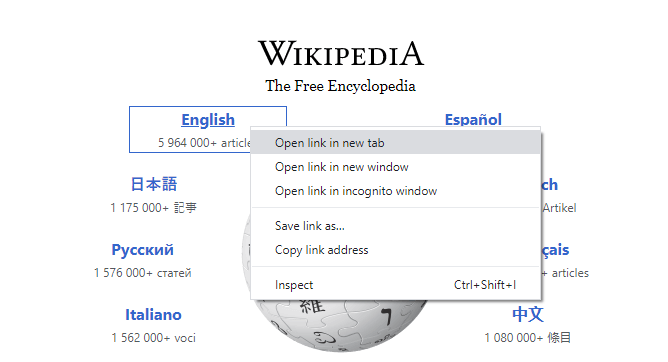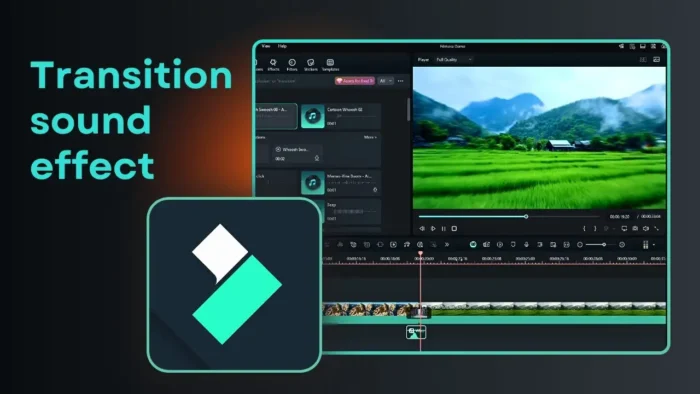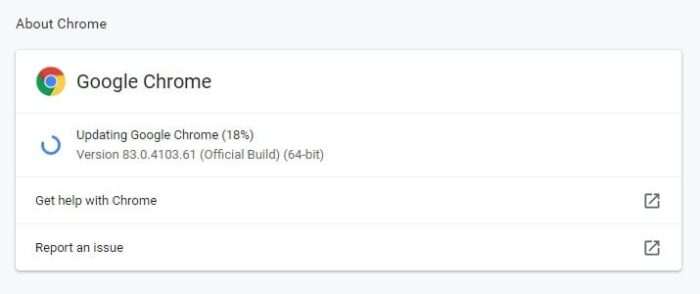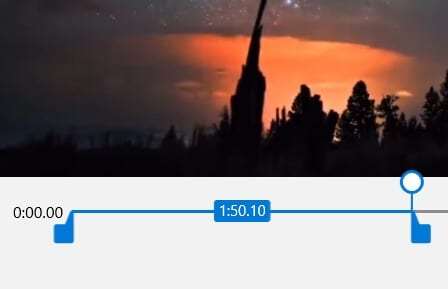Sometimes we accidentally click a link on a website page that could leave the current page. To prevent that from happening, you can stop the loading progress and keep you on the page.
On Google Chrome desktop, there are at least two options you can try to stop website loading — one using a keyboard, the other relying on a mouse.
Here is how do you stop a webpage from loading in Google Chrome.
Table of Contents
- #1 Stop loading by pressing the Esc button
- #2 Click on the cross icon
- #3 Close the Browser Tab
- #4 On Chrome mobile, tap the back button
- FAQs
- What is the fastest way to stop a site from loading in Chrome?
- Why does clearing cache and data speed up page loading?
- What should I do if a site won’t load in Chrome but works in Firefox?
- How do I stop a website from opening in Chrome?
- How do I remove a website from startup in Chrome?
- Which button stops the loading of a Web page?
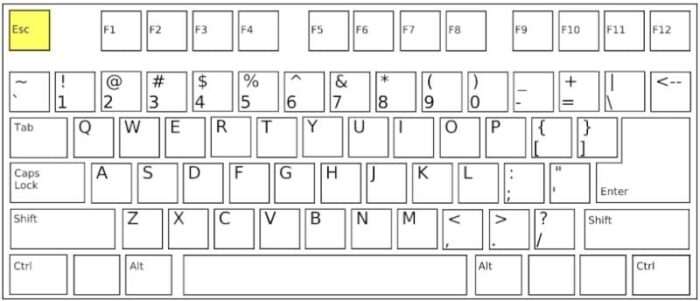
The easiest and quickest way to stop website loading in Chrome PC is by pressing the Esc button on your keyboard. The key located at the top left corner which should be easy to reach.
This method is the fastest option since you only need to finish one action — pressing the button. That’s why it best to keep your left hand near the keyboard when browsing.
But, if your computer don’t have a keyboard or properly working Esc button, then you can try using a mouse pointer.
#2 Click on the cross icon
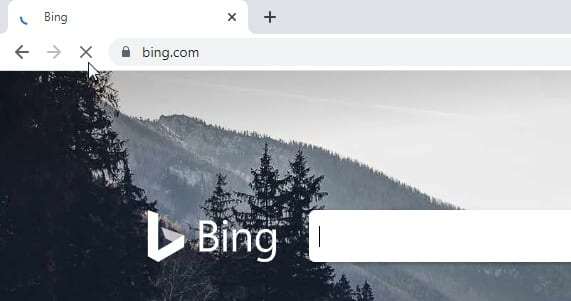
The Reload button will be displayed as a Cross button which could stop the loading process when hit. You can click on that to stop the loading immediately.
However, this method is considerably slower since you have to grab the mouse, drag the pointer, and finally click the button. There are literally three processes compared to just one on a keyboard.
#3 Close the Browser Tab
Closing the actual browser tab is another great way to immediately stop a website from loading further resources.To close the current tab, you can:
- Right-click on the tab and choose Close tab
- Click the X on the actual tab to close it
- Use the keyboard shortcut Ctrl + W (Command + W on Mac)
This will fully close out the tab and halt any remaining website loading. It’s more permanent than just using the stop button but accomplishes the same goal of stopping loading quickly.
If you have multiple tabs open, be sure to right-click or close the correct tab for the site you want to stop loading. Having too many open tabs can actually slow down page loading too, so closing some tabs can potentially speed things up.
There is no specific button on Google Chrome mobile (Android and iOS) that is designated for stopping a webpage loading. However, if you are using the classic three buttons navigation menu, tapping the back or return button will immediately stop the loading and revert back to the previous page.
I have stopped the loading, but the current page won’t respond?
It’s likely because the new page has been loaded and you are in the transition onto a new page. In other words, it’s already too late. The only thing you can do is to go back to the previous page (you can press the Backspace button on a keyboard).
This is probably the ‘curse’ of having a high-speed internet connection. No matter how fast you cancel the loading, the network always ahead of you.
FAQs
What is the fastest way to stop a site from loading in Chrome?
The fastest way is to click the X stop button in the address bar or press the Esc key. Both will immediately halt loading of the current website.
Why does clearing cache and data speed up page loading?
Clearing cached browser data forces Chrome to load fresh, updated resources instead of relying on old cached versions that can cause sites to load slower.
What should I do if a site won’t load in Chrome but works in Firefox?
This indicates a Chrome-specific issue. Try resetting Chrome or disabling hardware acceleration which may fix page loading problems.
How do I stop a website from opening in Chrome?
To stop a website from opening in Chrome, navigate to “Settings”, then “Privacy & Security”, and select “Site Settings”. Under “Site Settings”, choose “Pop-ups & redirects” and block the pop-ups.
How do I remove a website from startup in Chrome?
To remove a website from startup in Chrome, go to the “Settings” menu, click on “On startup”, and select “Open a specific page or set of pages”. Then, click on the “X” next to the website you want to remove.
To stop the loading of a web page, press the “Escape” key on your keyboard. Alternatively, the “go” button (a triangle) on the right side of the address bar becomes the stop button (a cross) while the page is loading.
Have you ever accidentally closed a tab that has important information? Check out How to Restore Recently Closed Tabs in Google Chrome without having to access Chrome History.