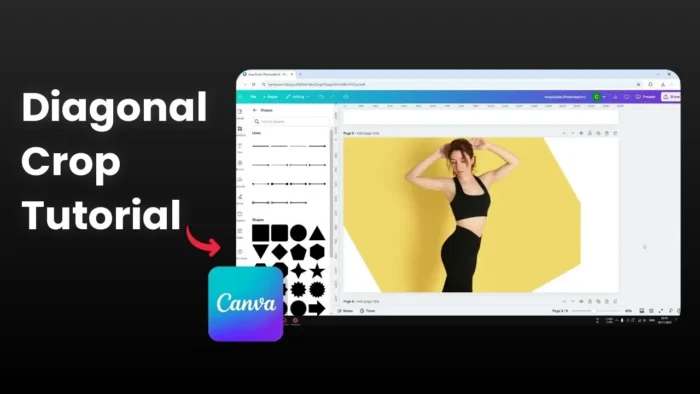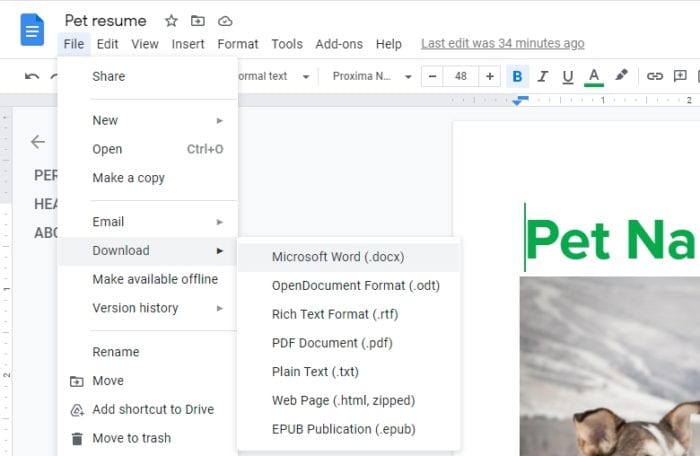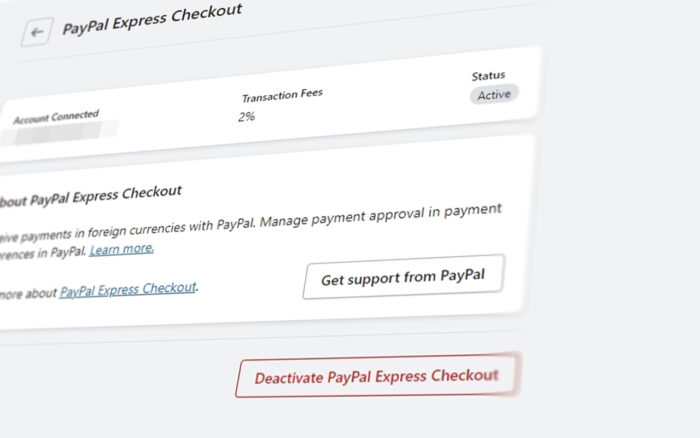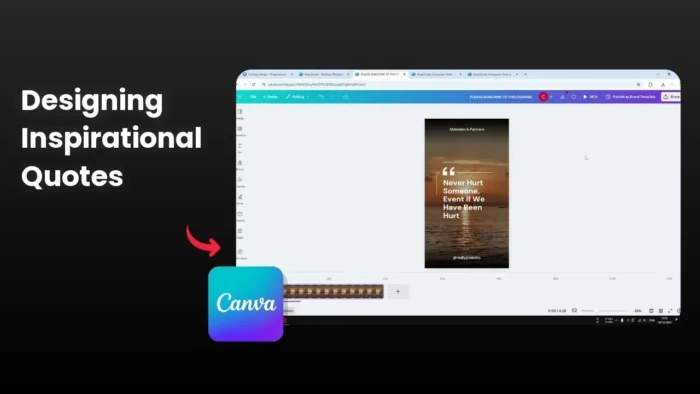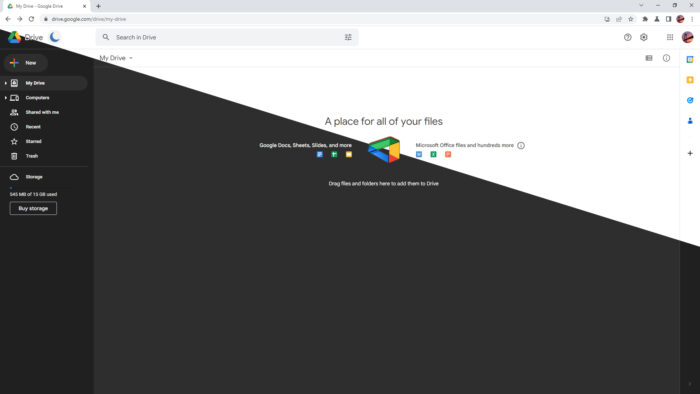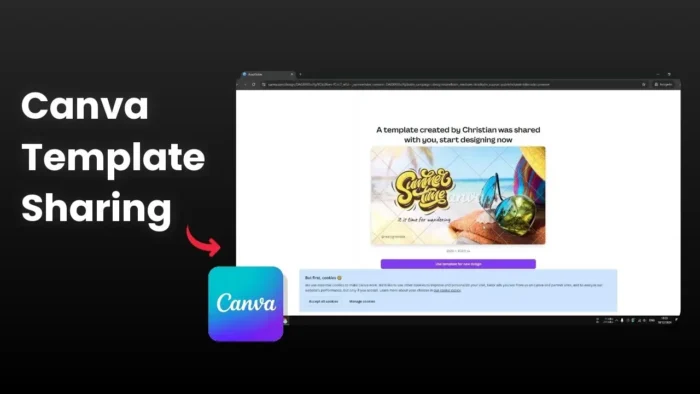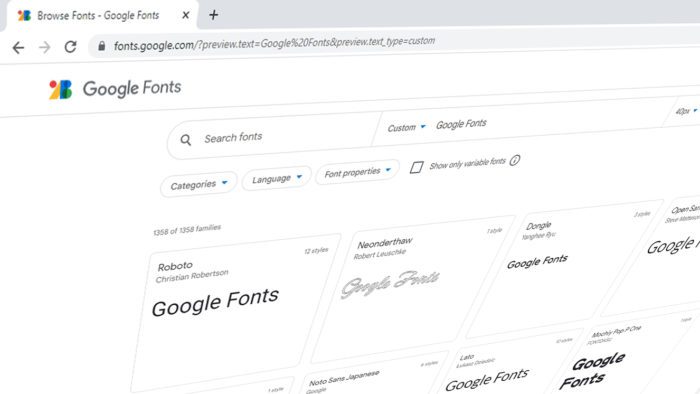Key takeaways:
- Native diagonal cropping isn’t possible in Canva
- Use frames, white shapes, or rotation methods
- Each technique works best for different scenarios
Ever tried to crop an image diagonally in Canva but couldn’t figure it out? 🤔 While Canva doesn’t have a direct diagonal cropping tool, I’ve got some creative workarounds that’ll help you achieve that sleek diagonal look.
Table of Contents
Method 1 Using Frames for Clean Diagonal Cuts 🖼️
The frame method is super straightforward and works like magic. Here’s how:
- Go to Elements tab
- Search for “frame”
- Pick a diamond shape frame
- Drop your image into it
This technique gives you a perfect diagonal cut without any fuss. It’s ideal for creating profile pictures or focal points in your design.
Method 2 Creating the Illusion with White Shapes ✨
This trick works amazing with white backgrounds:
- Place your image
- Add diamond shapes
- Color them white
- Position at corners
Quick heads up: This method only works with solid-colored backgrounds. Skip this if you’re working with gradients or patterns.
Method 3 The Rotation Technique 🔄
This is my favorite method for maximum control:
- Place your image
- Rotate it 30 degrees
- Crop normally
- Export as PNG with transparent background
- Re-import and rotate back
Pro tip: Always save with transparent background enabled when using this method.
How to Choose the Right Method
Each method has its sweet spot:
- Frames: Perfect for quick, clean cuts
- White shapes: Great for simple backgrounds
- Rotation: Best for precise control
FAQs
Can I crop diagonally directly in Canva?
No, Canva only allows vertical and horizontal cropping natively.
The frame method is quickest and most reliable for social media content.
Do I need Canva Pro for diagonal cropping?
No, all these methods work with the free version.
Will the image quality decrease with these methods?
No, if you follow the steps correctly and use high-quality original images.
Can I undo the diagonal crop if I don’t like it?
Yes, all methods are reversible – just delete and start over.
Credit: https://www.youtube.com/watch?v=p4dEgIzJUV0