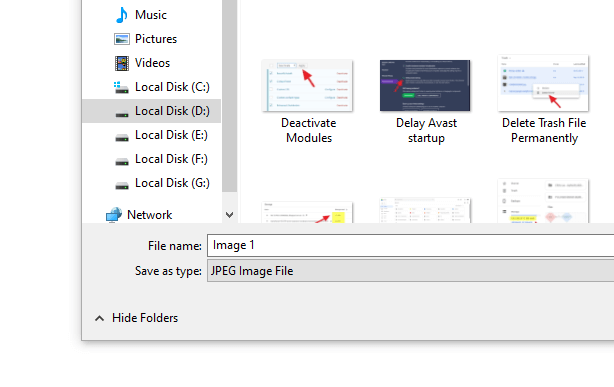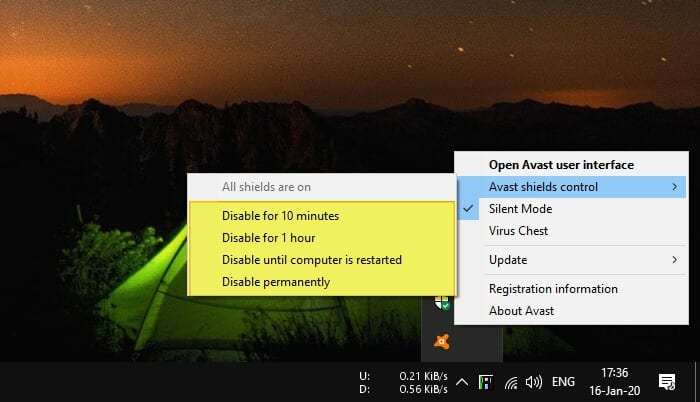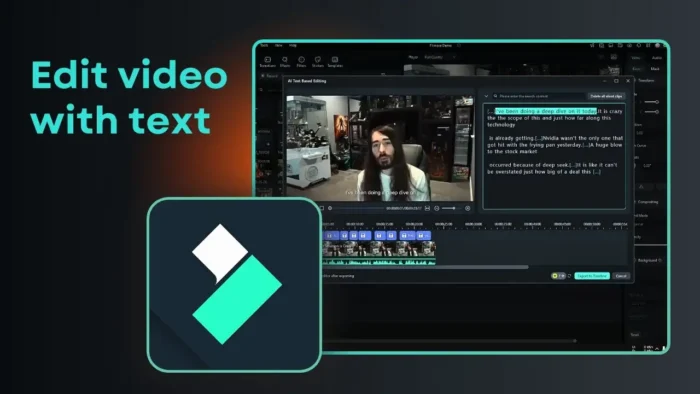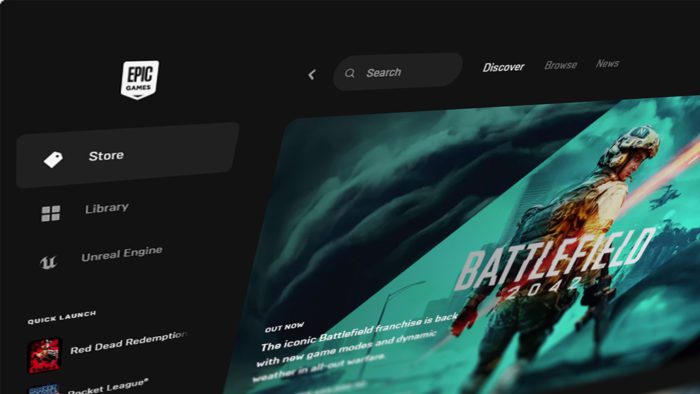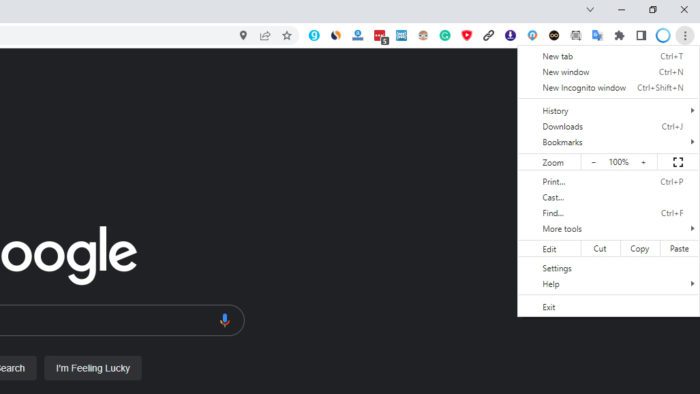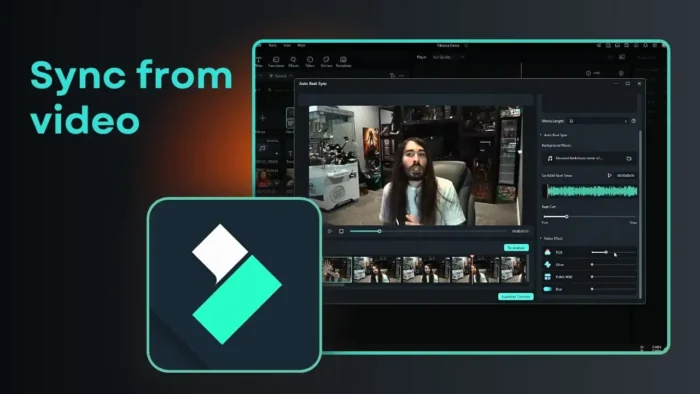Microsoft consistently released its popular office software — Microsoft Office every three years with additional features and subtle upgrades of the interface. Each Office version may affect what and how you work with documents.
Hence, it’s good to know the Office version you are using right now. In this guide, you will learn how to check your Microsoft Office product variation and the installed version.
1. Launch any Microsoft Office program. For example, I’m launching Microsoft Word. You can open PowerPoint, Excel, OneNote, etc.
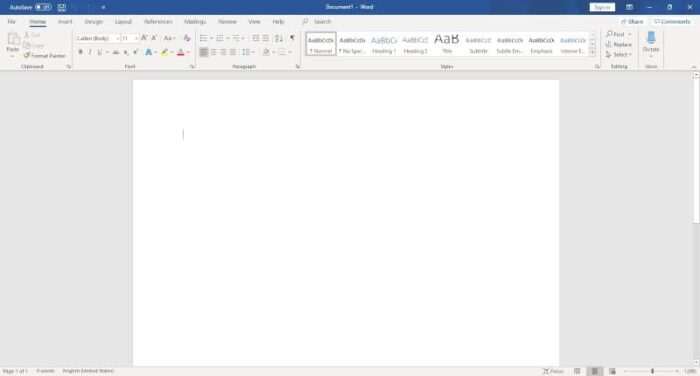
2. Go to File > Account.
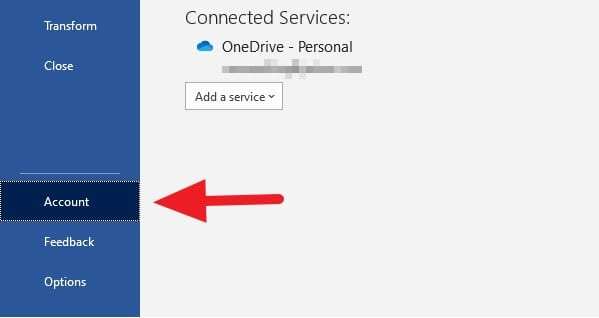
3. You will see the product variation you are using. For example, I’m using Microsoft Office 365.
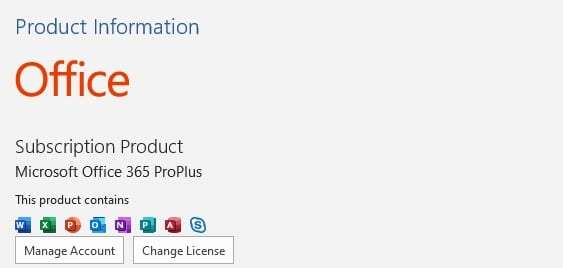
4. At the bottom of it, you can find the version along with the build number.
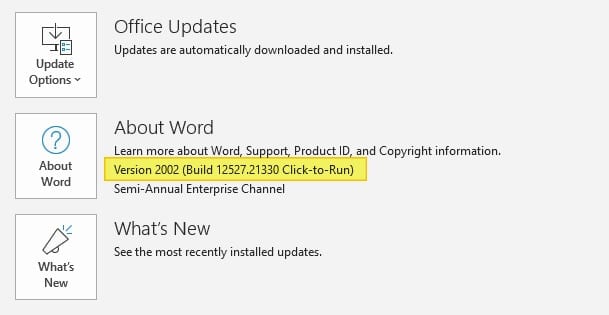
These numbers reflect features and some minor improvements to the software. Microsoft may provide additional updates within the software’s lifetime. For example, Microsoft Office 2019 may be expected to get support up until the end of 2025. See more about the timeline support here.